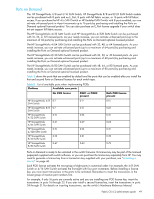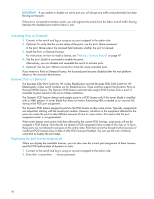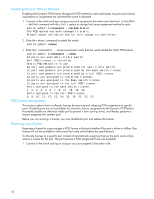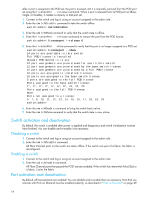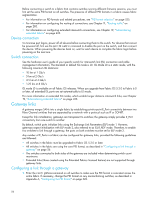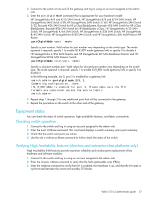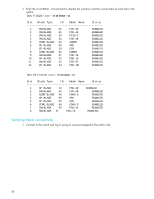HP StorageWorks 8/80 HP StorageWorks Fabric OS 6.2 administrator guide (5697-0 - Page 54
Switch activation and deactivation, Port activation and deactivation
 |
View all HP StorageWorks 8/80 manuals
Add to My Manuals
Save this manual to your list of manuals |
Page 54 highlights
After a port is assigned to the POD set, the port is licensed until it is manually removed from the POD port set using the licensePort --release command. When a port is released from its POD port set (Base, Single, or Double), it creates a vacancy in that port set. 1. Connect to the switch and log in using an account assigned to the admin role. 2. Enter the switchDisable command to take the switch offline. switch:admin> switchdisable 3. Enter the switchShow command to verify that the switch state is offline. 4. Enter the licensePort --release command to remove the port from the POD license. switch:admin> licenseport --release 0 5. Enter the licensePort --show command to verify that the port is no longer assigned to a POD set. switch:admin> licenseport --show 24 ports are available in this switch Full POD license is installed Dynamic POD method is in use 24 port assignments are provisioned for use in this switch: 12 port assignments are provisioned by the base switch license 12 port assignments are provisioned by a full POD license 10 ports are assigned to installed licenses: 10 ports are assigned to the base switch license 0 ports are assigned to the full POD license Ports assigned to the base switch license: 1*, 2*, 3*, 4*, 5*, 6*, 8*, 21, 22, 23 Ports assigned to the full POD license: None Ports not assigned to a license: 0, 7, 9, 10, 11, 12, 13, 14, 15, 16, 17, 18, 19, 20 switch:admin> 6. Enter the switchEnable command to bring the switch back online. 7. Enter the switchShow command to verify that the switch state is now online. Switch activation and deactivation By default, the switch is enabled after power is applied and diagnostics and switch initialization routines have finished. You can disable and re-enable it as necessary. Disabling a switch 1. Connect to the switch and log in using an account assigned to the admin role. 2. Enter the switchDisable command. All Fibre Channel ports on the switch are taken offline. If the switch was part of a fabric, the fabric is reconfigured. Enabling a switch 1. Connect to the switch and log in using an account assigned to the admin role. 2. Enter the switchEnable command. All Fibre Channel ports that passed the POST test are enabled. If the switch has interswitch links (ISLs) to a fabric, it joins the fabric. Port activation and deactivation By default, all licensed ports are enabled. You can disable and re-enable them as necessary. Ports that you activate with Ports on Demand must be enabled explicitly, as described in "Ports on Demand" on page 49. 54