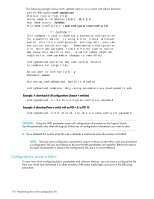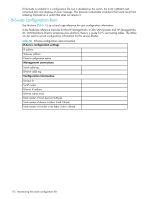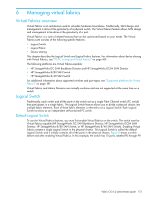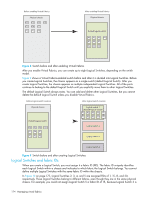HP StorageWorks 8/80 HP StorageWorks Fabric OS 6.2 administrator guide (5697-0 - Page 175
Managing virtual fabrics - granularity
 |
View all HP StorageWorks 8/80 manuals
Add to My Manuals
Save this manual to your list of manuals |
Page 175 highlights
6 Managing virtual fabrics Virtual Fabrics overview Virtual Fabrics is an architecture used to virtualize hardware boundaries. Traditionally, SAN design and management is done at the granularity of a physical switch. The Virtual Fabrics feature allows SAN design and management to be done at the granularity of a port. Virtual Fabrics is a suite of related features that can be customized based on your needs. The Virtual Fabrics suite consists of the following specific features: • Logical Switch • Logical Fabric • Device sharing This chapter describes the Logical Switch and Logical Fabric features. For information about device sharing with Virtual Fabrics, see "FC-FC routing and Virtual Fabrics" on page 401. The following platforms are Virtual Fabrics-capable: • HP StorageWorks DC SAN Backbone Director and HP StorageWorks DC04 SAN Director • HP StorageWorks 8/80 SAN Switch • HP StorageWorks 8/40 SAN Switch For additional information about supported switches and port types, see "Supported platforms for Virtual Fabrics" on page 181. Virtual Fabrics and Admin Domains are mutually exclusive and are not supported at the same time on a switch. Logical Switch Traditionally, each switch and all the ports in the switch act as a single Fibre Channel switch (FC switch) that participates in a single fabric. The Logical Switch feature allows you to divide a physical chassis into multiple fabric elements. Each of these fabric elements is referred to as a Logical Switch. Each Logical Switch functions as an independent self-contained FC switch. Default Logical Switch To use the Virtual Fabrics features, you must first enable Virtual Fabrics on the switch. The switch must be Virtual Fabrics-capable (HP StorageWorks DC SAN Backbone Director, HP StorageWorks DC04 SAN Director, HP StorageWorks 8/80 SAN Switch, or HP StorageWorks 8/40 SAN Switch). Enabling Virtual Fabrics creates a single Logical Switch in the physical chassis. This Logical Switch is called the default Logical Switch, and it initially contains all of the ports in the physical chassis. Figure 8 shows a switch before and after enabling Virtual Fabrics. In this example, the switch has 10 ports, labeled P0 through P9. Fabric OS 6.2 administrator guide 173