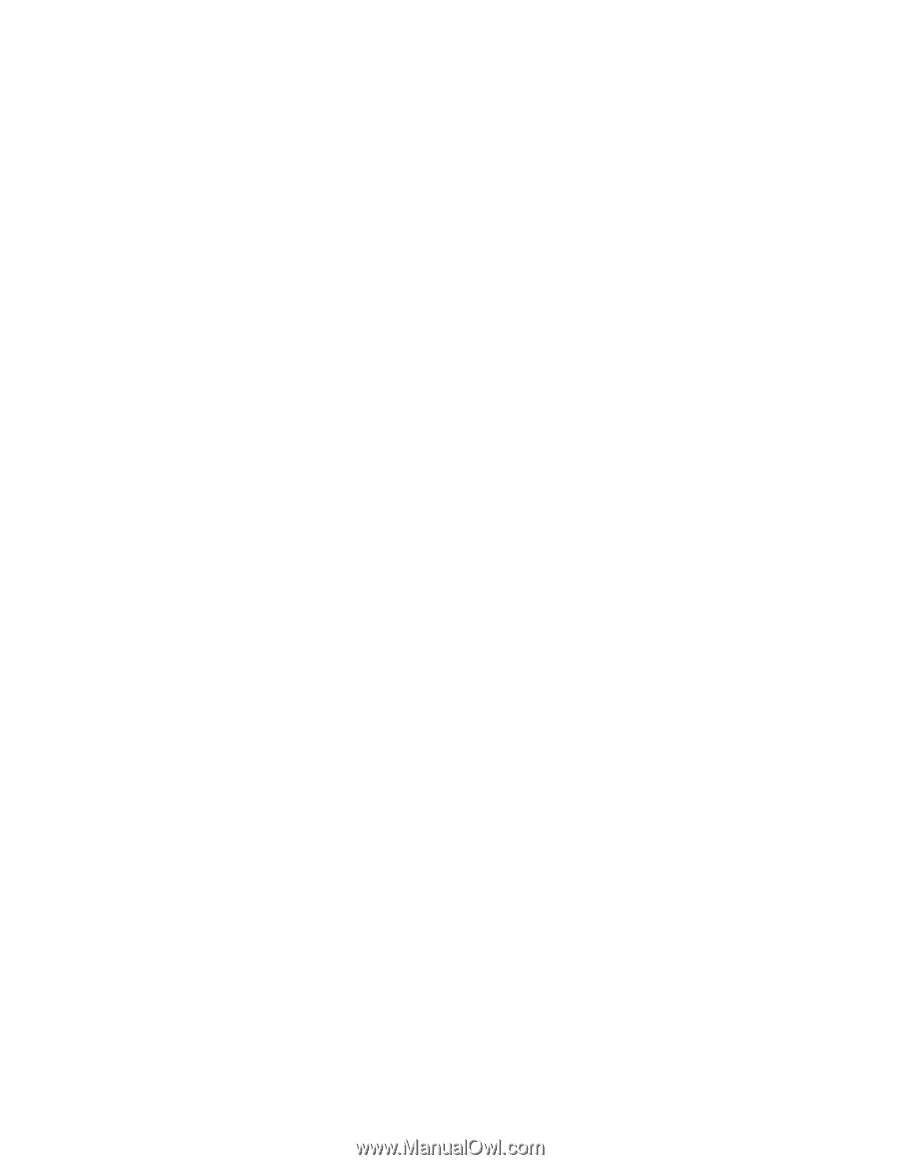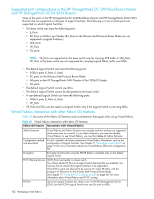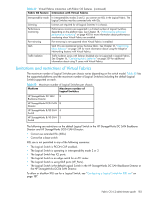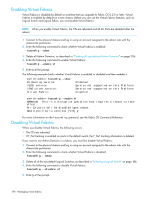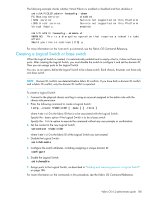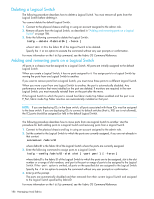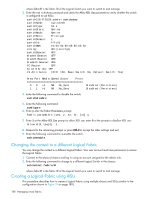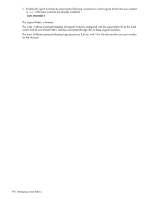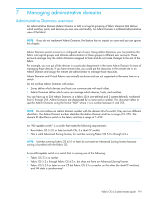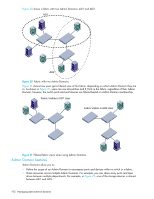HP StorageWorks 8/80 HP StorageWorks Fabric OS 6.2 administrator guide (5697-0 - Page 189
Configuring a Logical Switch for XISL use
 |
View all HP StorageWorks 8/80 manuals
Add to My Manuals
Save this manual to your list of manuals |
Page 189 highlights
Displaying Logical Switch configuration 1. Connect to the physical chassis and log in using an account assigned to the admin role with the chassis-role permission. 2. Enter the following command to display a list of all Logical Switches and the ports assigned to them: lscfg --show [ -provision ] If the -provision option is specified, all ports on all slots are displayed, regardless of the slot status. For more information on the lscfg command, see the Fabric OS Command Reference. Changing the fabric ID of a Logical Switch The following procedure describes how you can change the fabric ID of an existing Logical Switch. The fabric ID indicates in which fabric the Logical Switch participates. By changing the fabric ID, you are moving the Logical Switch from one fabric to another. Changing the fabric ID requires permission for chassis management operations. You cannot change the FID of your own Logical Switch context. 1. Connect to the switch and log in using an account assigned to the admin role. 2. Set the context to the Logical Switch you want to manage, if you are not already in that context. setcontext fabricID where fabricID is the fabric ID of the Logical Switch you want to switch to and manage. 3. Enter the following command to disable the Logical Switch: switchdisable 4. Enter the following command to change the fabric ID of a Logical Switch: lscfg --change fabricID -newfid newFID [ -force ] where fabricID is the fabric ID of the Logical Switch whose attributes you want to change and newFID is the fabric ID to be assigned. Specify the -force option to execute the command without any user prompts or confirmation. 5. Enter the following command to enable the Logical Switch: switchenable For more information on the lscfg command, see the Fabric OS Command Reference. Changing a Logical Switch to a base switch 1. Connect to the switch and log in using an account assigned to the admin role with the chassis-role permission. 2. Enter the following command to change the Logical Switch to a base switch: lscfg --change fabricID -base [ -force ] where fabricID is the fabric ID of the Logical Switch whose attributes you want to change. Specify the -force option to execute the command without any user prompts or confirmation. For more information on the lscfg command, see the Fabric OS Command Reference. Configuring a Logical Switch for XISL use When you create a Logical Switch, by default it is configured to use XISLs. Use the following procedure to allow or disallow the Logical Switch to use XISLs in the base fabric. 1. Connect to the physical chassis and log in using an account assigned to the admin role. 2. Set the context to the Logical Switch you want to manage, if you are not already in that context. setcontext fabricID Fabric OS 6.2 administrator guide 187