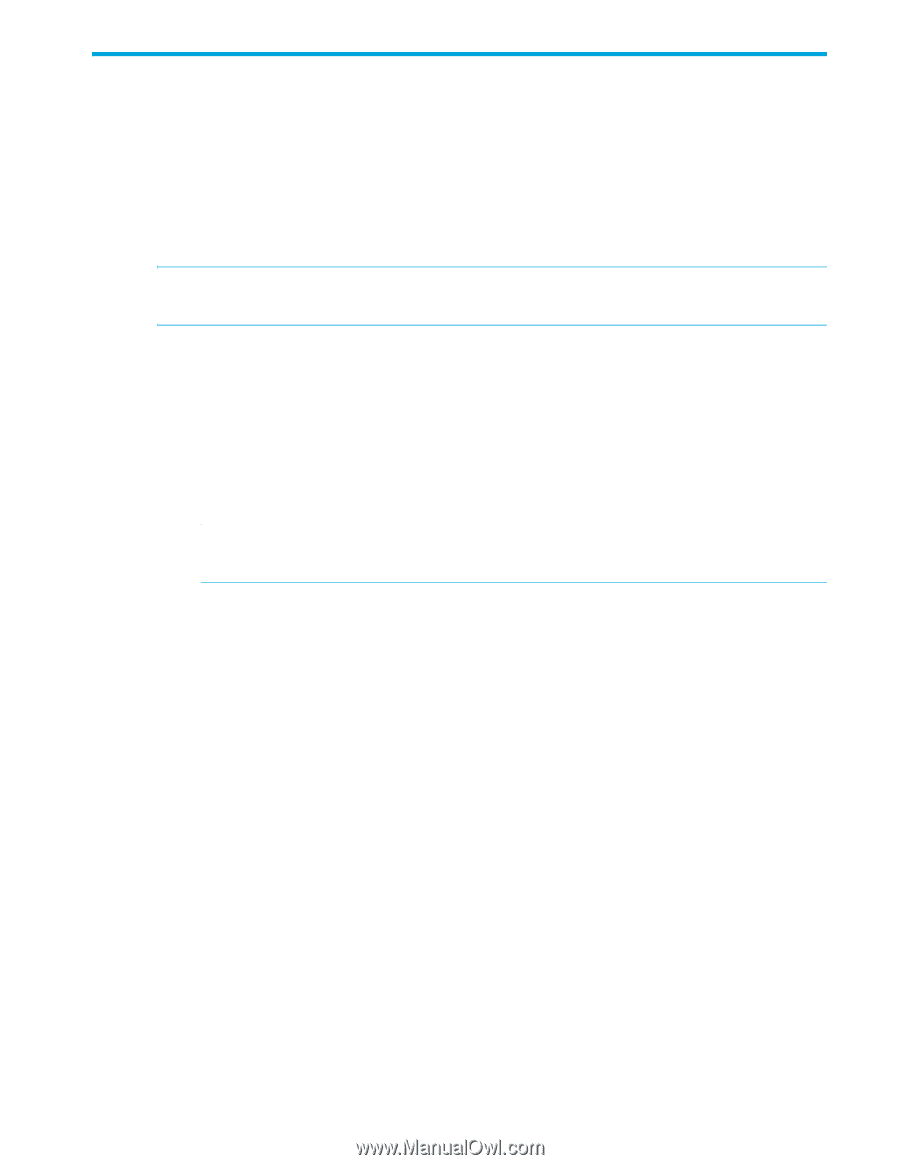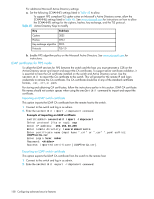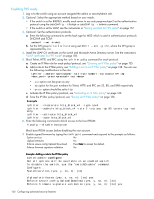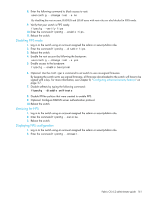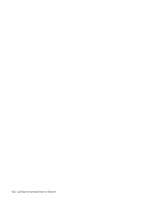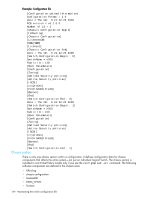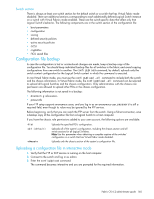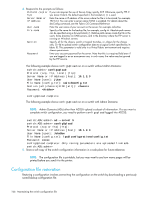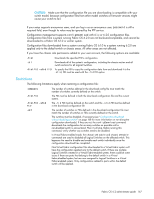HP StorageWorks 8/80 HP StorageWorks Fabric OS 6.2 administrator guide (5697-0 - Page 165
Maintaining the switch configuration file
 |
View all HP StorageWorks 8/80 manuals
Add to My Manuals
Save this manual to your list of manuals |
Page 165 highlights
5 Maintaining the switch configuration file This chapter provides procedures for basic switch configuration maintenance. Configuration settings It is important to maintain consistent configuration settings on all switches in the same fabric because inconsistent parameters, such as inconsistent PID formats, can cause fabric segmentation. As part of standard configuration maintenance procedures, HP recommends that you back up all important configuration data for every switch on a host computer server for emergency reference. NOTE: For information about AD-enabled switches using Fabric OS 5.2.0 or later, see Chapter 7, "Managing administrative domains" on page 191. There are two ways to view configuration settings for a switch in a B-Series fabric: • Enter the configShow -all command. To display configuration settings, connect to the switch, log in as admin, and enter the configShow -all command. The configuration settings vary depending on switch model and configuration. This command does not show as much configuration information as the text file created from the configUpload command. • Enter the configUpload command to upload an ASCII text file from the switch or switch module. You can open the text file with a text file editor to view the configuration information of the switch. CAUTION: Editing of the uploaded file is unsupported and can result in system errors if an edited file is subsequently downloaded. Configuration file format In Fabric OS 6.2.0 the configuration file is divided into three areas: the header, the chassis section, and one or more switch sections. If you upgrade the firmware on any existing switches from pre-Fabric OS 6.2.0 to 6.2.0, you must perform the configUpload command to upload both chassis and switch information. Fabric OS 6.2 administrator guide 163