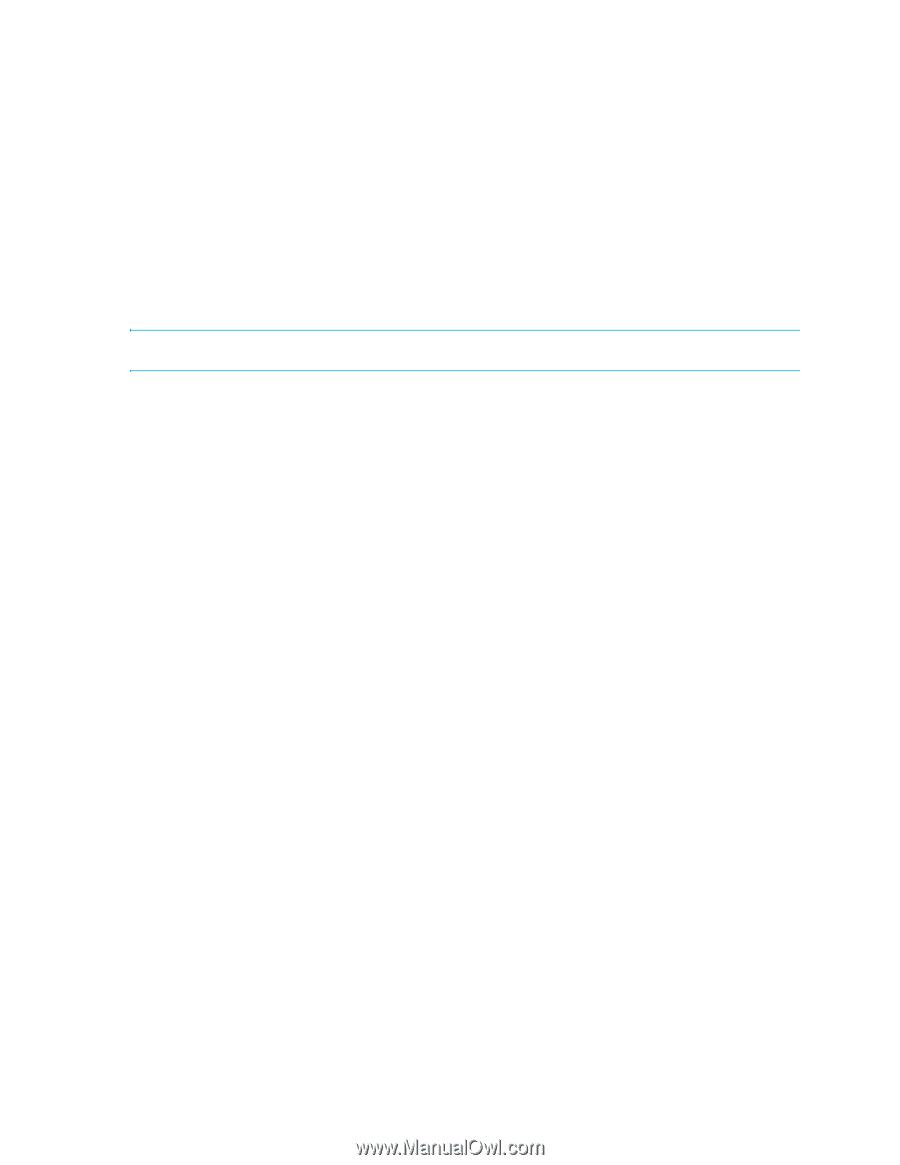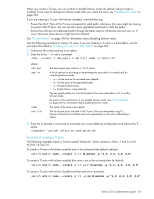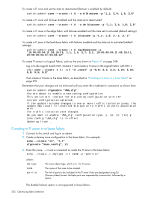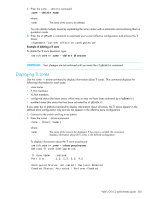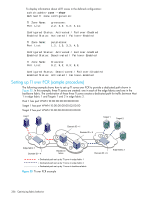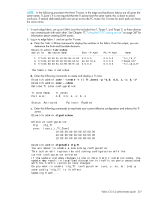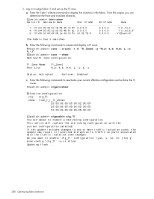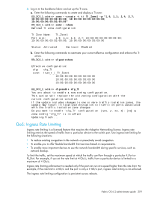HP StorageWorks 8/80 HP StorageWorks Fabric OS 6.2 administrator guide (5697-0 - Page 356
Changing the state of a TI zone, Deleting a TI zone
 |
View all HP StorageWorks 8/80 manuals
Add to My Manuals
Save this manual to your list of manuals |
Page 356 highlights
To add port members to the existing TI zone in a backbone fabric: switch:admin> zone --add backbonezone -p "3,4; 3,6; 10:00:00:04:1f:03:16:f2;" To disable failover on the existing TI zone bluezone: switch:admin> zone --add -o n bluezone To enable failover and add ports to TI zone greenzone: switch:admin> zone --add -o f greenzone -p "3,4" To remove ports from the TI zone bluezone: switch:admin> zone --remove bluezone -p "3,4; 3,6" IMPORTANT: Your changes are not enforced until you enter the cfgEnable command. Changing the state of a TI zone You can change the state of a TI zone to activated or deactivated. Changing the state does not activate or deactivate the zone. After you change the state of the TI zone, you must enable the current effective configuration to enforce the change. The TI zone must exist before you can change its state. 1. Connect to the switch and log in as admin. 2. Enter the zone --activate command to activate a TI zone. 3. Enter the zone --deactivate command to deactivate a TI zone. zone --activate name zone --deactivate name where: name The name of the TI zone to be modified. 4. Enter the cfgEnable command to reactivate your current effective configuration and enforce the TI zones. cfgenable "current_effective_configuration" Examples of setting the state of a TI zone To change the state of the existing TI zone bluezone to activated, type: switch:admin> zone --activate bluezone To change the state of the existing TI zone greenzone to deactivated, type: switch:admin> zone --deactivate greenzone Remember that your changes are not enforced until you enter the cfgEnable command. Deleting a TI zone Use the zone --delete command to delete a TI zone from the defined configuration. This command deletes the entire zone; to remove port members only from a TI zone, use the zone --remove command, as described in "Modifying TI zones" on page 353. 1. Connect to the switch and log in as admin. 354 Optimizing fabric behavior