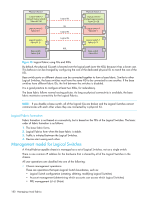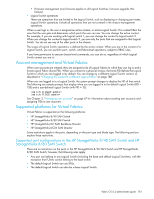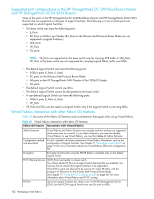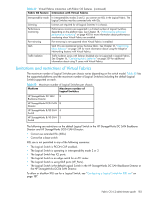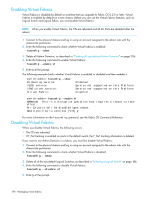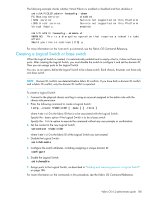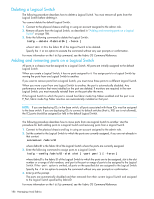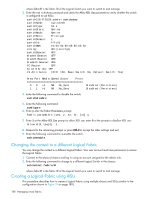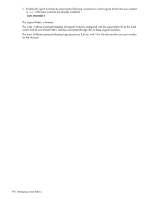HP StorageWorks 8/80 HP StorageWorks Fabric OS 6.2 administrator guide (5697-0 - Page 187
Creating a Logical Switch or base switch
 |
View all HP StorageWorks 8/80 manuals
Add to My Manuals
Save this manual to your list of manuals |
Page 187 highlights
The following example checks whether Virtual Fabrics is enabled or disabled and then disables it: switchA:FID128:admin> fosconfig --show FC Routing service: disabled iSCSI service: Service not supported on this Platform iSNS client service: Service not supported on this Platform Virtual Fabric: enabled switch:admin> fosconfig --disable vf WARNING: This is a disruptive operation that requires a reboot to take effect. Would you like to continue [Y/N] y For more information on the fosconfig command, see the Fabric OS Command Reference. Creating a Logical Switch or base switch When the Logical Switch is created, it is automatically enabled and is empty-that is, it does not have any ports. After creating the Logical Switch, you must disable the switch to configure it and set the domain ID. Then you can assign ports to the Logical Switch. You can, as an option, define the Logical Switch to be a base switch. Each chassis, however, can have only one base switch. NOTE: Domain ID conflicts are detected before fabric ID conflicts. If you have both a domain ID conflict and a fabric ID conflict, only the domain ID conflict is reported. To create a Logical Switch: 1. Connect to the physical chassis and log in using an account assigned to the admin role with the chassis-role permission. 2. Enter the following command to create a Logical Switch: lscfg --create [ -base ] [ -force ] where fabricID is the fabric ID that is to be associated with the Logical Switch. Specify the -base option if the Logical Switch is to be a base switch. Specify the -force option to execute the command without any user prompts or confirmation. 3. Set the context to the new Logical Switch: setcontext where fabricID is the fabric ID of the Logical Switch you just created. 4. Disable the Logical Switch: switchdisable 5. Configure the switch attributes, including assigning a unique domain ID: configure 6. Enable the Logical Switch: switchenable 7. Assign ports to the Logical Switch, as described in "Adding and removing ports on a Logical Switch" on page 186. For more information on the commands in this procedure, see the Fabric OS Command Reference. Fabric OS 6.2 administrator guide 185