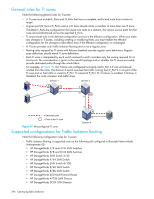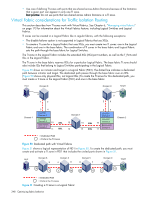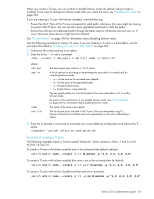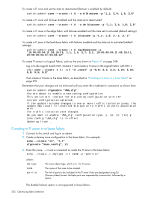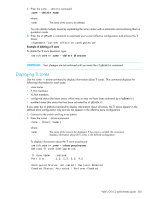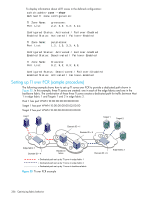HP StorageWorks 8/80 HP StorageWorks Fabric OS 6.2 administrator guide (5697-0 - Page 353
zone --create -t ti bluezone -p 1,1; 2,4; 1,8; 2,6
 |
View all HP StorageWorks 8/80 manuals
Add to My Manuals
Save this manual to your list of manuals |
Page 353 highlights
When you create a TI zone, you can enable or disable failover mode. By default, failover mode is enabled. If you want to change the failover mode after you create the zone, see "Modifying TI zones" on page 353. If you are creating a TI zone with failover disabled, note the following: • Ensure that the E_Ports of the TI zone correspond to valid paths; otherwise, the route might be missing for ports in that TI zone. You can use the topologyShow command to verify the paths. • Ensure that sufficient non-dedicated paths through the fabric exist for all devices that are not in a TI zone; otherwise, these devices might become isolated. See "TI zone failover" on page 340 for information about disabling failover mode. Use the following procedure to create a TI zone. If you are creating a TI zone in a base fabric, use the procedure described in "Creating a TI zone in a base fabric" on page 352. 1. Connect to the switch and log in as admin. 2. Enter the zone --create command: zone --create -t objtype [-o optlist] name -p "portlist" where: objtype optlist name portlist The zone object type, which is ti for TI zones. A list of options for activating or deactivating the zone after it is created and for controlling failover mode: • a = Set the zone to the activated state (default). • d = Set the zone to the deactivated state. • n = Disable failover mode. • f = Enable failover mode (default). You can specify either a or d to set the state of the zone, and either n or f to set the failover mode. Be aware of the ramifications if you disable failover mode. See "TI zone failover" on page 340 for information about disabling failover mode. The name of the zone to be created. The list of ports to be included in the TI zone. Ports are designated using D,I (Domain,Index) format. Multiple ports are separated by a semicolon, followed by a space. 3. Enter the cfgEnable command to reactivate your current effective configuration and enforce the TI zones. cfgenable "current_effective_configuration" Examples of creating a TI zone The following examples create a TI zone named "bluezone", which contains E_Ports 1,1 and 2,4 and N_Ports 1,8 and 2,6. To create a TI zone with failover enabled and in the activated state (default settings): switch:admin> zone --create -t ti bluezone -p "1,1; 2,4; 1,8; 2,6" To create a TI zone with failover enabled (the zone is set to the activated state by default): switch:admin> zone --create -t ti -o f bluezone -p "1,1; 2,4; 1,8; 2,6" To create a TI zone with failover disabled and the state set to activated: switch:admin> zone --create -t ti -o an bluezone -p "1,1; 2,4; 1,8; 2,6" Fabric OS 6.2 administrator guide 351