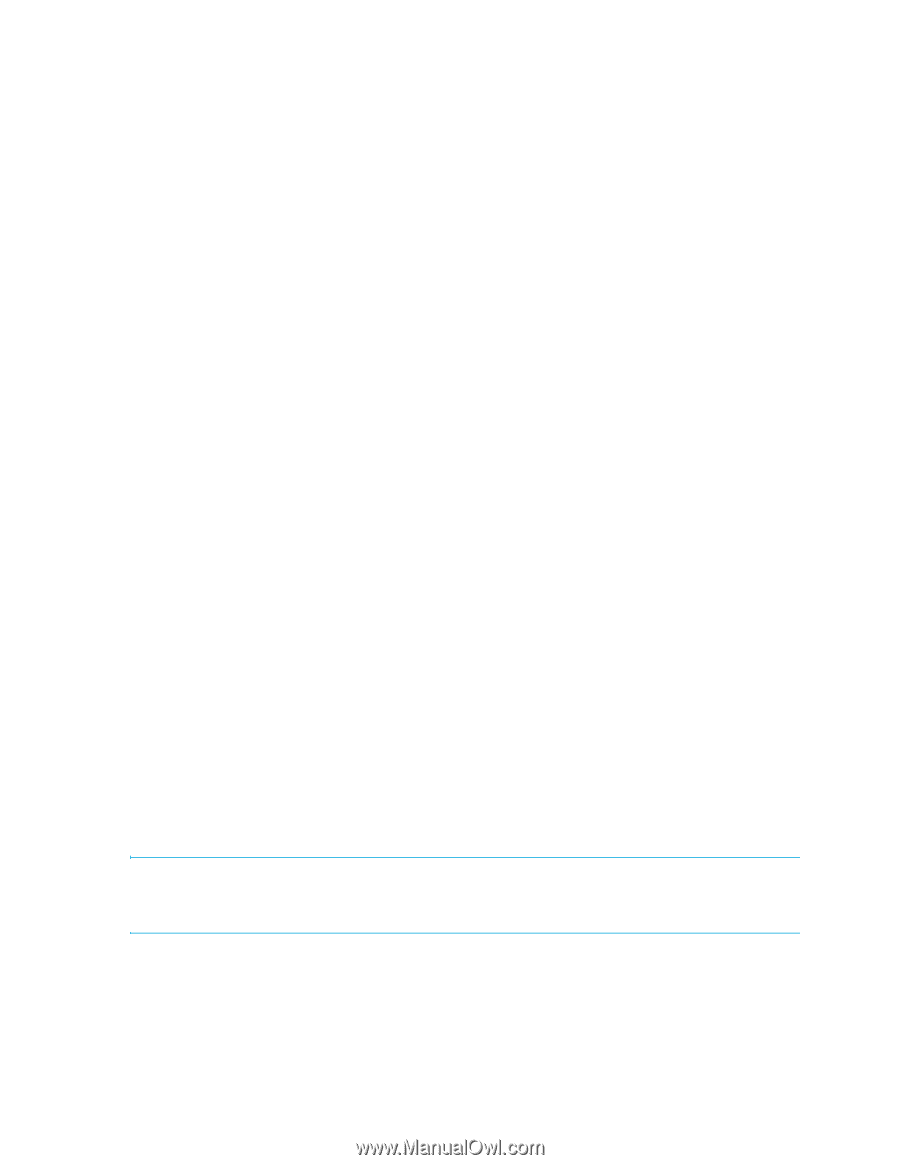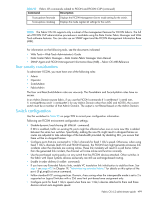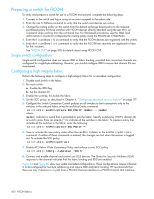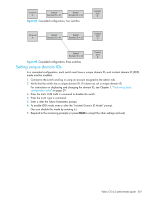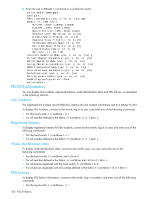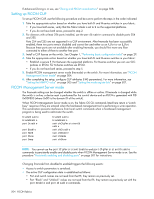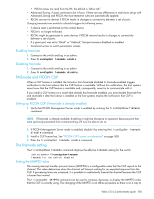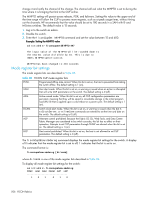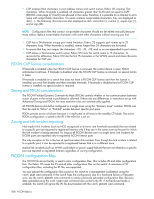HP StorageWorks 8/80 HP StorageWorks Fabric OS 6.2 administrator guide (5697-0 - Page 508
Setting up FICON CUP, FICON Management Server mode
 |
View all HP StorageWorks 8/80 manuals
Add to My Manuals
Save this manual to your list of manuals |
Page 508 highlights
If Advanced Zoning is in use, see "Zoning and PDCM considerations" on page 508. Setting up FICON CUP To set up FICON CUP, use the following procedure and be sure to perform the steps in the order indicated. 1. Take the appropriate action based on whether you have both B- and M-series switches in your fabric: • If you have both series, verify that the Fabric Mode is set to 2 on the supported platforms. • If you do not have both series, proceed to step 2. 2. For directors with at least 256 ports installed, use the portDisable command to disable ports 254 and 255. Ports 254 and 255 are not supported in a CUP environment. After fmsmode has been successfully enabled, these two ports remain disabled and cannot be used either as an F_Port or an E_Port. Because these ports are not available after enabling fmsmode, you should first move any fiber connected to either of them to another free port. 3. Install a CUP license on the switch. See Chapter 1, "Performing basic configuration tasks" on page 29. 4. Take the appropriate action based on whether you have both B- and M-series switches in your fabric: • Establish a secure E_Port between the supported platforms. For B-series switches you can use SCC policies or EFCM. For M-Series switches use EFCM. • If you do not have both series, proceed to step 5. 5. Enable FICON management server mode (fmsmode) on the switch. For more information, see "FICON Management Server mode" on page 504. 6. After completing the setup, configure CUP attributes (FMS parameters). For more information, see "Setting the MIHPTO value" on page 505 and "Setting the mode register bits" on page 507. FICON Management Server mode The fmsmode setting can be changed whether the switch is offline or online. If fmsmode is changed while the switch is online, a device reset is performed for the control device and an RSCN is generated with PID 0xDDFE00 (where 0xDD is the domain ID of the switch). When FICON Management Server mode is on, the Fabric OS CLI commands listed here return a "switch busy" response if they are entered when the host-based management tool is performing a write operation. This serialization prevents interference from local switch commands when a host-based management program is being used to administer the switch. bladeDisable bladeEnable portDisable portEnable portName portShow portSwap bladeDisable bladeEnable switchCfgPersistentDi sable switchDisable switchEnable switchName switchShow NOTE: You cannot use the portCfgPersistentEnable and portCfgPersistentDisable commands to persistently enable and disable ports when FICON Management Server mode is on. See the procedure "Persistently enabling and disabling ports" on page 507 for instructions. Changing fmsmode from disabled to enabled triggers the following events: • Access to switch parameters is serialized. • The active CUP configuration data is established as follows: • Port and switch names are not read from the IPL; they remain as previously set. • Port "Block" and "Unblock" values are not read from the IPL; they remain as previously set with the portEnable and portDisable commands. 504 FICON fabrics