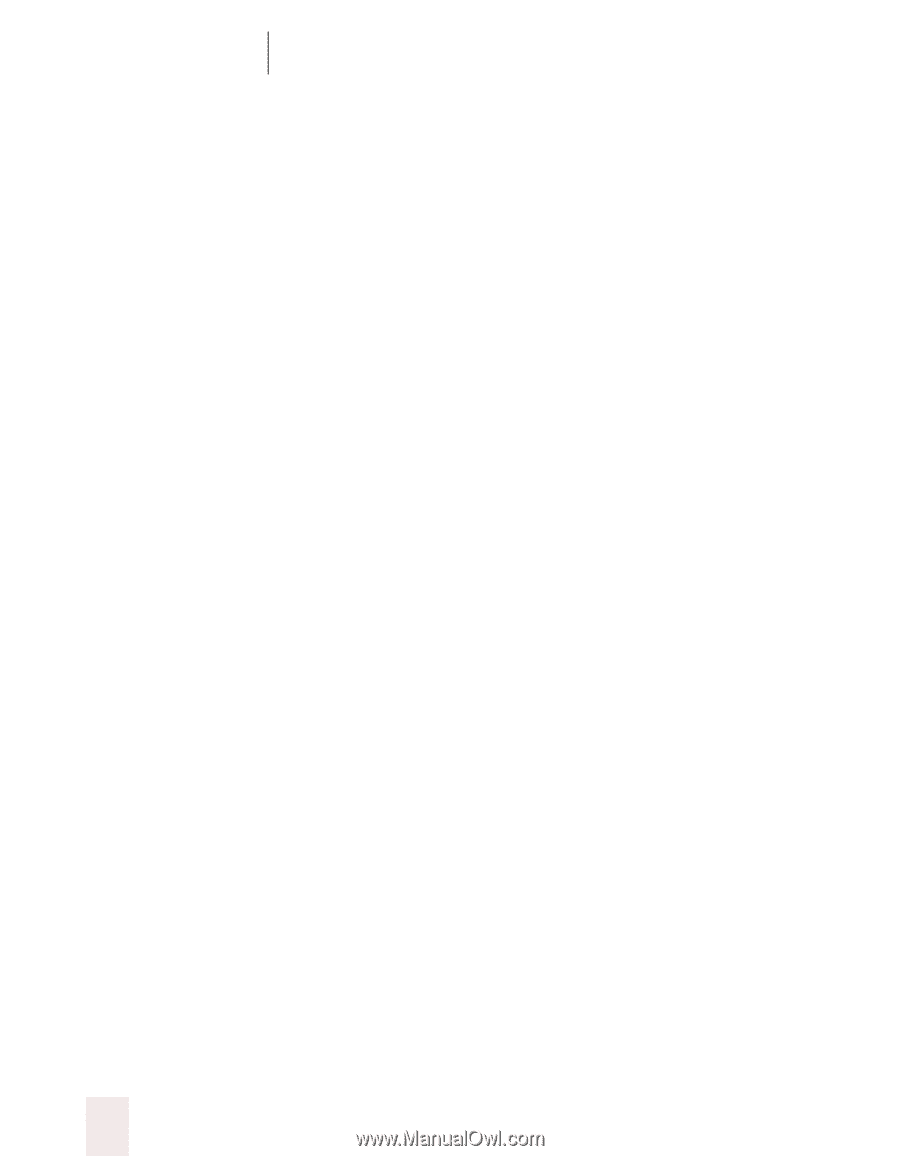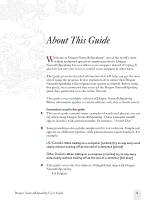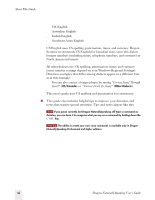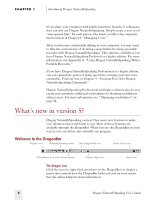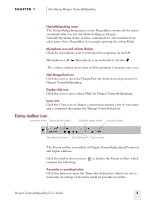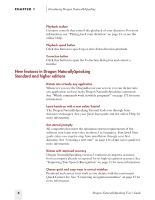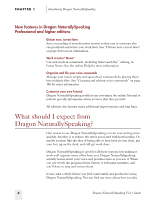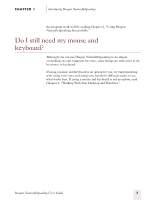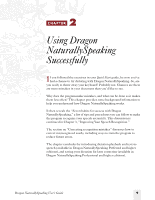Sony ICD-BP150VTP Dragon Naturally Speaking 5 Users Guide - Page 10
New features in Dragon NaturallySpeaking, Standard and higher editions
 |
View all Sony ICD-BP150VTP manuals
Add to My Manuals
Save this manual to your list of manuals |
Page 10 highlights
CHAPTER 1 Introducing Dragon NaturallySpeaking Playback toolbar Contains controls that control the playback of your dictation. For more information, see "Playing back your dictation" on page 23, or see the online Help. Playback speed button Click this button to speed up or slow down dictation playback. Correction button Click this button to open the Correction dialog box and correct a mistake. New features in Dragon NaturallySpeaking Standard and higher editions Dictate into virtually any application Whenever you see the DragonBar on your screen, you can dictate into any application and use many Dragon NaturallySpeaking commands. See "Which commands work in which programs?" on page 171 for more information. Learn hands-on with a new online Tutorial The Dragon NaturallySpeaking Tutorial leads you through basic dictation techniques. See your Quick Start guide and the online Help for more information. Get started promptly All computers that meet the minimum system requirements of the software now learn your voice in about 3 to 5 minutes. Your Quick Start guide takes you step-by-step from installation through your first dictation. See "Creating a new user" on page 132 of this user's guide for more information. Dictate with improved accuracy Dragon NaturallySpeaking version 5 continues to improve accuracy, from a company already recognized for its high recognition accuracy. See "Improving Your Speech Recognition" on page 31 for more information. Choose quick and easy ways to correct mistakes Proofread and correct your work as you dictate with the convenient Quick Correct list. See "Correcting recognition mistakes" on page 15 for more information. 4 Dragon NaturallySpeaking User's Guide