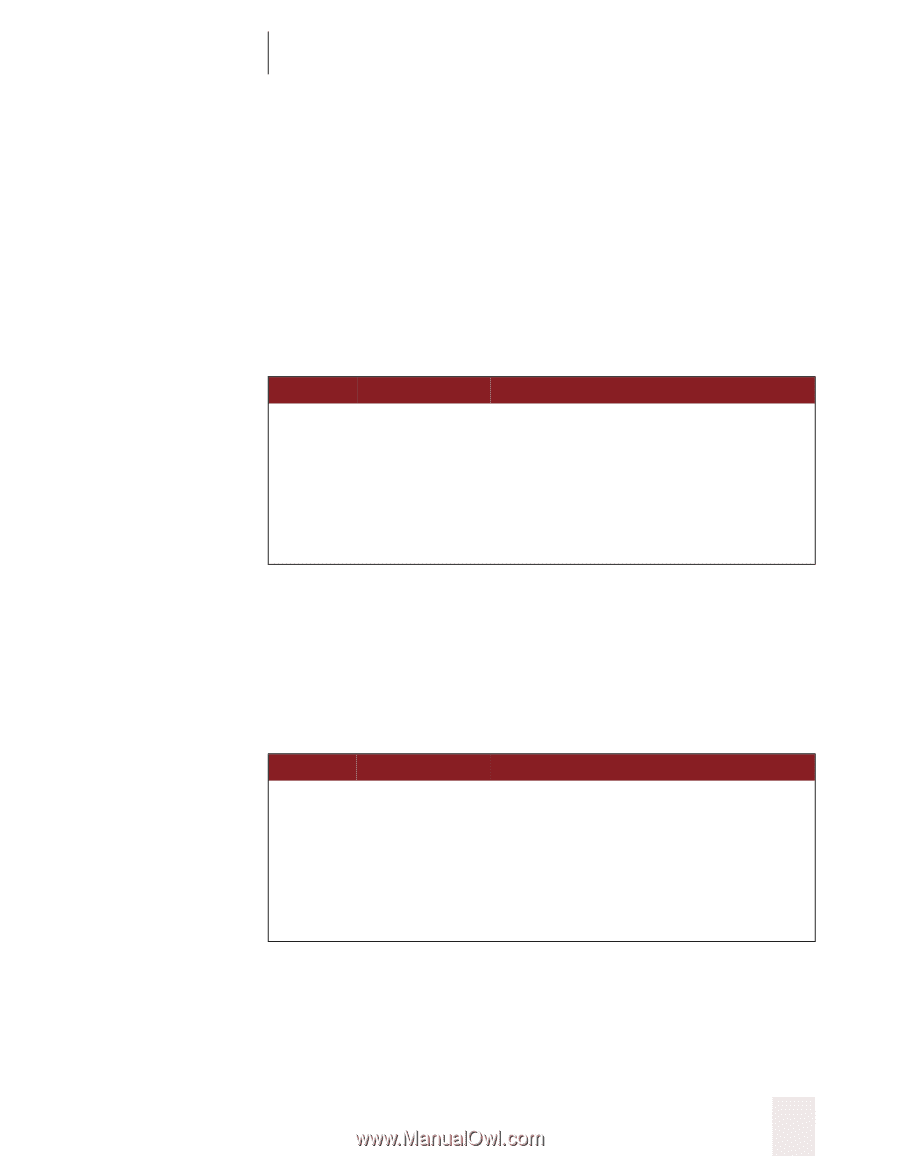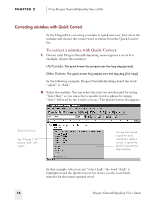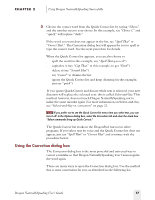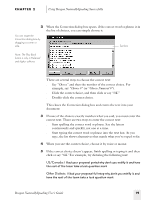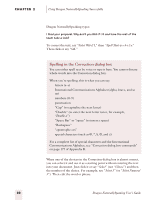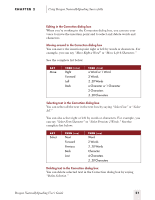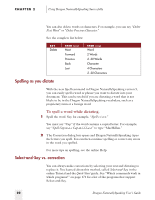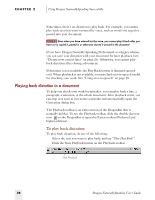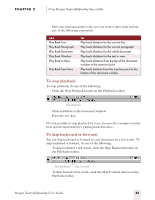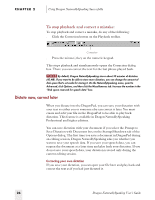Sony ICD-BP150VTP Dragon Naturally Speaking 5 Users Guide - Page 27
Dragon NaturallySpeaking User's Guide, Move Right a Word
 |
View all Sony ICD-BP150VTP manuals
Add to My Manuals
Save this manual to your list of manuals |
Page 27 highlights
CHAPTER 2 Using Dragon NaturallySpeaking Successfully Editing in the Correction dialog box When you're working in the Correction dialog box, you can use your voice to move the insertion point and to select and delete words and characters. Moving around in the Correction dialog box You can move the insertion point right or left by words or characters. For example, you can say "Move Right a Word" or "Move Left 4 Characters." See the complete list below: SAY Move THEN (one) Right Forward Left Back THEN (one) a Word or 1 Word 2 Words 2..20 Words a Character or 1 Character 2 Characters 2..20 Characters Selecting text in the Correction dialog box You can select all the text in the text box by saying "Select Line" or "Select All." You can also select right or left by words or characters. For example, you can say "Select Next Character" or "Select Previous 2 Words." See the complete list below: SAY Select THEN (one) Next Forward Previous Back Last THEN (one) Word 2 Words 2..20 Words Character 4 Characters 2..20 Characters Deleting text in the Correction dialog box You can delete selected text in the Correction dialog box by saying "Delete Selection." Dragon NaturallySpeaking User's Guide 21