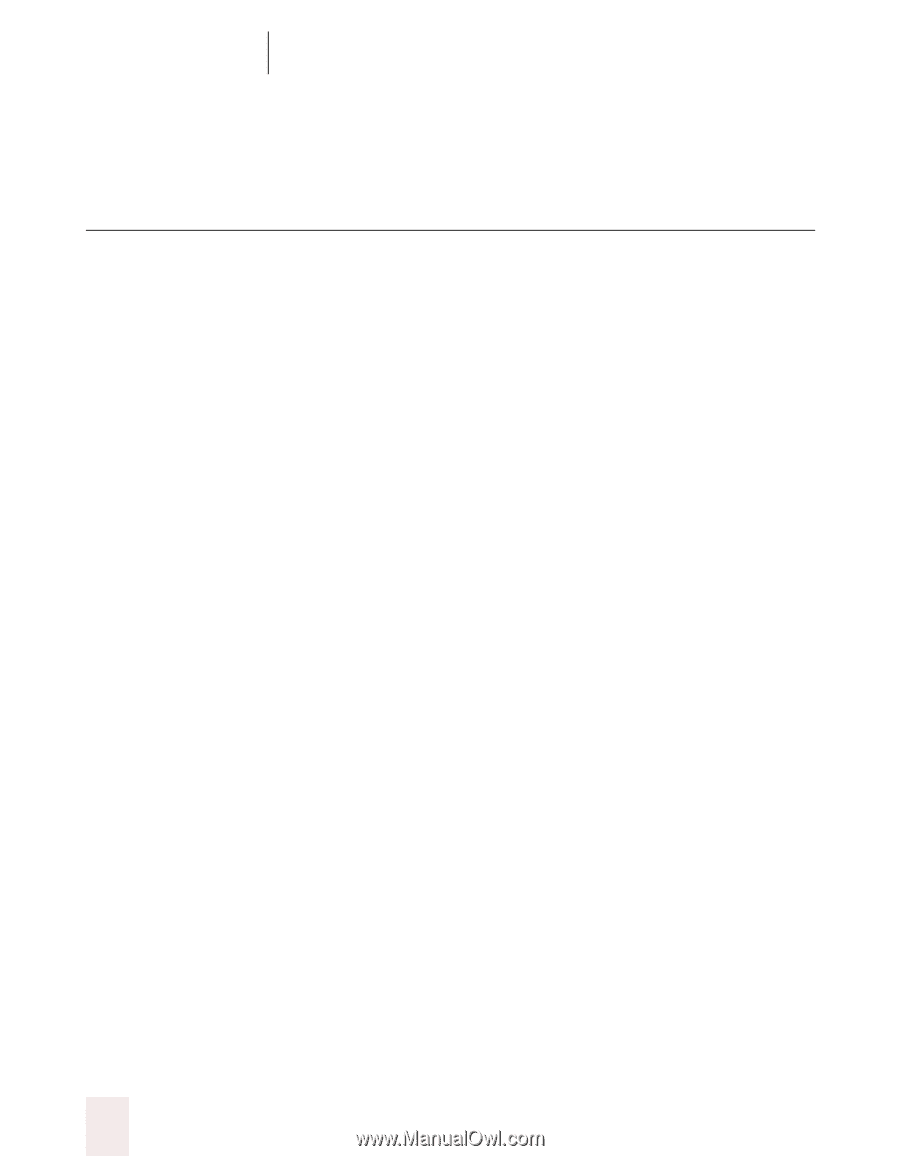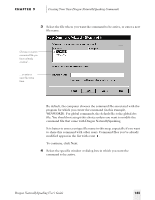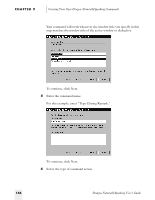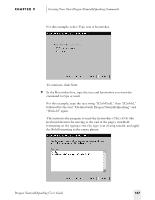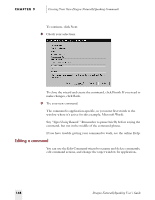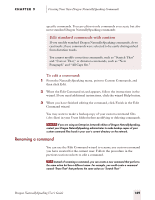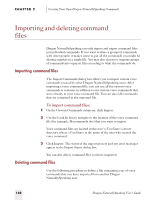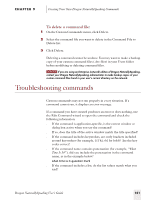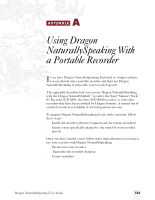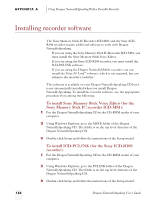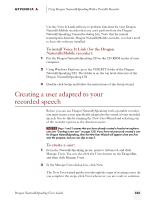Sony ICD-BP150VTP Dragon Naturally Speaking 5 Users Guide - Page 156
Importing and deleting command files
 |
View all Sony ICD-BP150VTP manuals
Add to My Manuals
Save this manual to your list of manuals |
Page 156 highlights
CHAPTER 9 Creating Your Own Dragon NaturallySpeaking Commands Importing and deleting command files Dragon NaturallySpeaking can only import and export command files, not individual commands. If you want to share a groups of commands with other people, it makes sense to put all the commands you might be sharing together in a single file. You may also choose to organize groups of commands into separate files according to what the commands do. Importing command files The Import Commands dialog box allows you to import custom voice commands created by other Dragon NaturallySpeaking users. After importing a voice command file, you can use all the custom voice commands it contains, in addition to any custom voice commands that were already in your voice command file. You can also edit commands that are contained in the imported file. To import command files: 1 On the Custom Commands submenu, click Import. 2 Use the Look In box to navigate to the location of the voice command file (for example, Mycommands.dvc) that you want to import. Voice command files are located in the users\\current directory, where is the name of the user who created the voice command. 3 Click Import. The status of the import process and any error messages appear in the Import Status dialog box. You can also delete command files you have imported. Deleting command files Use the following procedure to delete a file containing a set of voice commands that you have imported from another Dragon NaturallySpeaking user. 150 Dragon NaturallySpeaking User's Guide