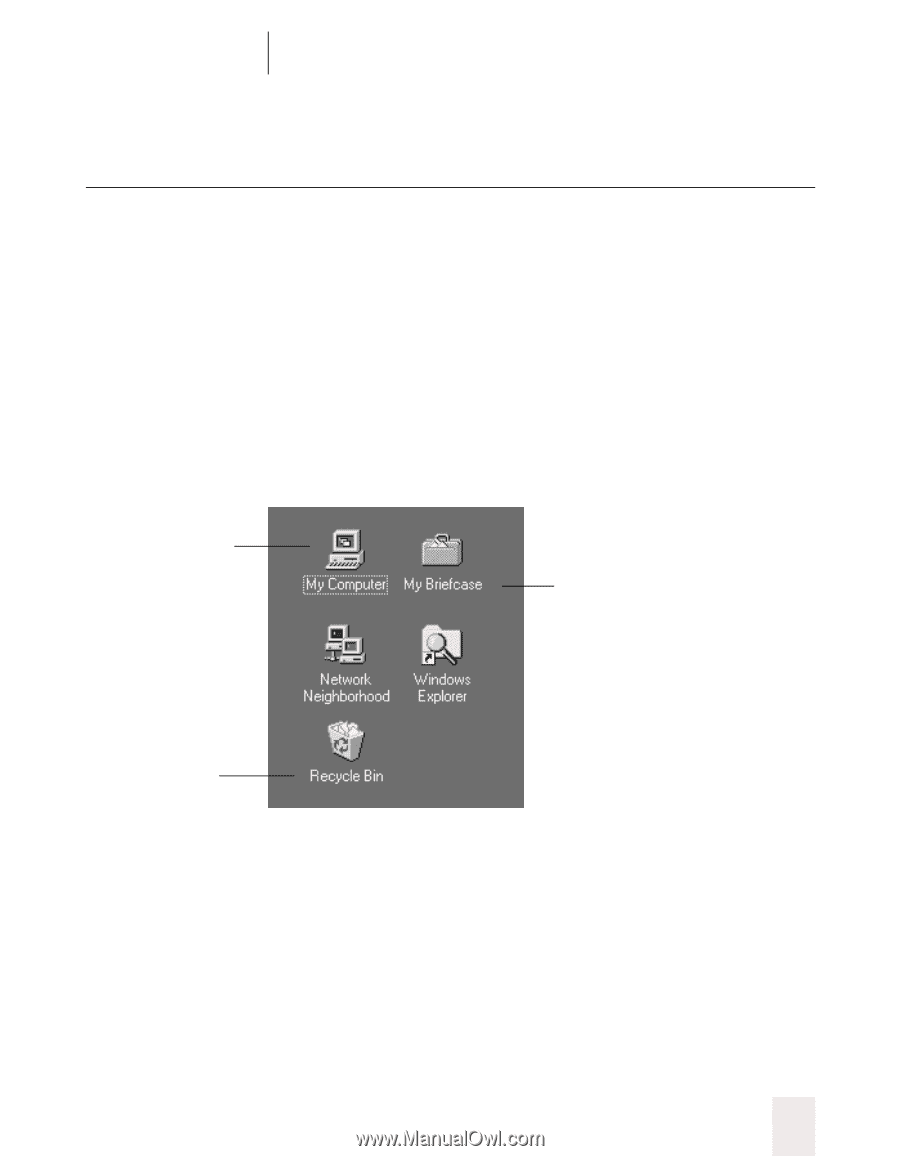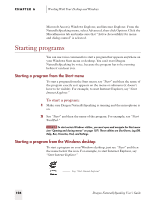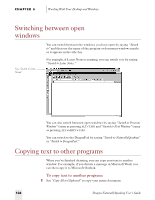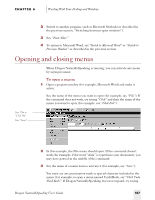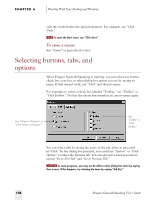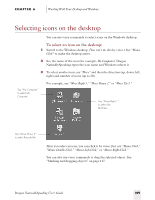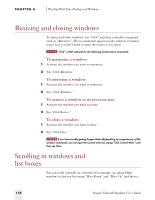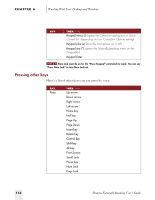Sony ICD-BP150VTP Dragon Naturally Speaking 5 Users Guide - Page 115
Selecting icons on the desktop
 |
View all Sony ICD-BP150VTP manuals
Add to My Manuals
Save this manual to your list of manuals |
Page 115 highlights
CHAPTER 6 Working With Your Desktop and Windows Selecting icons on the desktop You can use voice commands to select icons on the Windows desktop. To select an icon on the desktop: 1 Switch to the Windows desktop. (You can't do this by voice.) Say "Mouse Click" to make the desktop active. 2 Say the name of the icon (for example, My Computer). Dragon NaturallySpeaking types the icon name and Windows selects it. 3 To select another icon, say "Move" and then the direction (up, down, left, right) and number of icons (up to 20). Say "My Computer" to select My Computer For example, say "Move Right 1," "Move Down 2," or "Move Up 3." Say "Move Right 1" to select My Briefcase Say "Move Down 2" to select Recycle Bin After you select an icon, you can click it by voice. Just say "Mouse Click," "Mouse Double-Click," "Mouse Left-Click," or "Mouse Right-Click." You can also use voice commands to drag the selected object. See "Marking and dragging objects" on page 117. Dragon NaturallySpeaking User's Guide 109