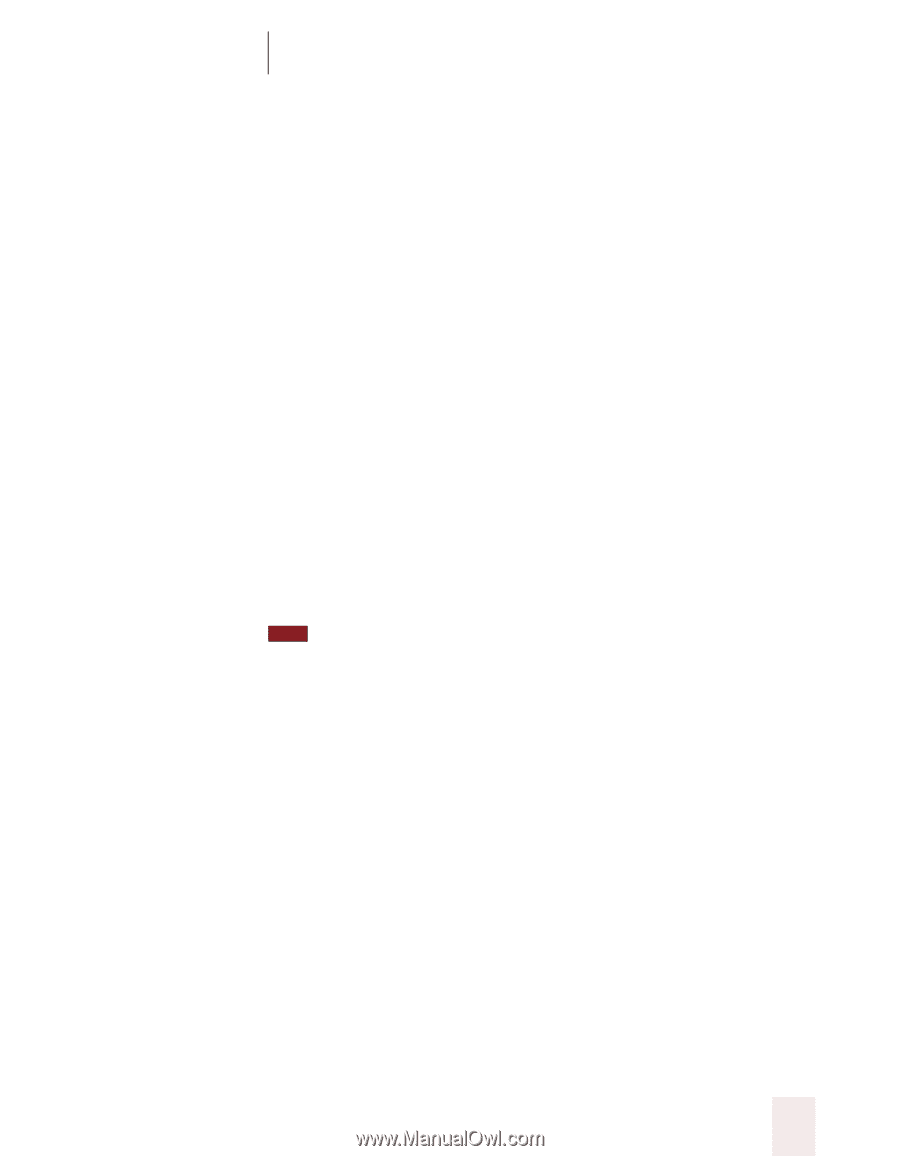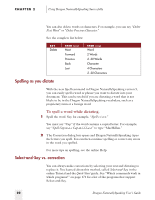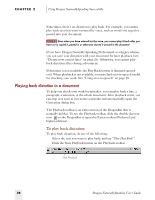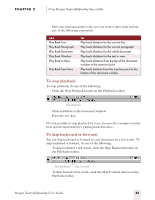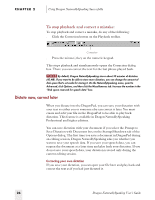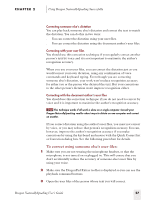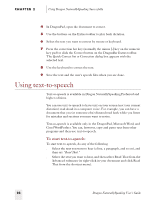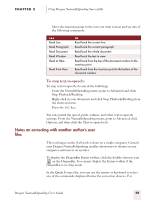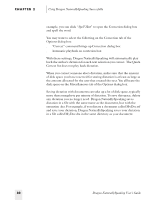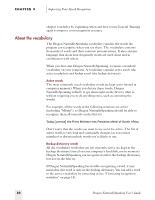Sony ICD-BP150VTP Dragon Naturally Speaking 5 Users Guide - Page 33
To correct using someone else's user files
 |
View all Sony ICD-BP150VTP manuals
Add to My Manuals
Save this manual to your list of manuals |
Page 33 highlights
CHAPTER 2 Using Dragon NaturallySpeaking Successfully Correcting someone else's dictation You can play back someone else's dictation and correct the text to match the dictation. You can do this in two ways: s You can correct the dictation using your user files. s You can correct the dictation using the document author's user files. Correcting with your user files You should use this correction technique if you regularly correct another person's text by voice and it is not important to maximize the author's recognition accuracy. When you use your user files, you can correct the dictation just as you would correct your own dictation, using any combination of voice commands and keyboard typing. Even though you are correcting someone else's dictation, your work won't reduce recognition accuracy for either you or the person who dictated the text. But your corrections to the other person's dictation won't improve recognition either. Correcting with the document author's user files You should use this correction technique if you do not need to correct by voice and it is important to maximize the author's recognition accuracy. TIP This technique works if all work is done on a single computer. Consult your Dragon NaturallySpeaking reseller about ways to dictate on one computer and correct on another. If you correct dictation using the author's user files, you must not correct by voice, or you may reduce that person's recognition accuracy. You can, however, improve the author's recognition accuracy if you make corrections by using the keyboard and mouse with the Quick Correct list or Correction dialog box. See the following procedure for details. To correct using someone else's user files: 1 Make sure you are not wearing the microphone headset, or that the microphone is not turned on or plugged in. This will ensure that you don't accidentally reduce the accuracy of someone else's user files by using your voice. 2 Make sure the DragonPad Extras toolbar is displayed so you can see the playback command buttons. 3 Open the user files of the person whose text you will correct. Dragon NaturallySpeaking User's Guide 27