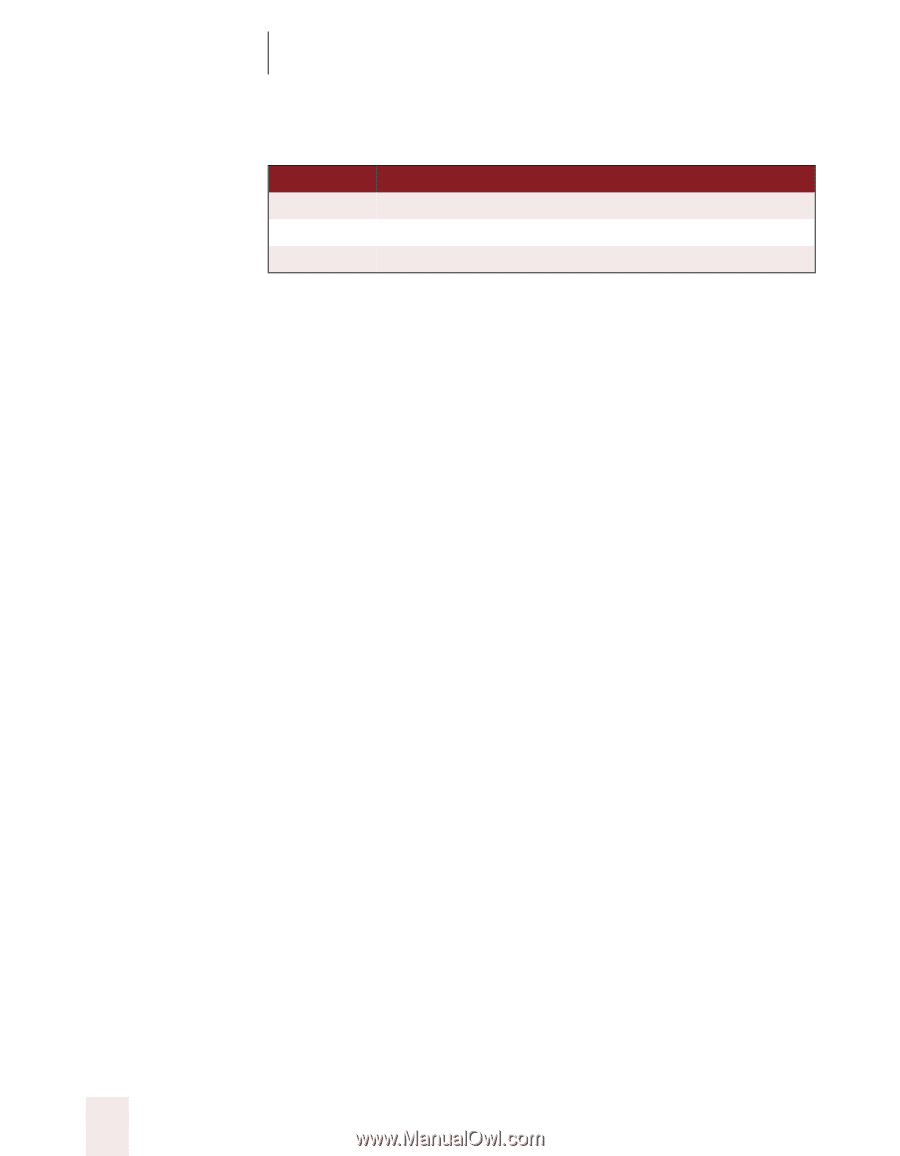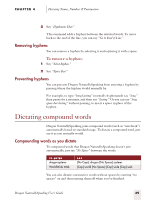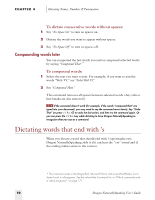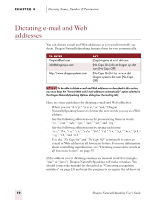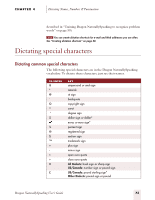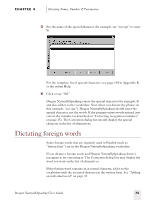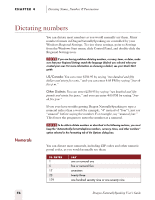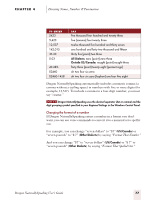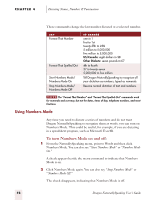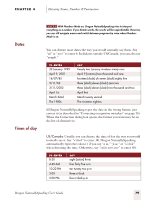Sony ICD-BP150VTP Dragon Naturally Speaking 5 Users Guide - Page 80
Dictating uncommon special characters
 |
View all Sony ICD-BP150VTP manuals
Add to My Manuals
Save this manual to your list of manuals |
Page 80 highlights
CHAPTER 4 Dictating Names, Numbers & Punctuation TO E NT ER :-) :-( ;-) SAY smiley face frowny face winky face * For more information about dictating currency in different dialects, see "Currency and coin" on page 81. For more complete lists of special characters, see "Entering punctuation and special characters" on page 194 or the online Help. Dictating uncommon special characters If you use uncommon special characters in your writing (for example, the yen sign ¥), you can also enter them by voice. You must, however, use the Correction dialog box the first time you dictate them, to add them to your vocabulary. For example, if you want to enter the Japanese currency symbol for yen (¥) into your document, you could dictate "yen sign" and then correct the result to be ¥ instead of the words "yen sign." The next time you say "yen sign," Dragon NaturallySpeaking should enter the symbol, not the words. For the complete list of special characters you can enter by using the Correction dialog box, see the following sections in Appendix B: s "Publishing symbols" on page 178 s "Currency symbols" on page 179 s "Accented and international characters" on page 179 s "Mathematical symbols" on page 181 To dictate an uncommon special character: 1 In a document, dictate the phrase you want to use to enter the special character (for example, say "yen sign"). (Make a note of the phrase you use.) Dragon NaturallySpeaking enters the words into your document. In this example, it would enter "yen sign." 2 Say "Correct That" to open the Correction dialog box. 74 Dragon NaturallySpeaking User's Guide