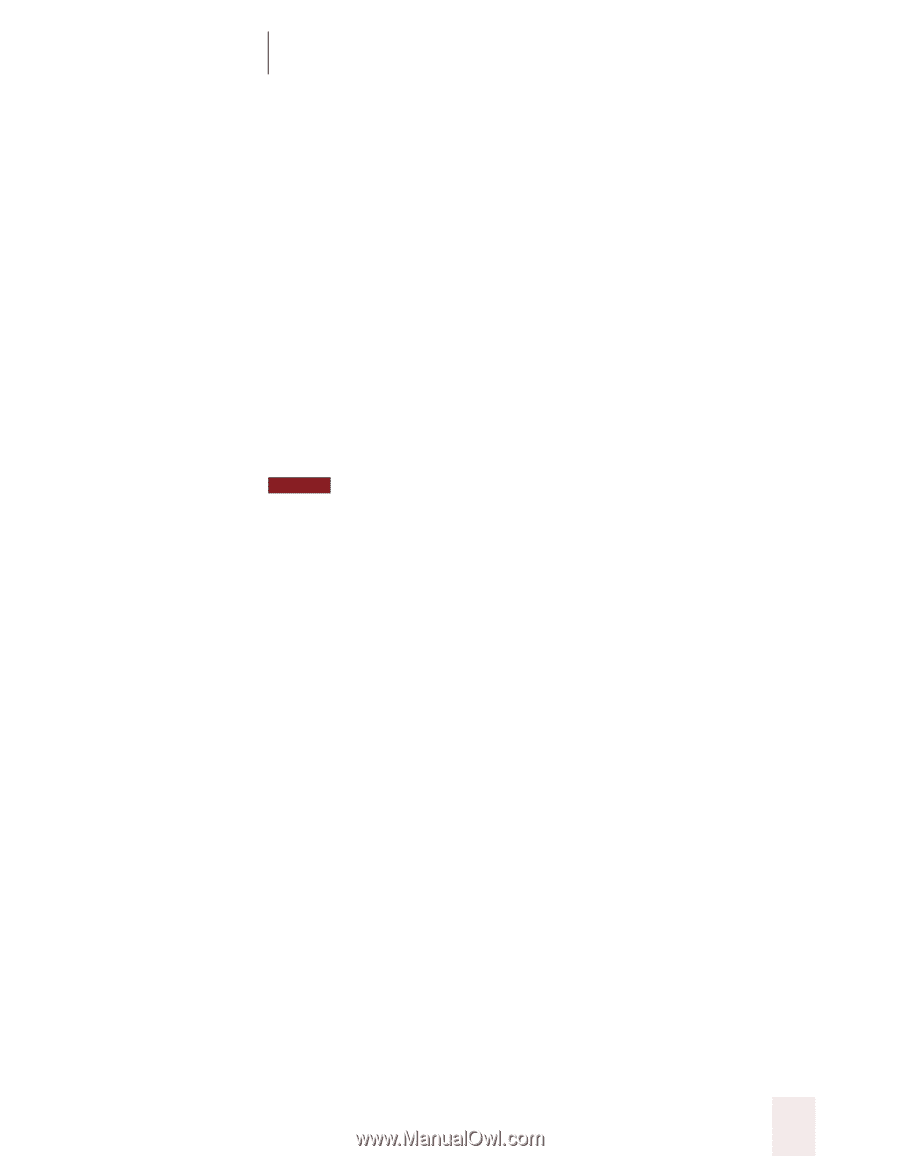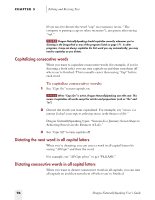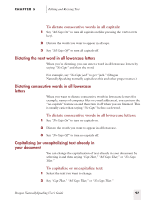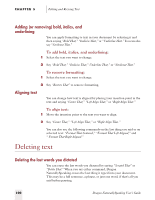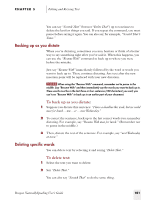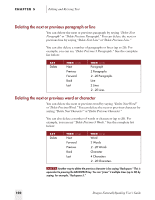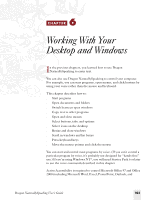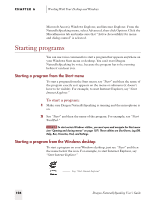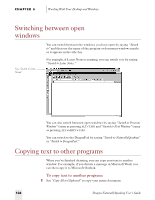Sony ICD-BP150VTP Dragon Naturally Speaking 5 Users Guide - Page 107
Backing up as you dictate, Deleting specific words, To delete text
 |
View all Sony ICD-BP150VTP manuals
Add to My Manuals
Save this manual to your list of manuals |
Page 107 highlights
CHAPTER 5 Editing and Revising Text You can say "Scratch That" (but not "Delete That") up to ten times to delete the last few things you said. If you repeat the command, you must pause before saying it again. You can also say, for example, "Scratch That 5 Times." Backing up as you dictate When you're dictating, sometimes you may hesitate or think of a better way to say something right after you've said it. When this happens, you can use the "Resume With" command to back up to where you were before the mistake. Just say "Resume With" immediately followed by the word or words you want to back up to. Then, continue dictating. Any text after the new insertion point will be replaced with your new dictation. NOTE When using the "Resume With" command, remember not to pause in the middle. Say "Resume With" and then immediately say the words you want to back up to. These words must be in the last three or four sentences (100 characters) you said; you can't use "Resume With" to back up to an earlier part of your document. To back up as you dictate: 1 Suppose you dictate this sentence: "I have a deadline this week, but we could meet for lunch... um... er... next Wednesday." 2 To correct the sentence, back up to the last correct words you remember dictating. For example, say "Resume With meet for lunch." (Remember not to pause in the middle.) 3 Then, dictate the rest of the sentence. For example, say "next Wednesday at noon." Deleting specific words You can delete text by selecting it and saying "Delete That." To delete text: 1 Select the text you want to delete. 2 Say "Delete That." You can also say "Scratch That" to do the same thing. Dragon NaturallySpeaking User's Guide 101