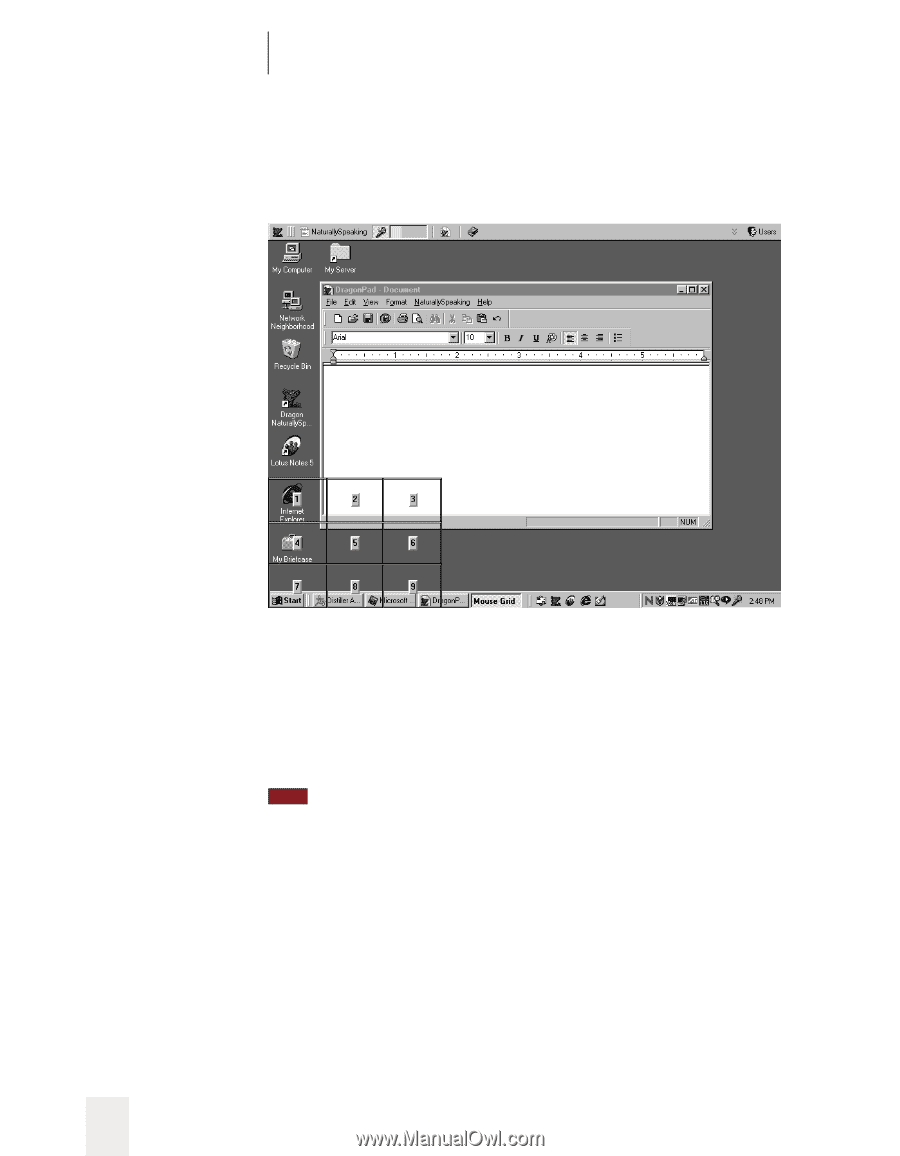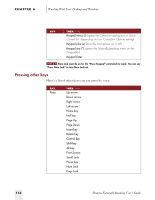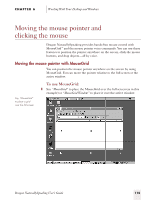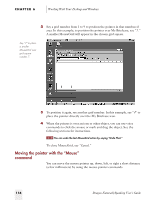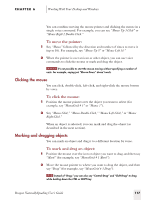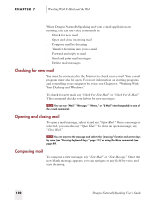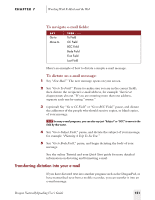Sony ICD-BP150VTP Dragon Naturally Speaking 5 Users Guide - Page 122
Moving the pointer with the Mouse, command, Working With Your Desktop and Windows
 |
View all Sony ICD-BP150VTP manuals
Add to My Manuals
Save this manual to your list of manuals |
Page 122 highlights
CHAPTER 6 Working With Your Desktop and Windows 2 Say a grid number from 1 to 9 to position the pointer in that numbered area. In this example, to position the pointer over My Briefcase, say "7." A smaller MouseGrid will appear in the chosen grid square. Say "7" to place a smaller MouseGrid over grid square number 7. 3 To position it again, say another grid number. In this example, say "4" to place the pointer directly over the My Briefcase icon. 4 When the pointer is over an icon or other object, you can use voice commands to click the mouse or mark and drag the object. See the following sections for instructions. TIP You can undo the last MouseGrid action by saying "Undo That." To close MouseGrid, say "Cancel." Moving the pointer with the "Mouse" command You can move the mouse pointer up, down, left, or right a short distance (a few millimeters) by using the mouse pointer commands. 116 Dragon NaturallySpeaking User's Guide