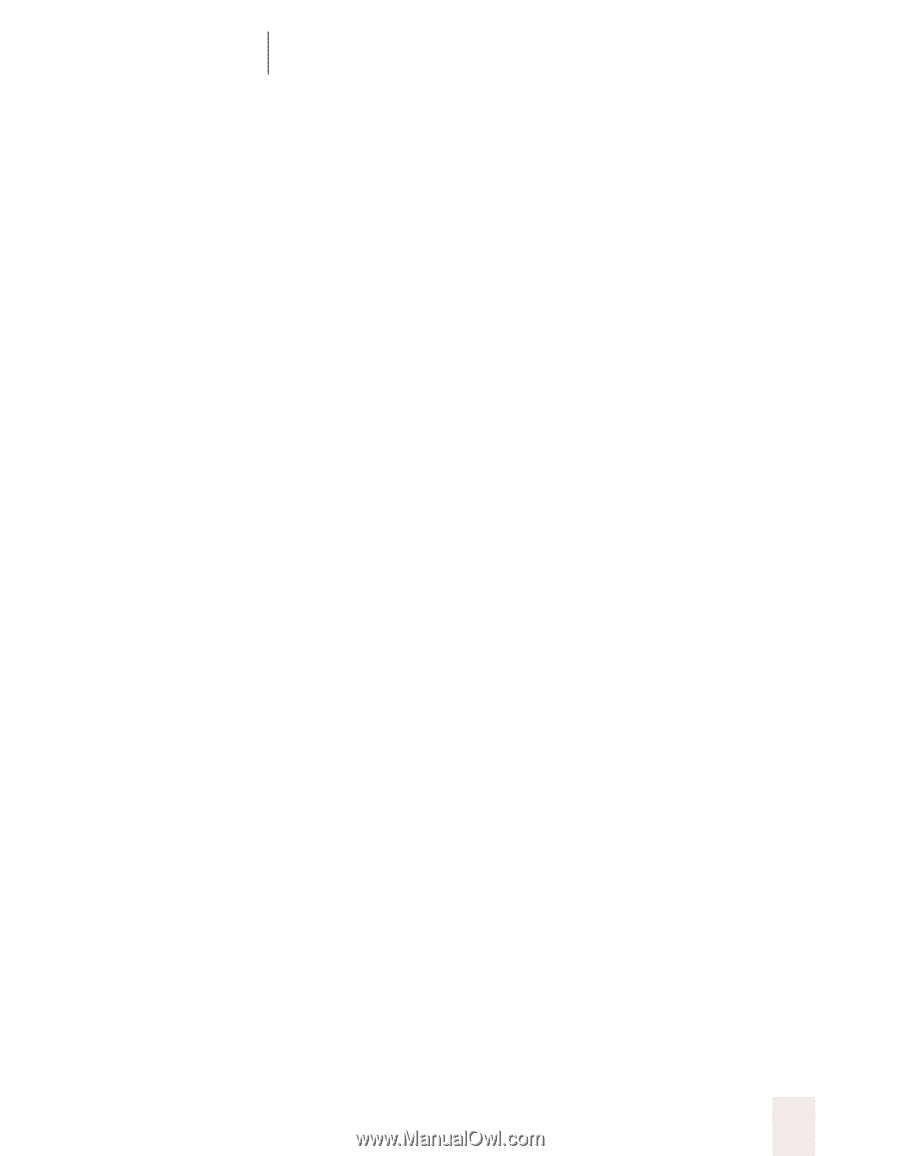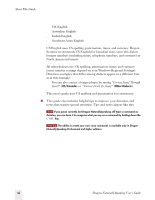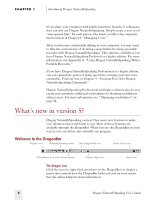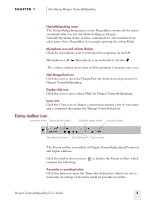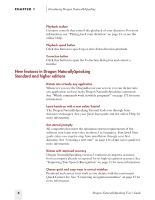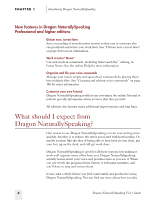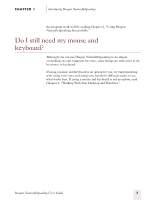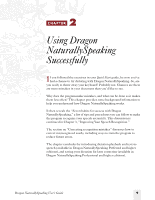Sony ICD-BP150VTP Dragon Naturally Speaking 5 Users Guide - Page 11
New features in Dragon NaturallySpeaking, Preferred and higher editions
 |
View all Sony ICD-BP150VTP manuals
Add to My Manuals
Save this manual to your list of manuals |
Page 11 highlights
CHAPTER 1 Introducing Dragon NaturallySpeaking Never forget a command again Can't remember a command? Voice commands are readily available with helpful on-screen reminders, extensive online Help, a detachable command reference card, and two Top 10 Commands stickers for your keyboard and monitor. Say "View Command List" to see the Command List in the online Help, or see the "Dragon NaturallySpeaking Version 5 Commands List" on page 171 for a complete list of voice commands. Add words from your documents quickly and easily The new Add Words From Documents feature scans your documents for particular words you use and adds them to the Dragon NaturallySpeaking vocabulary in a few simple steps. See "Add Words from Documents" on page 35 for more information. Manage your e-mail by voice Dictate into popular e-mail programs with special built-in voice commands. See "Working with E-mail" on page 119 for more information. Find new ways to surf the Web New features and voice commands enhance your web browser. See "Working with Internet Explorer" on page 123 for more information. New features in Dragon NaturallySpeaking Preferred and higher editions Enter commonly used text Create dictation shortcuts to insert multiple lines of text, such as a letter closing, with only a few words. See "Creating dictation shortcuts" on page 38 for more information. Dictate in more than one language Install multiple languages in the same edition of Dragon NaturallySpeaking (English-as-a-second-language editions only). See "Multilingual users" on page 137 for more information. Dragon NaturallySpeaking User's Guide 5