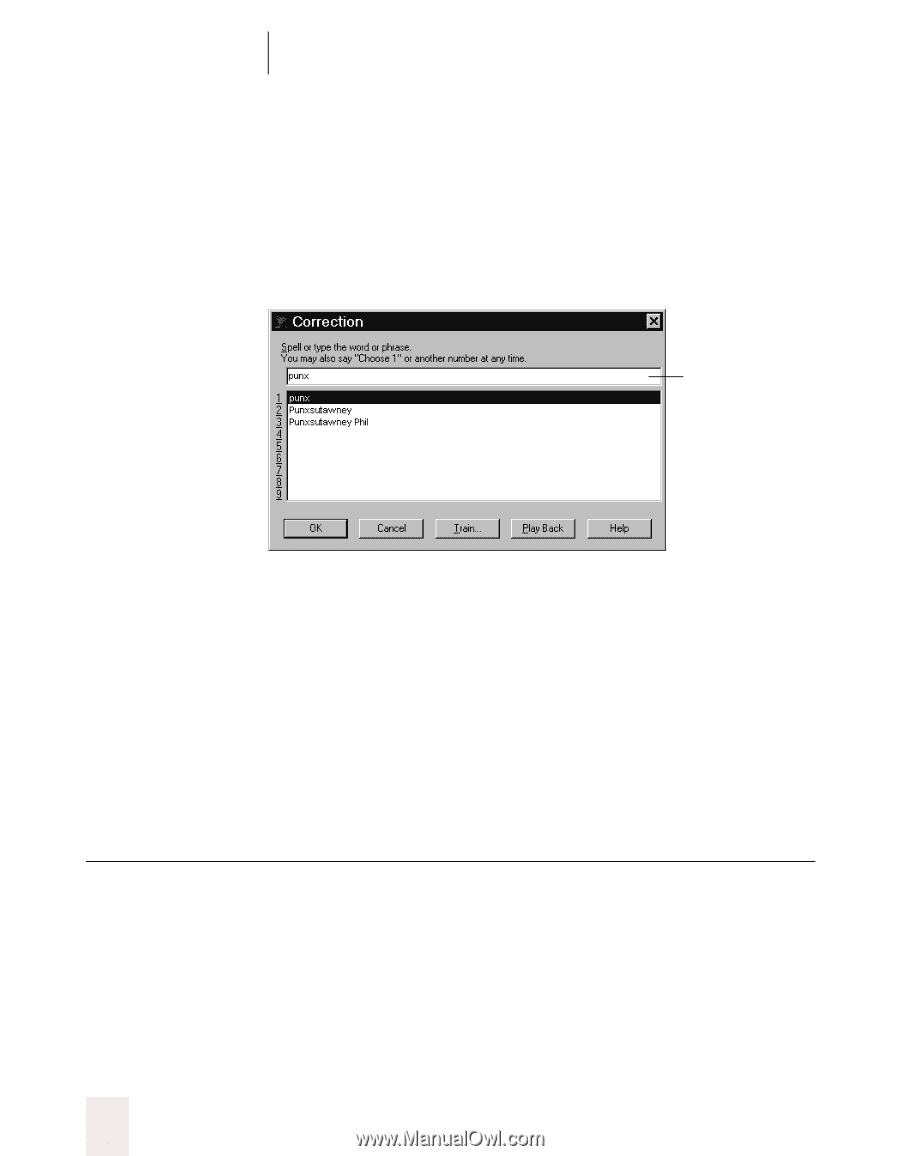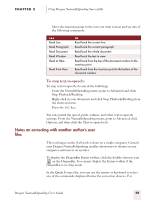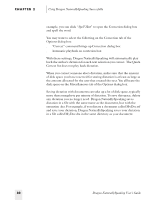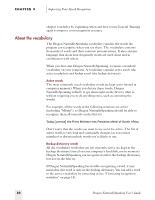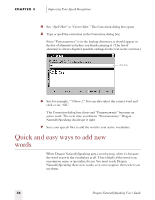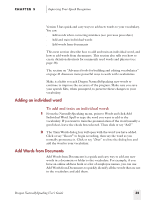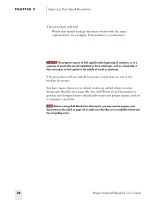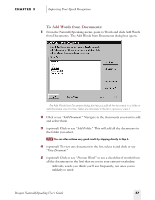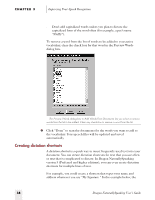Sony ICD-BP150VTP Dragon Naturally Speaking 5 Users Guide - Page 40
Quick and easy ways to add new words
 |
View all Sony ICD-BP150VTP manuals
Add to My Manuals
Save this manual to your list of manuals |
Page 40 highlights
CHAPTER 3 Improving Your Speech Recognition 4 Say "Spell That" or "Correct That." The Correction dialog box opens. 5 Type or spell the correction in the Correction dialog box. Since "Punxsutawney" is in the backup dictionary, it should appear in the list of alternatives before you finish entering it. (The list of alternatives always displays possible endings for the text in the text box.) Text box 6 Say, for example, ""Choose 2." You can also select the correct word and click or say "OK." The Correction dialog box closes and "Punxsutawney" becomes an active word. The next time you dictate "Punxsutawney," Dragon NaturallySpeaking should get it right. 7 Save your speech files to add the word to your active vocabulary. Quick and easy ways to add new words When Dragon NaturallySpeaking gets a word wrong, often it's because the word is not in the vocabulary at all. This is likely if the word is an uncommon name or specialized term. You must teach Dragon NaturallySpeaking these new words, so it can recognize them when you say them. 34 Dragon NaturallySpeaking User's Guide