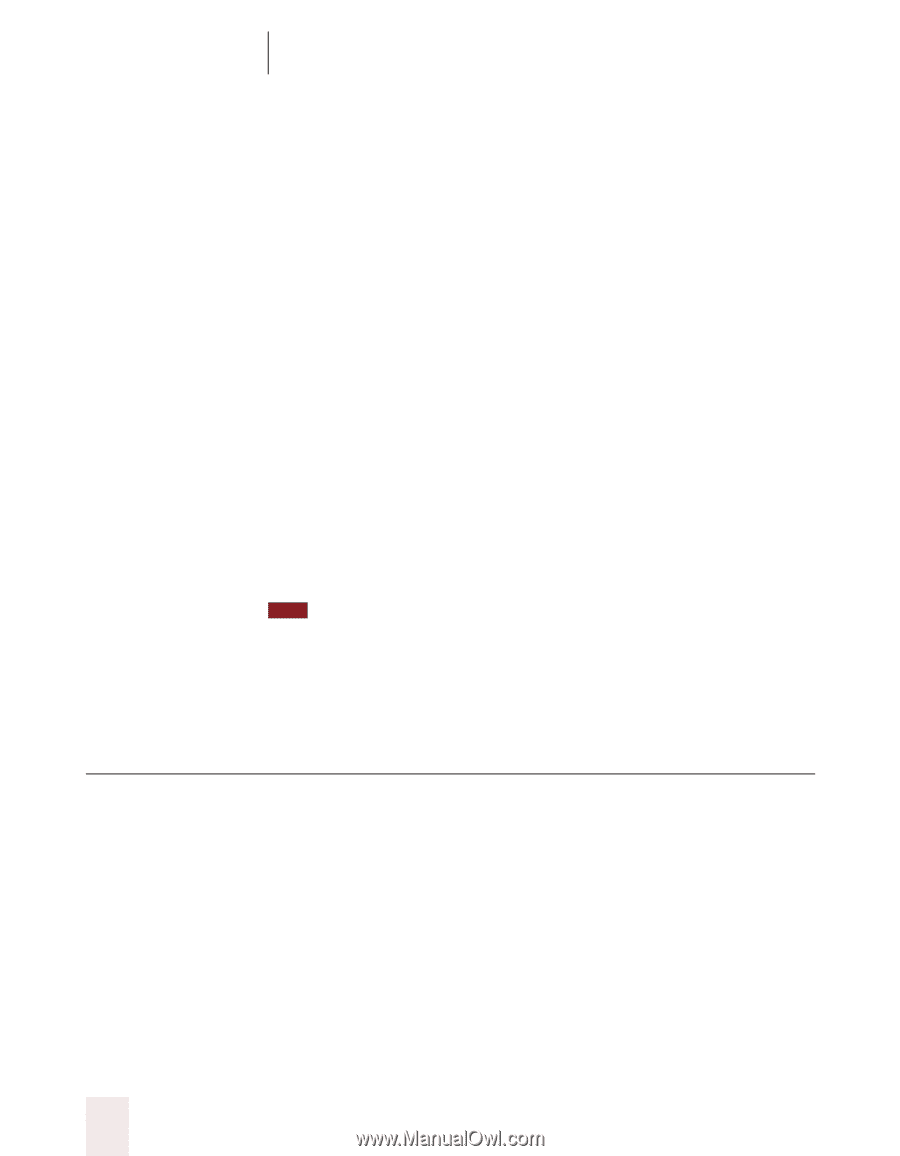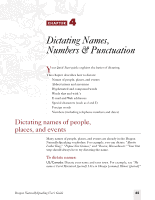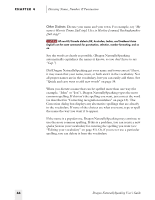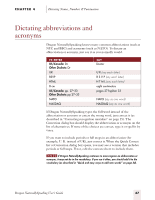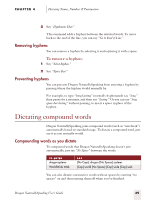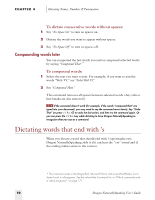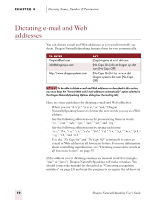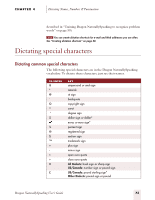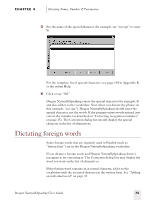Sony ICD-BP150VTP Dragon Naturally Speaking 5 Users Guide - Page 76
Dictating words that end with ’s
 |
View all Sony ICD-BP150VTP manuals
Add to My Manuals
Save this manual to your list of manuals |
Page 76 highlights
CHAPTER 4 Dictating Names, Numbers & Punctuation To dictate consecutive words without spaces: 1 Say "No Space On" to turn no spaces on. 2 Dictate the words you want to appear without spaces. 3 Say "No Space Off" to turn no spaces off. Compounding words later You can compound the last words you said or compound selected words by saying "Compound That."* To compound words: 1 Select the text you want to join. For example, if you want to join the words "Web TV," say "Select Web TV." 2 Say "Compound That." This command removes all spaces between selected words. (Any tabs or line breaks are also removed.) TIP If the command doesn't work (for example, if the words "compound that" are typed into your document), you may need to say the command more clearly. Say "Undo That" (or press CTRL+Z) to undo the last action, and then try the command again. Or you can press the CTRL key while dictating to force Dragon NaturallySpeaking to recognize what you say as a command. Dictating words that end with 's When you dictate a word that should end with 's (apostrophe ess), Dragon NaturallySpeaking adds it if it can hear the "ess" sound and if the ending makes sense in the context. * This command works in the DragonPad, Microsoft Word, and Corel WordPerfect, but it doesn't work in all programs. See the online Help Command List, or "Which commands work in which programs?" on page 171. 70 Dragon NaturallySpeaking User's Guide