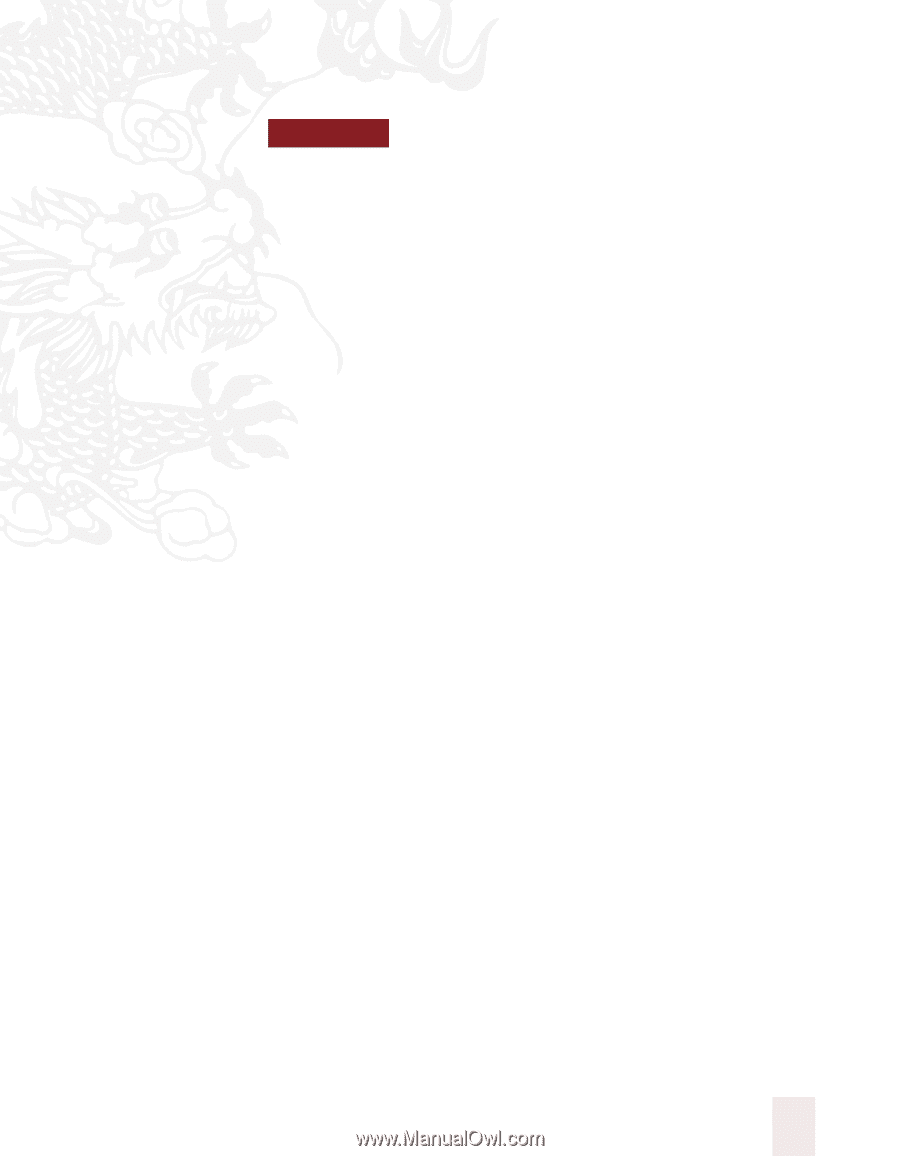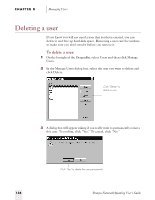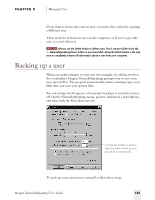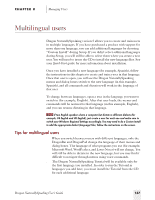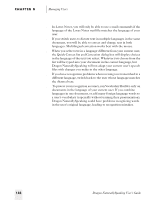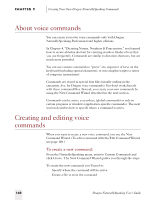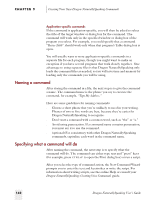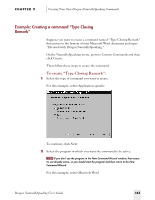Sony ICD-BP150VTP Dragon Naturally Speaking 5 Users Guide - Page 145
Creating Your Own Dragon NaturallySpeaking Commands
 |
View all Sony ICD-BP150VTP manuals
Add to My Manuals
Save this manual to your list of manuals |
Page 145 highlights
9 C H A P T E R Creating Your Own Dragon NaturallySpeaking Commands W ith Dragon NaturallySpeaking Professional and higher editions, you can expand the power of the program by creating your own voice commands for tasks you do frequently. Commands can insert multiple lines of text into the current document, send keystrokes to the current program, or run complex scripts. For example, you could create commands to do the following: s Insert your mailing address when you say "Type My Address." s Automatically set margins and change font styles when you say "Format My Letter." s Open a new e-mail message and address it to one of a list of people when you say "Send Mail to Pat," "Send Mail to Steve," and so on. This chapter provides general information about commands, explains how to create and edit your own commands (including a step-by-step example of creating a voice command to insert a closing remark into a Microsoft Word document), discusses how to import and export command files, and offers troubleshooting tips for custom commands. This chapter does not cover use of the Dragon NaturallySpeaking scripting language for creating complex commands. See the Dragon NaturallySpeaking: Creating Voice Commands guide or the online Help for more information. Dragon NaturallySpeaking User's Guide 139