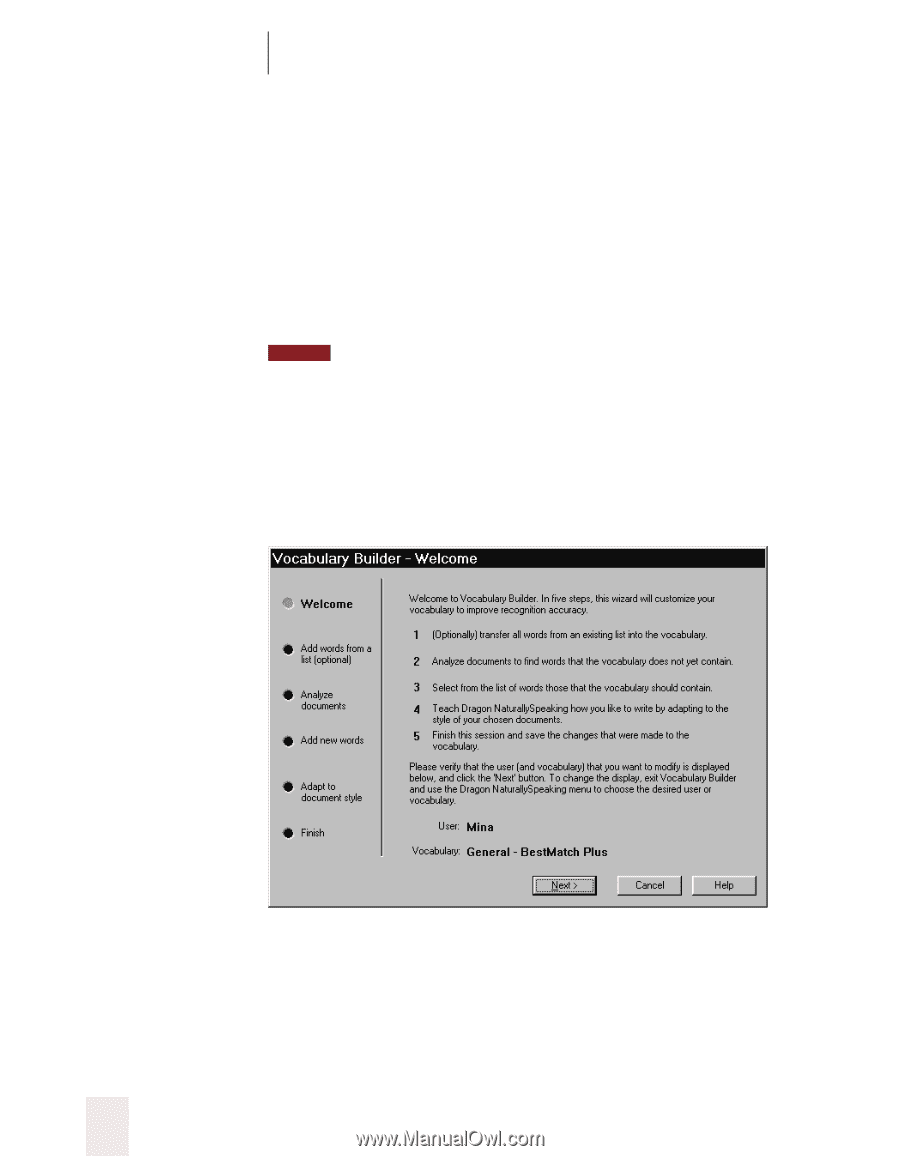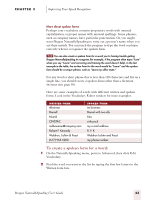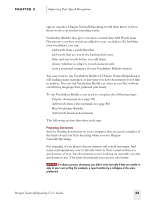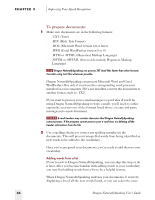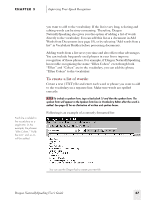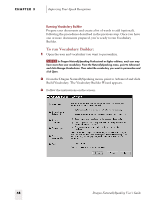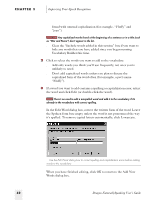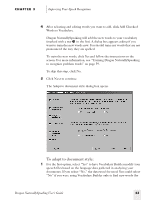Sony ICD-BP150VTP Dragon Naturally Speaking 5 Users Guide - Page 54
To run Vocabulary Builder, Build Vocabulary. The Vocabulary Builder Wizard appears.
 |
View all Sony ICD-BP150VTP manuals
Add to My Manuals
Save this manual to your list of manuals |
Page 54 highlights
CHAPTER 3 Improving Your Speech Recognition Running Vocabulary Builder Prepare your documents and create a list of words to add (optional), following the procedures described in the previous step. Once you have one or more documents prepared, you're ready to run Vocabulary Builder. To run Vocabulary Builder: 1 Open the user and vocabulary you want to personalize. NOTE In Dragon NaturallySpeaking Professional or higher editions, each user may have more than one vocabulary. From the NaturallySpeaking menu, point to Advanced and click Manage Vocabularies. Then select the vocabulary you want to personalize and click Open. 2 From the Dragon NaturallySpeaking menu, point to Advanced and click Build Vocabulary. The Vocabulary Builder Wizard appears. 3 Follow the instructions on the screen. 48 Dragon NaturallySpeaking User's Guide