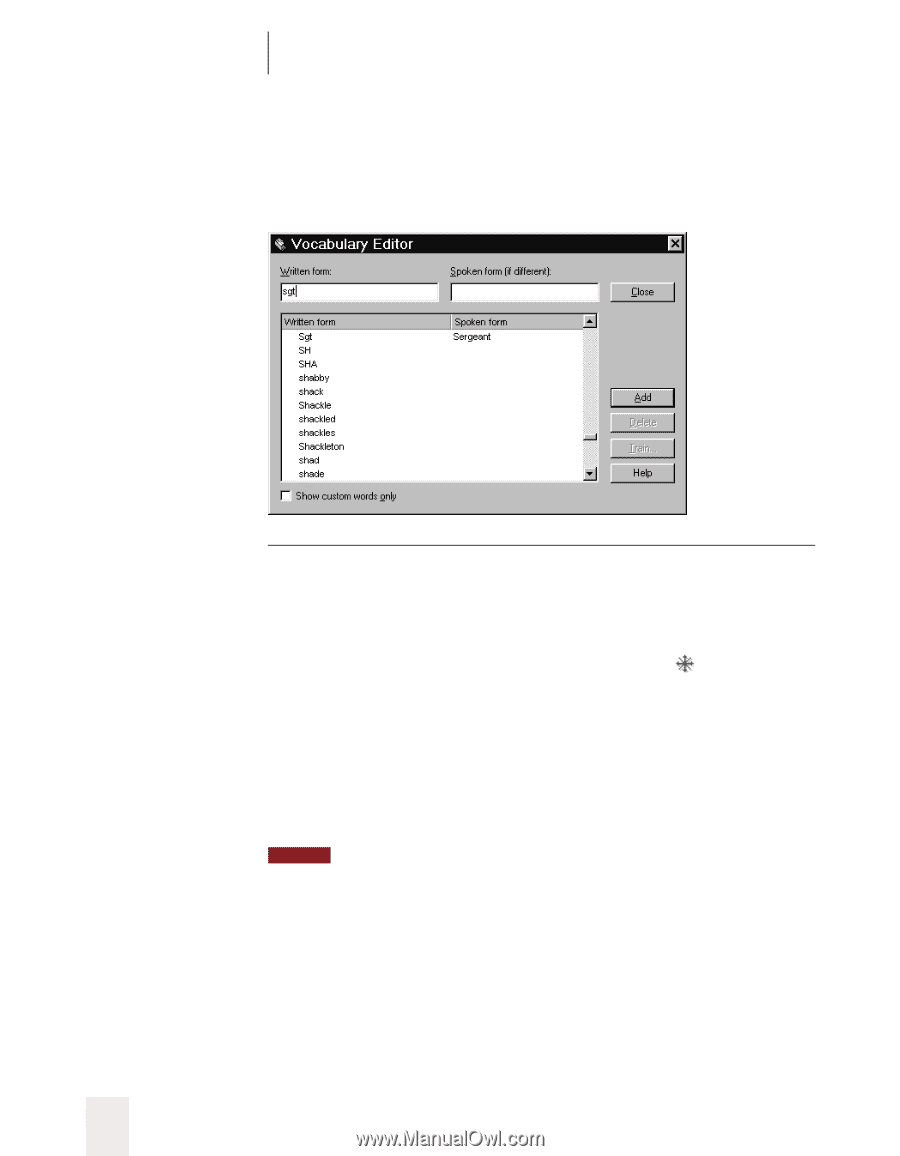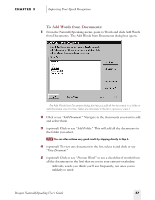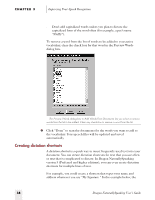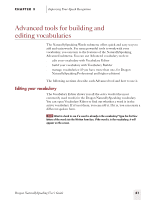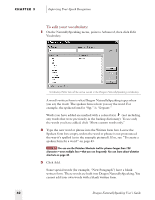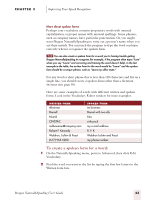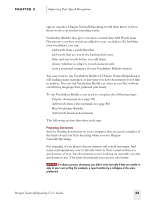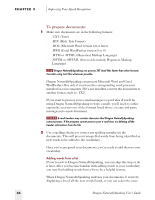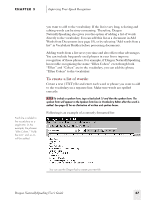Sony ICD-BP150VTP Dragon Naturally Speaking 5 Users Guide - Page 48
To edit your vocabulary, Improving Your Speech Recognition, Dragon NaturallySpeaking User's Guide
 |
View all Sony ICD-BP150VTP manuals
Add to My Manuals
Save this manual to your list of manuals |
Page 48 highlights
CHAPTER 3 Improving Your Speech Recognition To edit your vocabulary: 1 On the NaturallySpeaking menu, point to Advanced, then click Edit Vocabulary. v Vocabulary Editor lists all the active words in the Dragon NaturallySpeaking vocabulary. A word's written form is what Dragon NaturallySpeaking types when you say the word. The spoken form is how you say the word. For example, the spoken form for "Sgt." is "Sergeant." Words you have added are marked with a colored star (not including any words that were previously in the backup dictionary). To see only the words you have added, click "Show custom words only." 2 Type the new word or phrase into the Written form box. Leave the Spoken form box empty, unless the word or phrase is not pronounced the way it's spelled (as in the example pictured). If so, see "To create a spoken form for a word:" on page 43. NOTE You can use the Dictation Shortcuts tool for phrases longer than 128 characters-even multiple lines-that you use frequently. You can learn about dictation shortcuts on page 38. 3 Click Add. Some special words (for example, "New Paragraph") have a blank written form. These words are built into Dragon NaturallySpeaking. You cannot add your own words with a blank written form. 42 Dragon NaturallySpeaking User's Guide