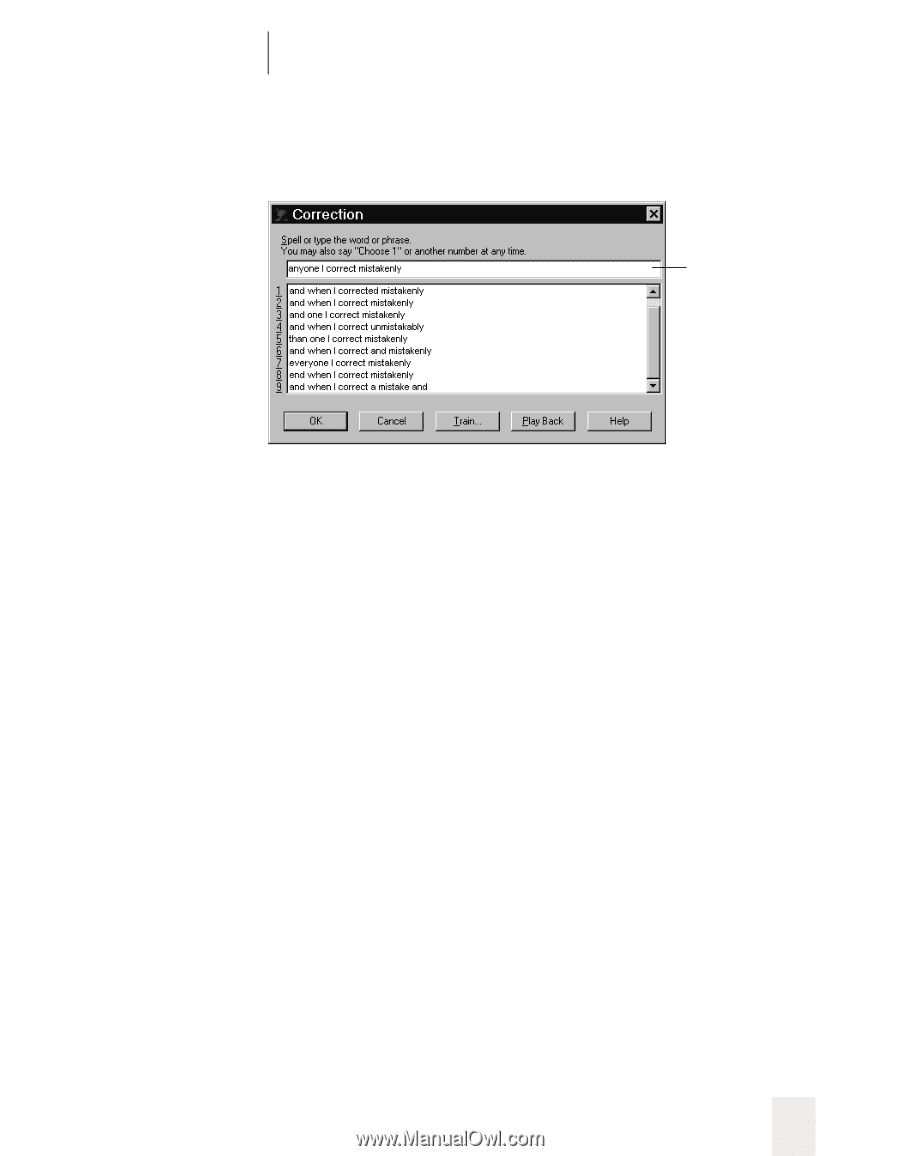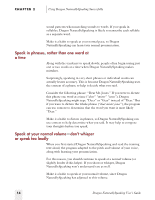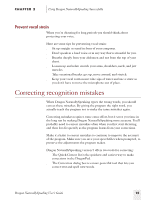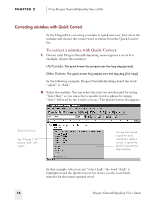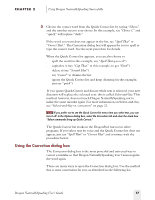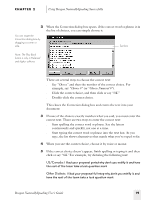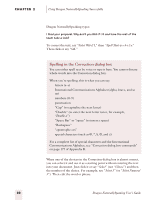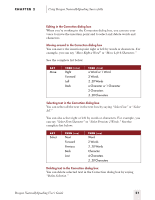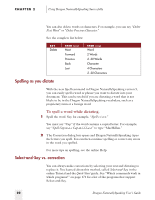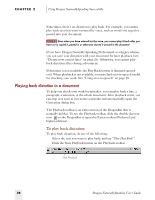Sony ICD-BP150VTP Dragon Naturally Speaking 5 Users Guide - Page 25
Using Dragon NaturallySpeaking Successfully, Dragon NaturallySpeaking User's Guide, Choose
 |
View all Sony ICD-BP150VTP manuals
Add to My Manuals
Save this manual to your list of manuals |
Page 25 highlights
CHAPTER 2 Using Dragon NaturallySpeaking Successfully 2 When the Correction dialog box opens, if the correct word or phrase is in the list of choices, you can simply choose it. You can resize the Correction dialog box by dragging a corner or side. Text box Note: The Play Back button is only in Preferred and higher editions. There are several ways to choose the correct text: s Say "Choose" and then the number of the correct choice. For example, say "Choose 9" (or "Choose Numeral 9"). s Click the correct choice, and then click or say "OK." s Double-click the correct choice. This closes the Correction dialog box and enters the text into your document. 3 If none of the choices exactly matches what you said, you must enter the correct text. There are two ways to enter the correct text: s Start spelling the correct word or phrase. Say the letters continuously and quickly, not one at a time. s Start typing the correct word or phrase into the text box. As you type, the list shows alternatives that match what you've typed so far. 4 When you see the correct choice, choose it by voice or mouse. 5 If the correct choice doesn't appear, finish spelling or typing it and then click or say "OK."For example, try dictating the following text: US/Canada: I liked your proposal period why don't you webify it and have the rest of the team take a look question mark Other Dialects: I liked your proposal full stop why don't you webify it and have the rest of the team take a look question mark Dragon NaturallySpeaking User's Guide 19