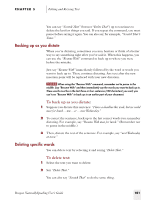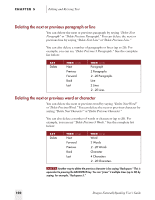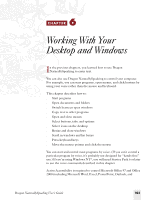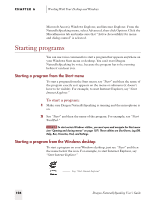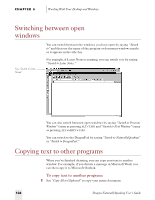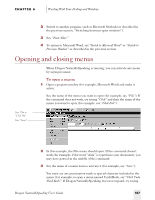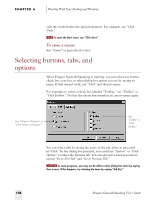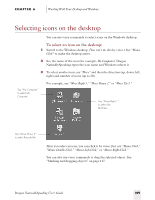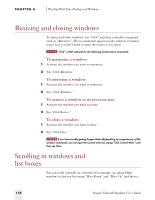Sony ICD-BP150VTP Dragon Naturally Speaking 5 Users Guide - Page 112
Switching between open windows, Copying text to other programs
 |
View all Sony ICD-BP150VTP manuals
Add to My Manuals
Save this manual to your list of manuals |
Page 112 highlights
CHAPTER 6 Working With Your Desktop and Windows Switching between open windows Say "Switch to Lotus Notes" You can switch between the windows you have open by saying "Switch to" and then say the name of the program or document window exactly as it appears in the title bar. For example, if Lotus Notes is running, you can switch to it by saying "Switch to Lotus Notes." You can also switch between open windows by saying "Switch to Previous Window" (same as pressing ALT+TAB) and "Switch to Next Window" (same as pressing ALT+SHIFT+TAB). You can switch to the DragonPad by saying "Switch to NaturallySpeaking" or "Switch to DragonPad." Copying text to other programs When you've finished dictating, you can copy your text to another window. For example, if you dictate a message in Microsoft Word, you can then copy it to Microsoft Outlook. To copy text to another program: 1 Say "Copy All to Clipboard" to copy your entire document. 106 Dragon NaturallySpeaking User's Guide