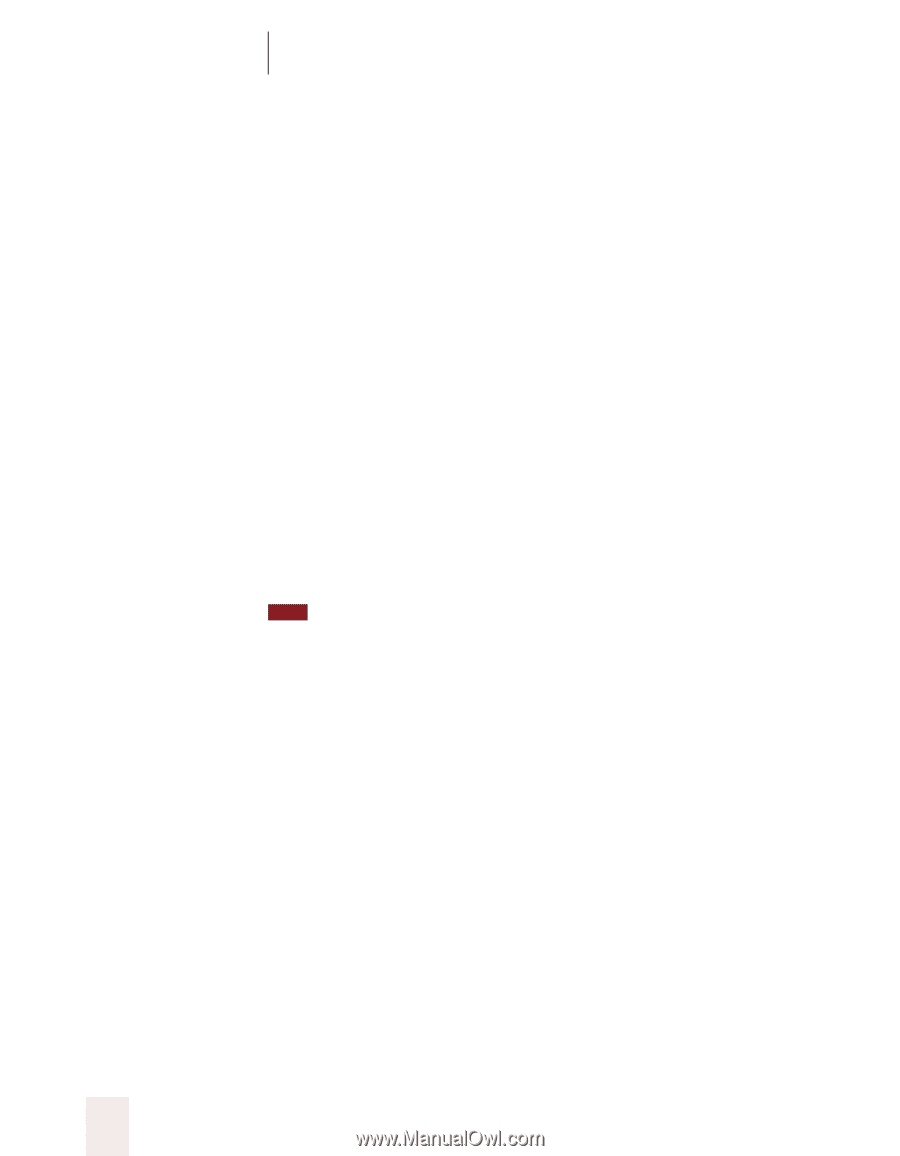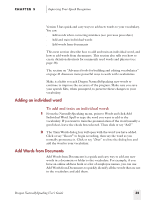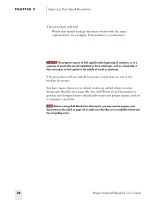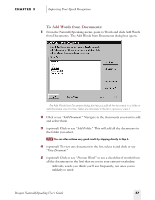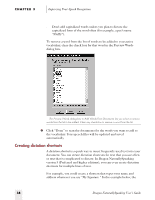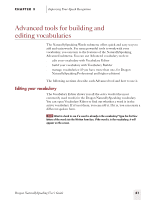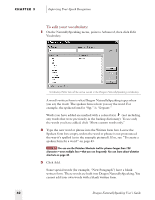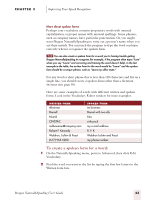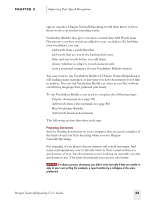Sony ICD-BP150VTP Dragon Naturally Speaking 5 Users Guide - Page 46
Your Own Dragon NaturallySpeaking Commands on forms
 |
View all Sony ICD-BP150VTP manuals
Add to My Manuals
Save this manual to your list of manuals |
Page 46 highlights
CHAPTER 3 Improving Your Speech Recognition Here are some guidelines for selecting a spoken form: s Try to use unique phrases-don't use a phrase you might want to use in your writing. s Don't use a single word as the spoken form. s Make the spoken form something easy to remember. s Use real words; otherwise, Dragon NaturallySpeaking may not know how they are pronounced and will prompt you to train them. s If you use letters, put a space between them and a period (US/ Canada) or full stop (Other Dialects) after each one (for example, J. V. O.). s (optional) For consistency with other Dragon NaturallySpeaking commands, capitalize each word in the dictation shortcut name. 4 Click or say "OK." Dragon NaturallySpeaking adds the dictation shortcut to the vocabulary. When you dictate the spoken form, the program now enters the written form into your document. For more information on spoken vs. written forms, see "More about spoken forms" on page 43. TIP Dictation shortcuts are commands, so you must pause before and after saying them. If you have a word or short phrase that fits on one line, and you want to be able to dictate it differently from the way it's spelled, you should enter a spoken form for the word in Vocabulary Editor rather than creating a dictation shortcut. See "To create a spoken form for a word:" on page 43. With Dragon NaturallySpeaking Professional and higher editions, you can also create your own voice commands for inserting frequently used text and controlling your computer by voice. See Chapter 9, "Creating Your Own Dragon NaturallySpeaking Commands" on page 139. You may want to train Dragon NaturallySpeaking to recognize words you add to your vocabulary by pronouncing them correctly. See "Training Dragon NaturallySpeaking to recognize problem words" on page 59 for information on the many ways to train words. 40 Dragon NaturallySpeaking User's Guide