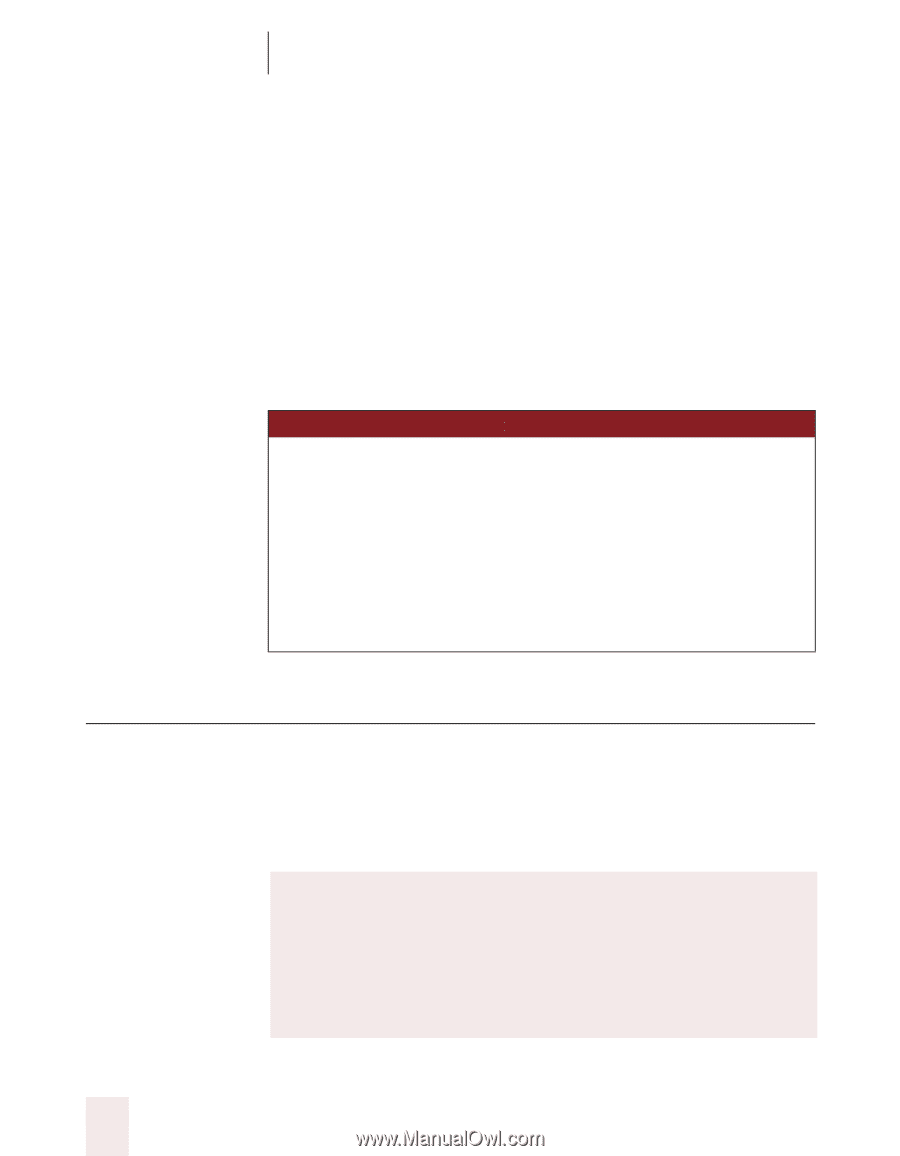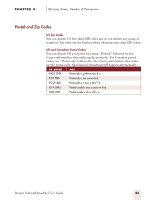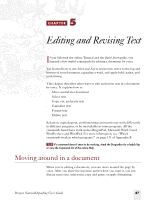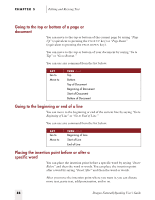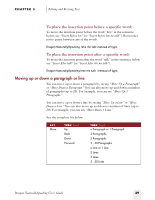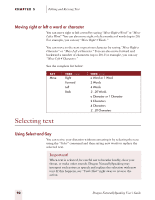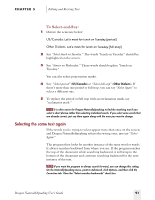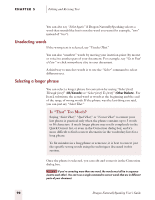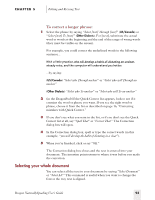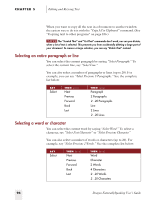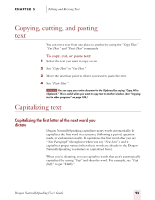Sony ICD-BP150VTP Dragon Naturally Speaking 5 Users Guide - Page 96
Selecting text
 |
View all Sony ICD-BP150VTP manuals
Add to My Manuals
Save this manual to your list of manuals |
Page 96 highlights
CHAPTER 5 Editing and Revising Text Moving right or left a word or character You can move right or left a word by saying "Move Right a Word" or "Move Left a Word." You can also move right or left a number of words (up to 20). For example, you can say "Move Right 3 Words." You can move to the next or previous character by saying "Move Right a Character" or "Move Left a Character." You can also move forward and backward a number of characters (up to 20). For example, you can say "Move Left 4 Characters." See the complete list below: SAY Move THEN (one) Right Forward Left Back THEN (one) a Word or 1 Word 2 Words 4 Words 2...20 Words a Character or 1 Character 2 Characters 4 Characters 2...20 Characters Selecting text Using Select-and-Say You can revise your dictation without correcting it by selecting the text using the "Select" command and then saying new words to replace the selected text. Important! When text is selected, be careful not to breathe loudly, clear your throat, or make other sounds. Dragon NaturallySpeaking may interpret such noises as speech and replace the selection with new text. If this happens, say "Undo That" right away to reverse the action. 90 Dragon NaturallySpeaking User's Guide