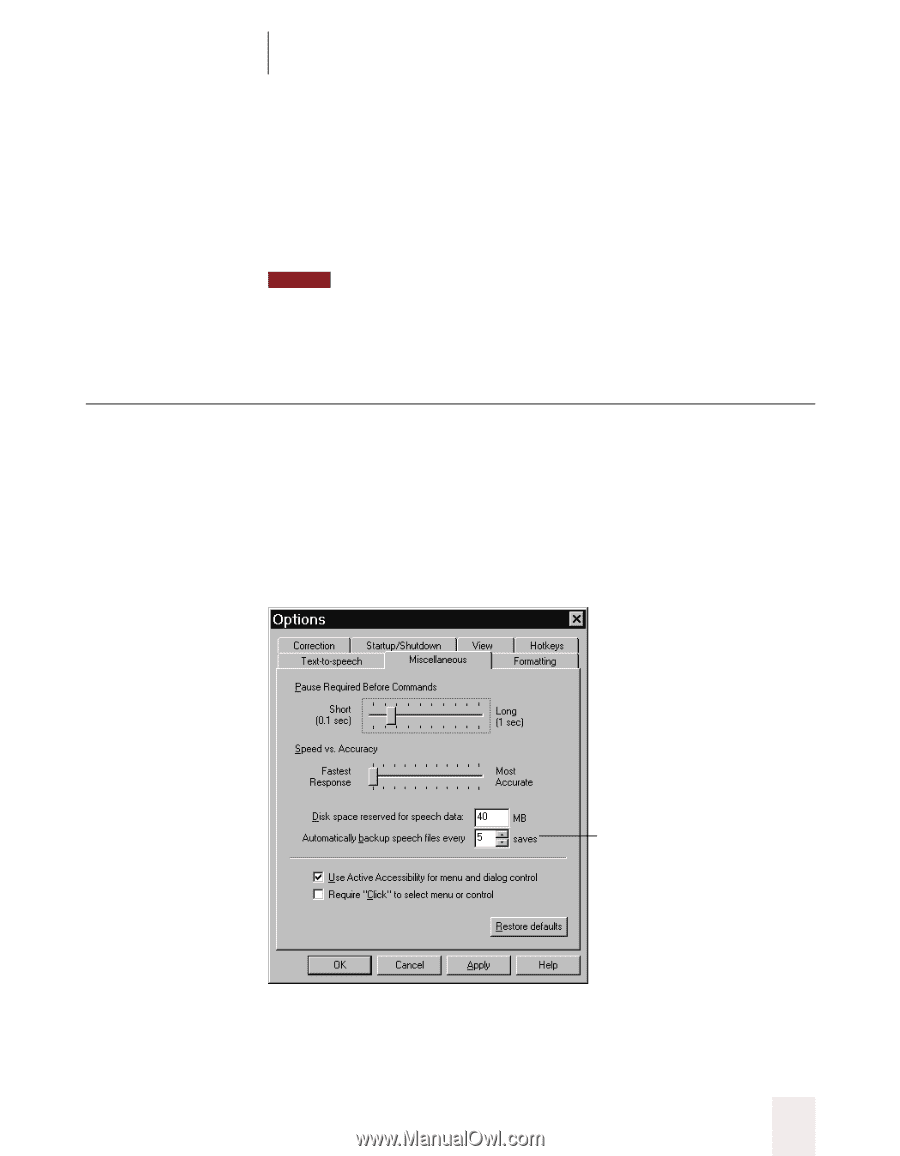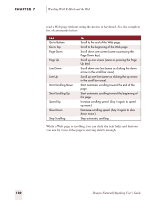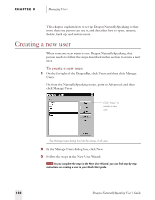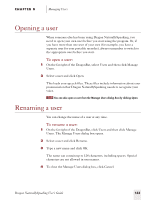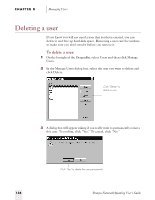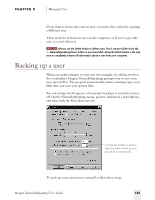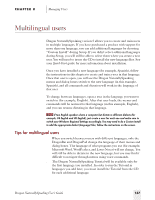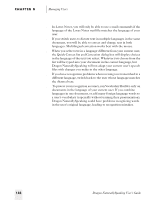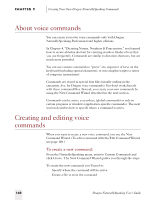Sony ICD-BP150VTP Dragon Naturally Speaking 5 Users Guide - Page 141
Backing up a user
 |
View all Sony ICD-BP150VTP manuals
Add to My Manuals
Save this manual to your list of manuals |
Page 141 highlights
CHAPTER 8 Managing Users If you want to delete the current user, you must close it first by opening a different user. There must be at least one user on the computer, so if you've got only one, you can't delete it. NOTE Always use the Delete button to delete users. Don't remove folders from the \...NaturallySpeaking\Users folder on your hard disk. Using the Delete button is the only way to completely remove all information about a user from your computer. Backing up a user When you make changes to your user (for example, by adding words to the vocabulary), Dragon NaturallySpeaking prompts you to save your user speech files. The program automatically makes a backup copy every fifth time you save your speech files. You can change the frequency of automatic backups or turn this feature off. On the NaturallySpeaking menu, point to Advanced, click Options, and then click the Miscellaneous tab. Change this number to set how often you want to back up your speech files automatically. To back up your current user manually, follow these steps. Dragon NaturallySpeaking User's Guide 135