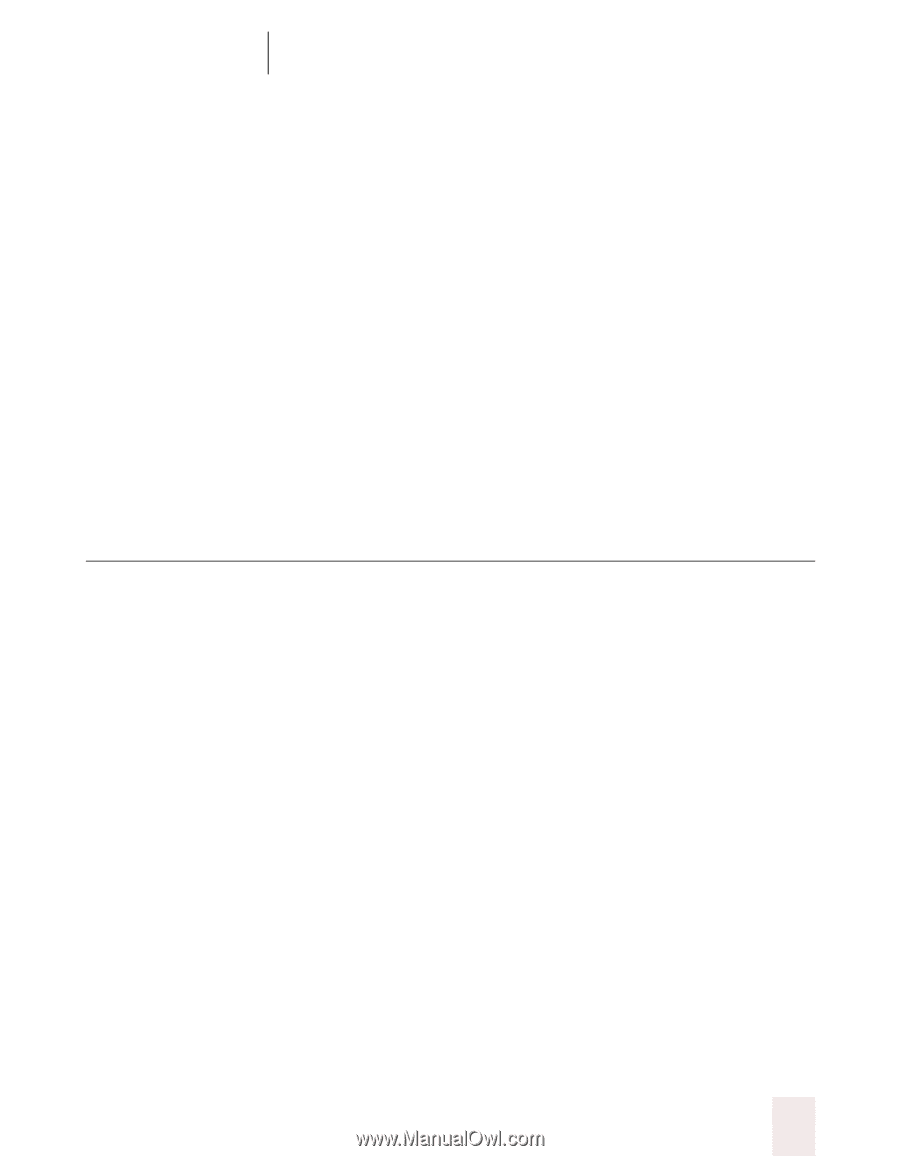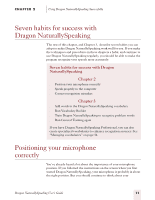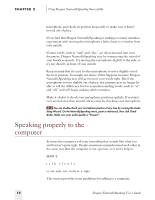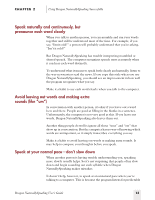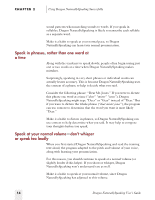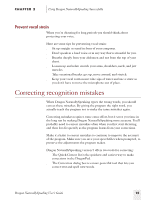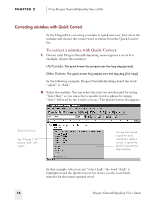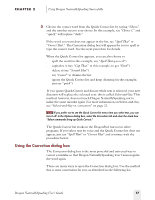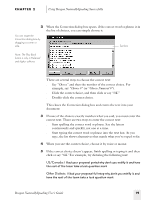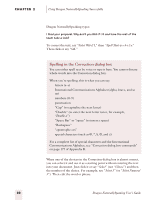Sony ICD-BP150VTP Dragon Naturally Speaking 5 Users Guide - Page 21
Correcting recognition mistakes
 |
View all Sony ICD-BP150VTP manuals
Add to My Manuals
Save this manual to your list of manuals |
Page 21 highlights
CHAPTER 2 Using Dragon NaturallySpeaking Successfully Prevent vocal strain When you're dictating for long periods you should think about protecting your voice. Here are some tips for preventing vocal strain: s Sit up straight or stand in front of your computer. s Don't speak in a loud voice or in any way that is stressful for you. s Breathe deeply from your abdomen and not from the top of your chest. s Loosen up and relax: stretch your arms, shoulders, neck, and jaw muscles. s Take occasional breaks: get up, move around, and stretch. s Keep your vocal cords moist: take sips of water and use a straw so you don't have to move the microphone out of place. Correcting recognition mistakes When Dragon NaturallySpeaking types the wrong words, you should correct these mistakes. By giving the program the right word, you actually teach the program not to make the same mistakes again. Correcting mistakes requires some extra effort, but it saves you time in the long run by making Dragon NaturallySpeaking more accurate. You'll probably need to correct mistakes often when you first start dictating, and then less frequently as the program learns from your corrections. Make it a habit to correct mistakes to continue to improve the accuracy of the program. Make sure you save your speech files when prompted, to preserve the adjustments the program makes. Dragon NaturallySpeaking version 5 offers two tools for correcting: s The Quick Correct list is the quickest and easiest way to make corrections in the DragonPad. s The Correction dialog box is a more powerful tool that lets you correct text and spell new words. Dragon NaturallySpeaking User's Guide 15