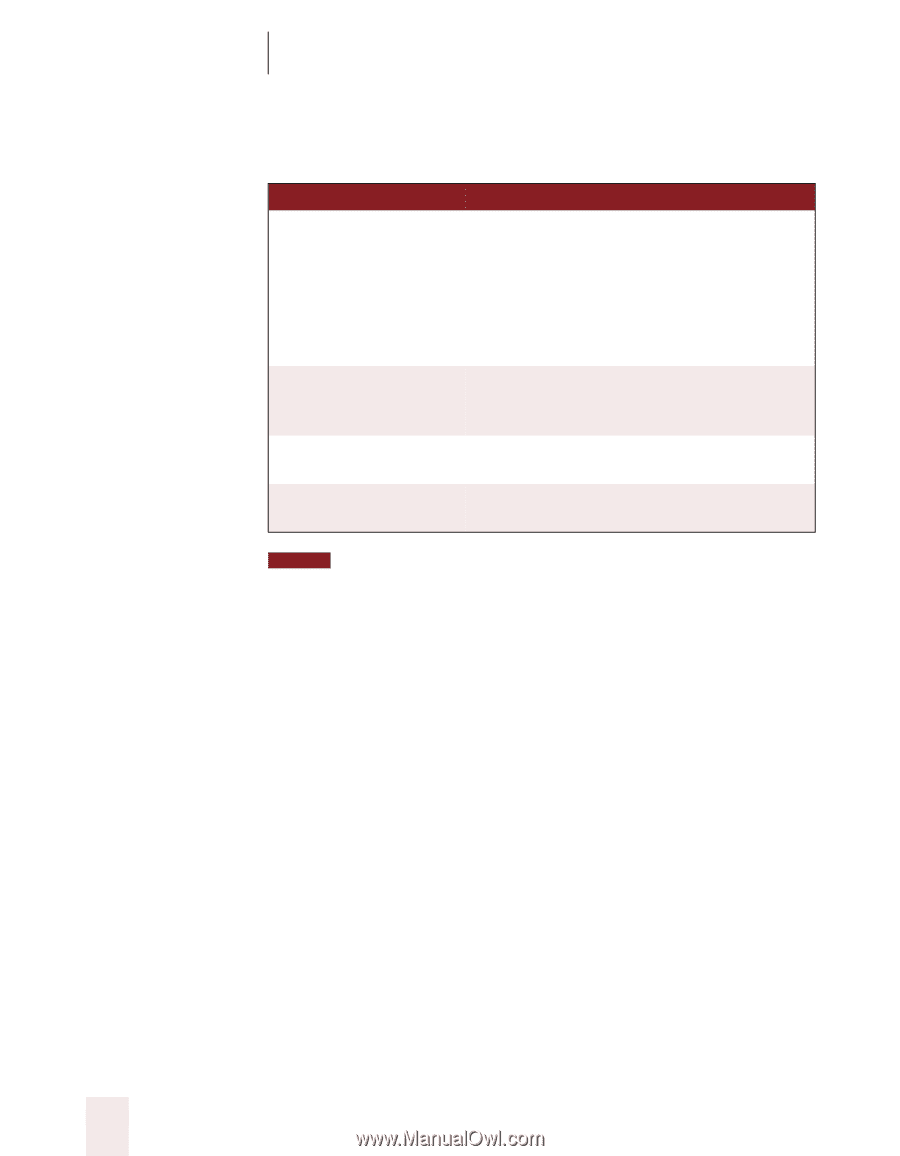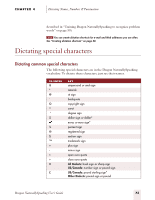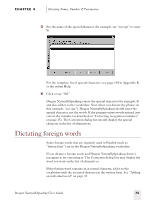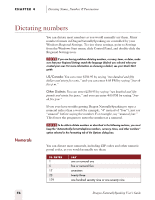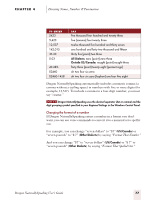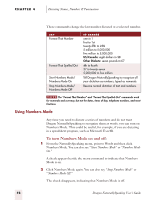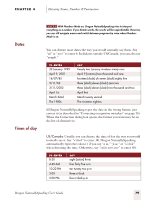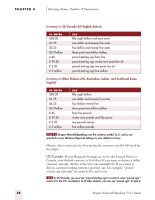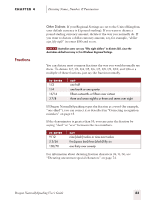Sony ICD-BP150VTP Dragon Naturally Speaking 5 Users Guide - Page 84
Using Numbers Mode, To turn Numbers Mode on and off
 |
View all Sony ICD-BP150VTP manuals
Add to My Manuals
Save this manual to your list of manuals |
Page 84 highlights
CHAPTER 4 Dictating Names, Numbers & Punctuation These commands change the last number dictated or a selected number. SAY Format That Number Format That Spelled Out Start Numbers Mode/ Numbers Mode On Stop Numbers Mode/ Numbers Mode Off TO C H AN G E one to 1 first to 1st twenty-fifth to 25th 5 million to 5,000,000 five million to 5,000,000 US/Canada: eight dollars to $8 Other Dialects: seven pounds to £7 4th to fourth 27 to twenty-seven 5,000,000 to five million Tell Dragon NaturallySpeaking to recognize all your dictation as numbers, typed as numerals. Resume normal dictation of text and numbers. NOTE The "Format That Number" and "Format That Spelled Out" commands work for numerals and currency, but not for dates, times of day, telephone numbers, and most fractions. Using Numbers Mode Any time you need to dictate a series of numbers and do not want Dragon NaturallySpeaking to recognize them as words, you can turn on Numbers Mode. This could be useful, for example, if you are dictating in a speadsheet program, such as Microsoft Excel®. To turn Numbers Mode on and off: 1 From the NaturallySpeaking menu, point to Words and then click Numbers Mode. You can also say "Start Numbers Mode" or "Numbers Mode On." A check appears beside the menu command to indicate that Numbers Mode is on. 2 Click Numbers Mode again. You can also say "Stop Numbers Mode" or "Numbers Mode Off." The check disappears, indicating that Numbers Mode is off. 78 Dragon NaturallySpeaking User's Guide