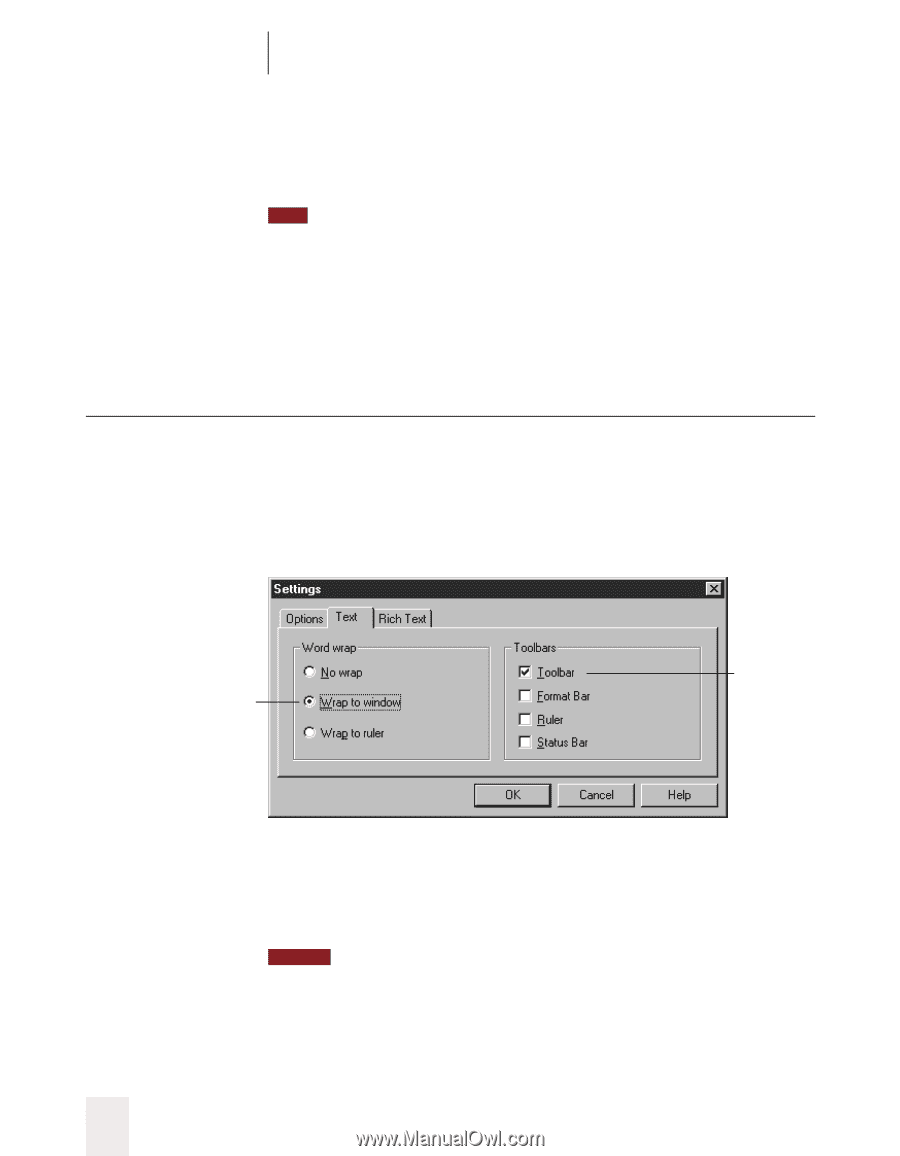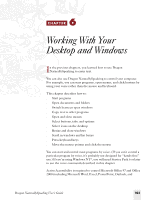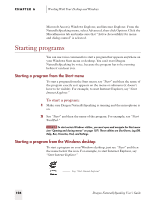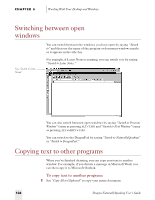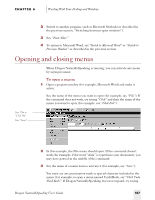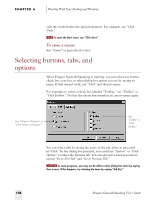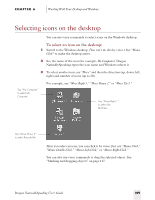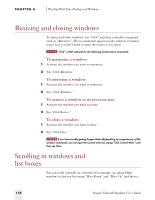Sony ICD-BP150VTP Dragon Naturally Speaking 5 Users Guide - Page 114
Selecting buttons, tabs, and options
 |
View all Sony ICD-BP150VTP manuals
Add to My Manuals
Save this manual to your list of manuals |
Page 114 highlights
CHAPTER 6 Working With Your Desktop and Windows only the words before the special character. For example, say "Click Undo." TIP To open the Start menu, say "Click Start." To close a menu: Say "Cancel" or press the ESC key. Selecting buttons, tabs, and options When Dragon NaturallySpeaking is running, you can select any button, check box, text box, or other dialog box option you see by saying its name. If that doesn't work, say "Click" and then its name. For example, to select a check box labeled "Toolbar," say "Toolbar" or "Click Toolbar." To clear the check box (unselect it), say its name again. Say "Wrap to Window" or "Click Wrap to Window" Say "Toolbar" or "Click Toolbar" You can select tabs by saying the name of the tab, alone or preceded by"Click." In the dialog box pictured, you could say "Options" or "Click Options" to select the Options tab. You can also move between tabs by saying "Go to Next Tab" and "Go to Previous Tab." NOTE In some programs, you may not be able to select dialog box items by saying their names. If this happens, try selecting the items by saying "Tab Key." 108 Dragon NaturallySpeaking User's Guide