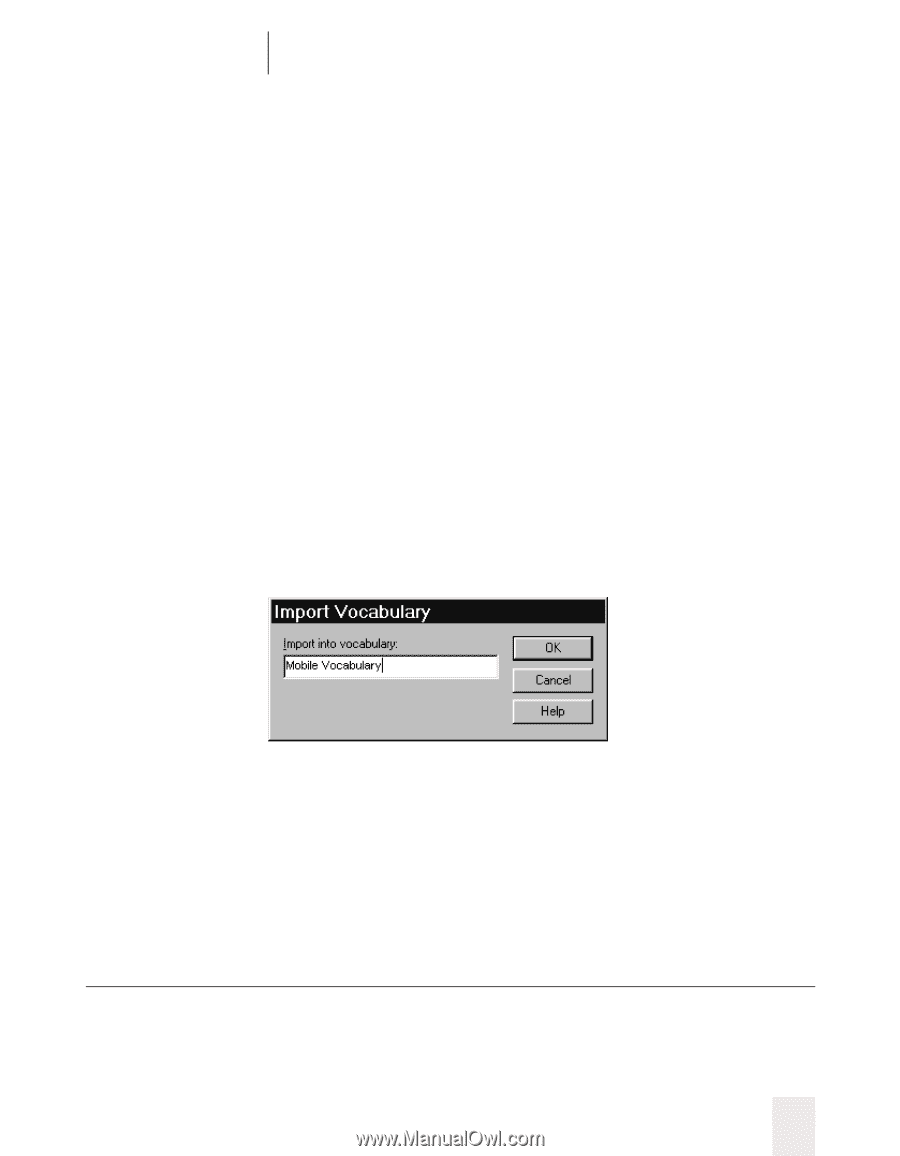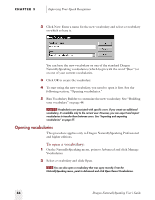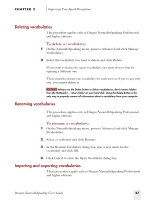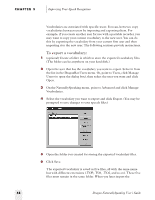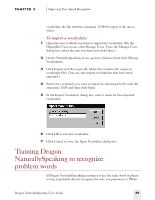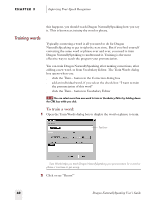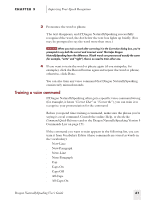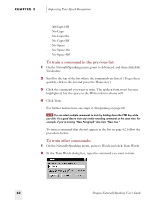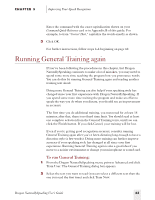Sony ICD-BP150VTP Dragon Naturally Speaking 5 Users Guide - Page 65
Training Dragon NaturallySpeaking to recognize problem words
 |
View all Sony ICD-BP150VTP manuals
Add to My Manuals
Save this manual to your list of manuals |
Page 65 highlights
CHAPTER 3 Improving Your Speech Recognition vocabulary, the file with the extension .TOP (for topic) is the one to select. To import a vocabulary: 1 Open the user to which you want to import the vocabulary. (On the DragonBar Users menu, click Manage Users. From the Manage Users dialog box, select the user you want and click Open.) 2 On the NaturallySpeaking menu, point to Advanced and click Manage Vocabularies. 3 Click Import and then open the folder that contains the exported vocabulary files. (You can only import vocabularies that have been exported.) 4 Select the vocabulary you want to import by selecting the file with the extension .TOP, and then click Open. 5 In the Import Vocabulary dialog box, enter a name for the imported vocabulary. 6 Click OK to save the vocabulary. 7 Click Cancel to close the Open Vocabulary dialog box. Training Dragon NaturallySpeaking to recognize problem words If Dragon NaturallySpeaking continues to get the same word or phrase wrong, it probably doesn't recognize the way you pronounce it. When Dragon NaturallySpeaking User's Guide 59