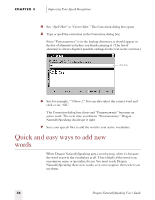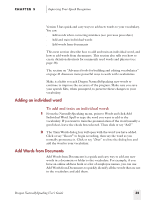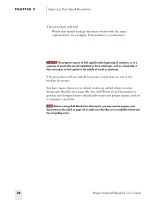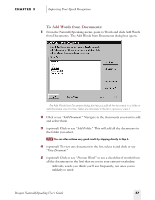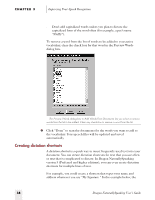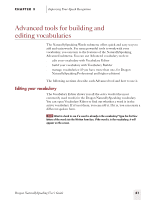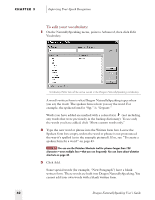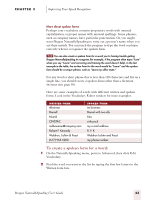Sony ICD-BP150VTP Dragon Naturally Speaking 5 Users Guide - Page 45
To create a dictation shortcut, Improving Your Speech Recognition
 |
View all Sony ICD-BP150VTP manuals
Add to My Manuals
Save this manual to your list of manuals |
Page 45 highlights
CHAPTER 3 Improving Your Speech Recognition written form for the dictation shortcut appears on the left, and the spoken form is "My Signature." WRITTEN FORM Michael D. Bowman 25 Main Street Wilmington, DE 12345 This message was dictated with Dragon NaturallySpeaking Professional on a Dragon NaturallyMobile recorder. SPOKEN FORM my signature my mobile signature To create a dictation shortcut: 1 From the NaturallySpeaking menu, point to Words and click Dictation Shortcuts. 2 In the Spoken form box, type the phrase you want to say to insert the written form text. Spoken form box Written form box 3 In the Written form box, type the text you want typed into your document. Text can be up to 1,000 characters and may include line and paragraph breaks. Dragon NaturallySpeaking User's Guide 39