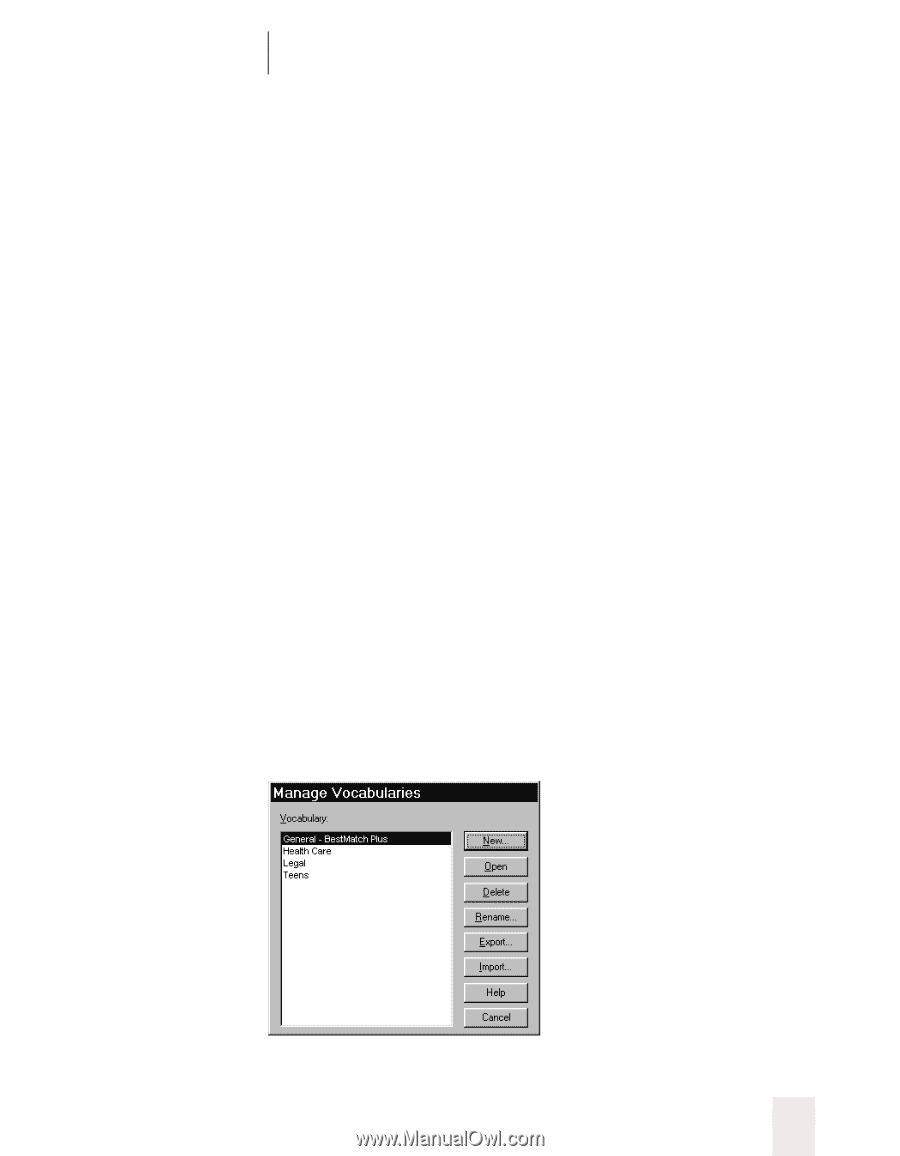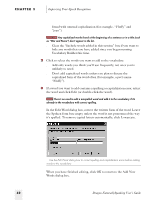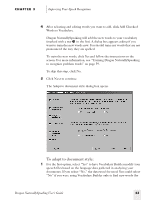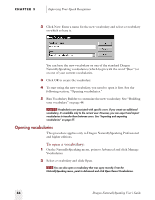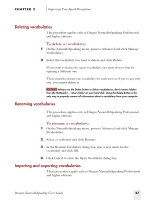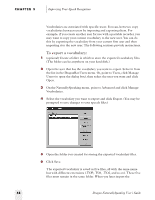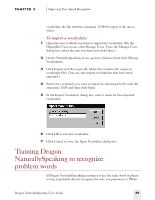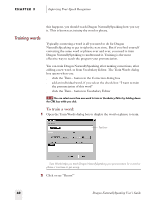Sony ICD-BP150VTP Dragon Naturally Speaking 5 Users Guide - Page 61
Creating vocabularies, To create a vocabulary
 |
View all Sony ICD-BP150VTP manuals
Add to My Manuals
Save this manual to your list of manuals |
Page 61 highlights
CHAPTER 3 Improving Your Speech Recognition Keep in mind that a single vocabulary is easier to maintain. If you have different vocabularies, you may have to add and delete words in multiple places. Language data gathered when you run Vocabulary Builder is specific to a single vocabulary. But acoustic data-information about how you pronounce different words-applies across vocabularies. When you correct a word in the Quick Correct list or the Correction dialog box, or train it in the Train Words dialog box, Dragon NaturallySpeaking adjusts the acoustic data for that word and all other words with similar sound patterns. The one case in which acoustic data isn't shared across vocabularies is when a spoken form is added for a word. For example, if you edit the written form of "Laura" to add a spoken form of "Laura my officemate," as in the example on page 43, this pronunciation information is stored in the vocabulary along with the word, so it's specific to a single vocabulary. You can create, open, delete, rename, import, and export vocabularies in the Manage Vocabularies dialog box. See the next section for details. Creating vocabularies This procedure applies only to Dragon NaturallySpeaking Professional and higher editions. To create a vocabulary: 1 On the NaturallySpeaking menu, point to Advanced and click Manage Vocabularies. The Manage Vocabularies dialog box opens. Dragon NaturallySpeaking User's Guide 55