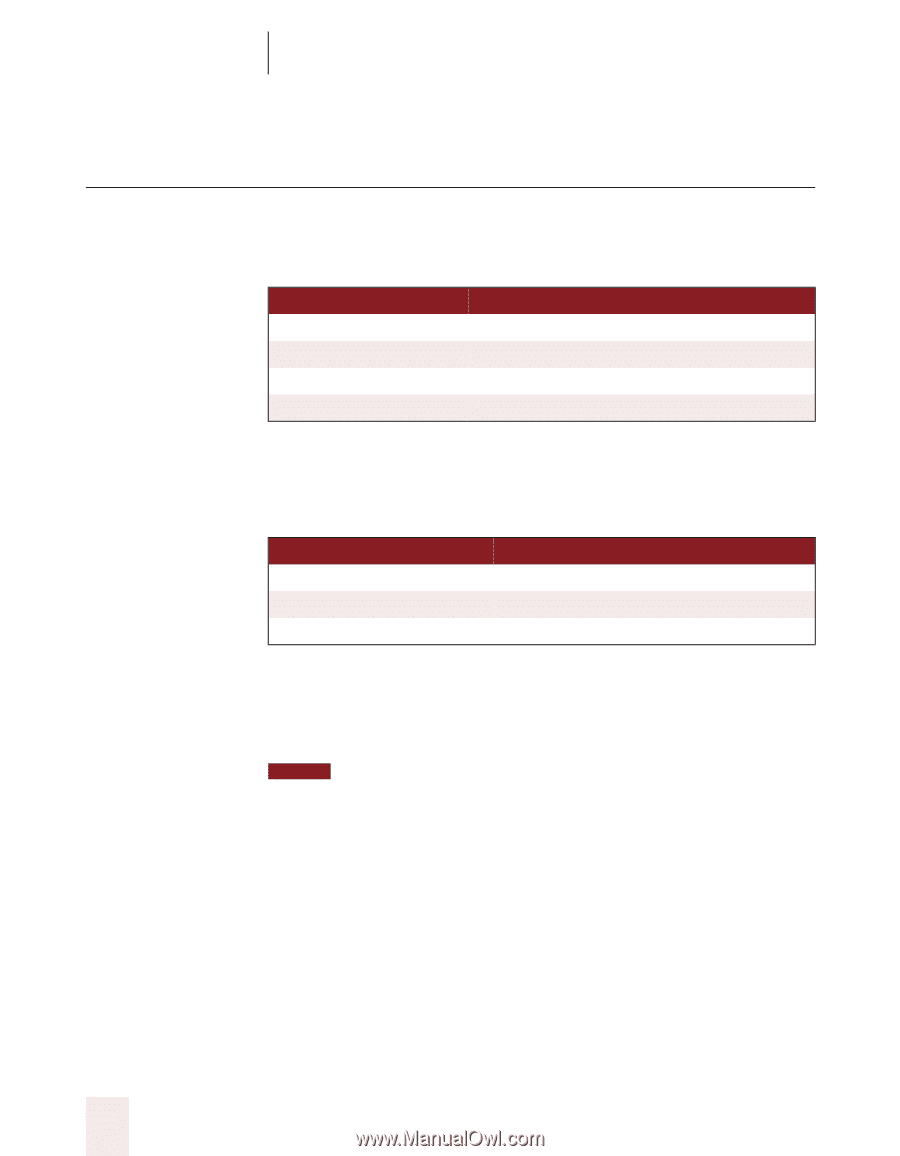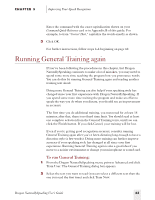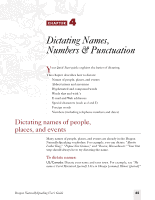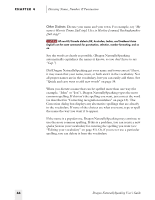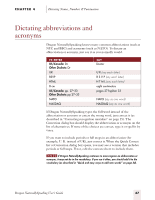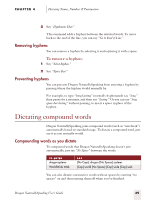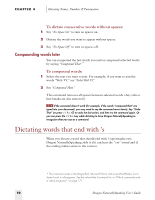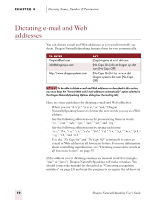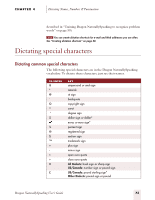Sony ICD-BP150VTP Dragon Naturally Speaking 5 Users Guide - Page 74
Dictating hyphenated words
 |
View all Sony ICD-BP150VTP manuals
Add to My Manuals
Save this manual to your list of manuals |
Page 74 highlights
CHAPTER 4 Dictating Names, Numbers & Punctuation Dictating hyphenated words Many hyphenated words and phrases are already in the Dragon NaturallySpeaking vocabulary. To dictate a word or phrase that's hyphenated based on standard usage, just say it as you normally would. TO EN TE R long-lasting up-to-date schedule Tokyo-based company nine-year-old boy SAY long lasting up to date schedule Tokyo based company nine year old boy Including hyphens as you dictate To hyphenate words that Dragon NaturallySpeaking doesn't hyphenate automatically, just say "hyphen" wherever you want a hyphen. TO EN TE R speech-recognition software power-sharing agreement Elizabeth Walker-Smith SAY speech [hyphen] recognition software power [hyphen] sharing agreement Elizabeth Walker [hyphen] Smith Adding hyphens later You can hyphenate the last words you said or hyphenate selected words by saying "Hyphenate That. NOTE Commands that act on the last thing you said or on selected text work in the DragonPad, Microsoft Word, and Corel WordPerfect, but not work in all programs. See the online Help Command List, or "Which commands work in which programs?" on page 171. To add a hyphen: 1 Select the words you want to hyphenate. For example, if you want to hyphenate "speech recognition" in the following sentence, say "Select speech recognition." I'm using speech recognition software 68 Dragon NaturallySpeaking User's Guide