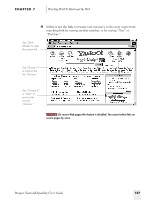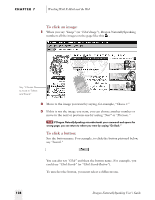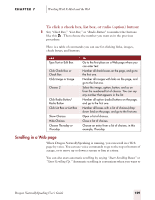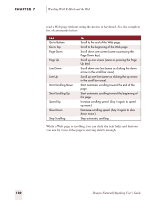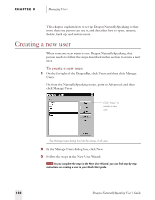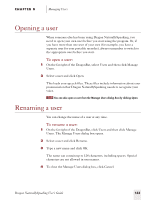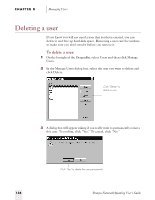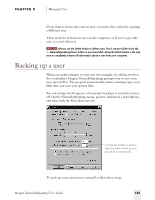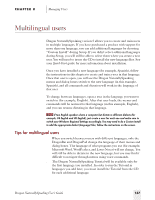Sony ICD-BP150VTP Dragon Naturally Speaking 5 Users Guide - Page 138
Creating a new user
 |
View all Sony ICD-BP150VTP manuals
Add to My Manuals
Save this manual to your list of manuals |
Page 138 highlights
CHAPTER 8 Managing Users This chapter explains how to set up Dragon NaturallySpeaking so that more than one person can use it, and describes how to open, rename, delete, back up, and restore users. Creating a new user When someone new wants to use Dragon NaturallySpeaking, that person needs to follow the steps described in this section to create a new user. To create a new user: 1 On the far right of the DragonBar, click Users and then click Manage Users. Or, from the NaturallySpeaking menu, point to Advanced, and then click Manage Users. Click "New" to create a new user. v The Manage Users dialog box lists the names of all users. 2 In the Manage Users dialog box, click New. 3 Follow the steps in the New User Wizard. TIP As you complete the steps in the New User Wizard, you can find step-by-step instructions on creating a user in your Quick Start guide. 132 Dragon NaturallySpeaking User's Guide