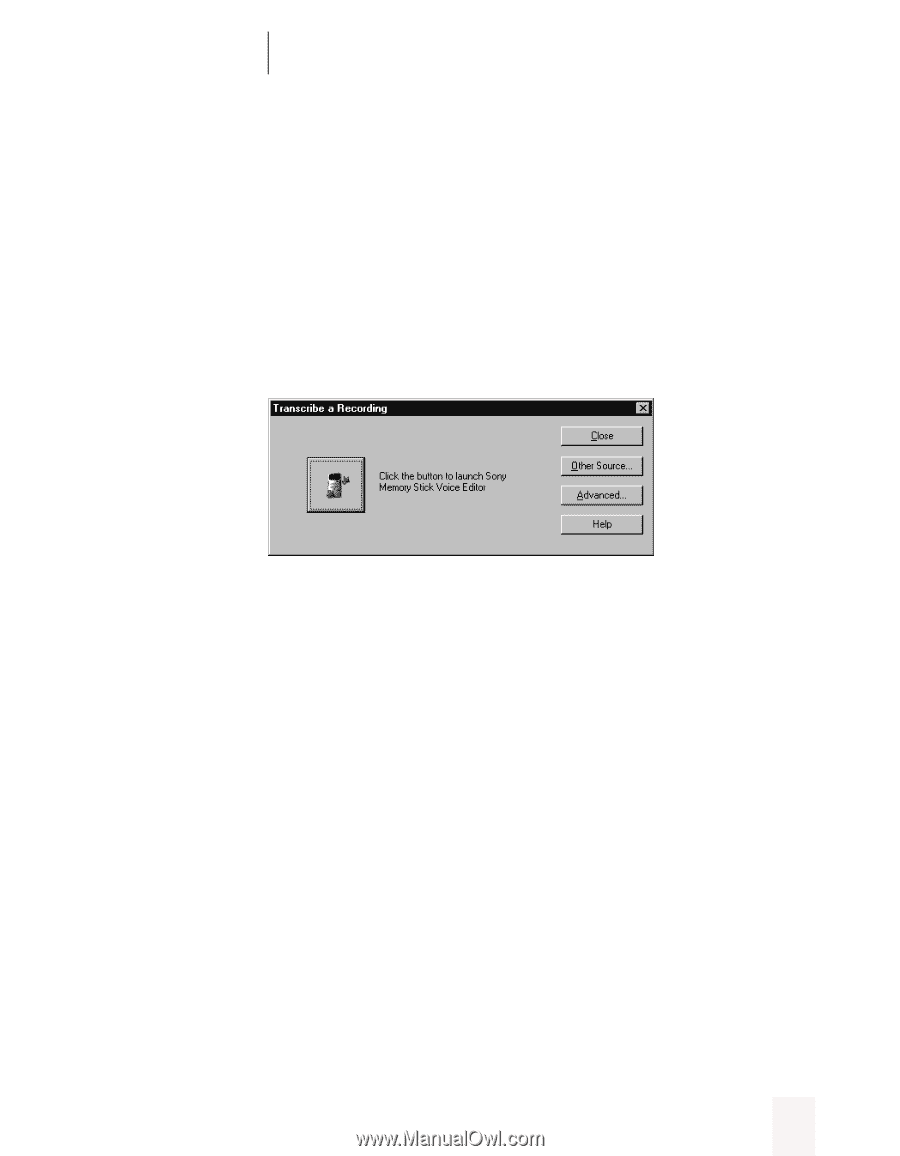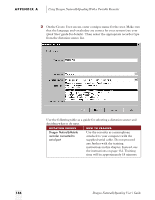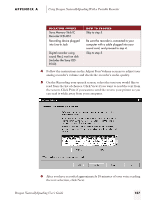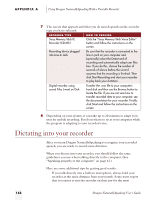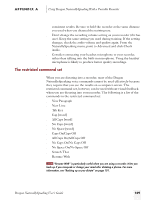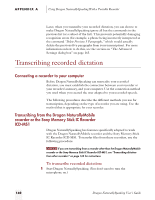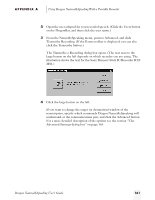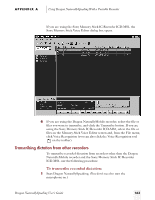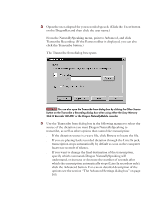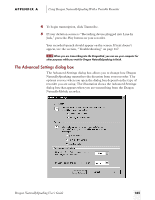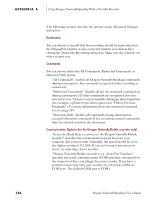Sony ICD-BP150VTP Dragon Naturally Speaking 5 Users Guide - Page 167
APPENDIX A, If you want to change the target or destination window of
 |
View all Sony ICD-BP150VTP manuals
Add to My Manuals
Save this manual to your list of manuals |
Page 167 highlights
APPENDIX A Using Dragon NaturallySpeaking With a Portable Recorder 2 Open the user adapted for your recorded speech. (Click the Users button on the DragonBar, and then click the user name.) 3 From the NaturallySpeaking menu, point to Advanced, and click Transcribe Recording. (If the Extras toolbar is displayed, you can also click the Transcribe button.) The Transcribe a Recording dialog box opens. (The text next to the large button on the left depends on which recorder you are using. The illustration shows the text for the Sony Memory Stick IC Recorder ICDMS1.) 4 Click the large button on the left. If you want to change the target (or destination) window of the transcription, specify which commands Dragon NaturallySpeaking will understand, or the communications port, and click the Advanced button. For a more detailed description of the options see the section "The Advanced Settings dialog box" on page 165. Dragon NaturallySpeaking User's Guide 161