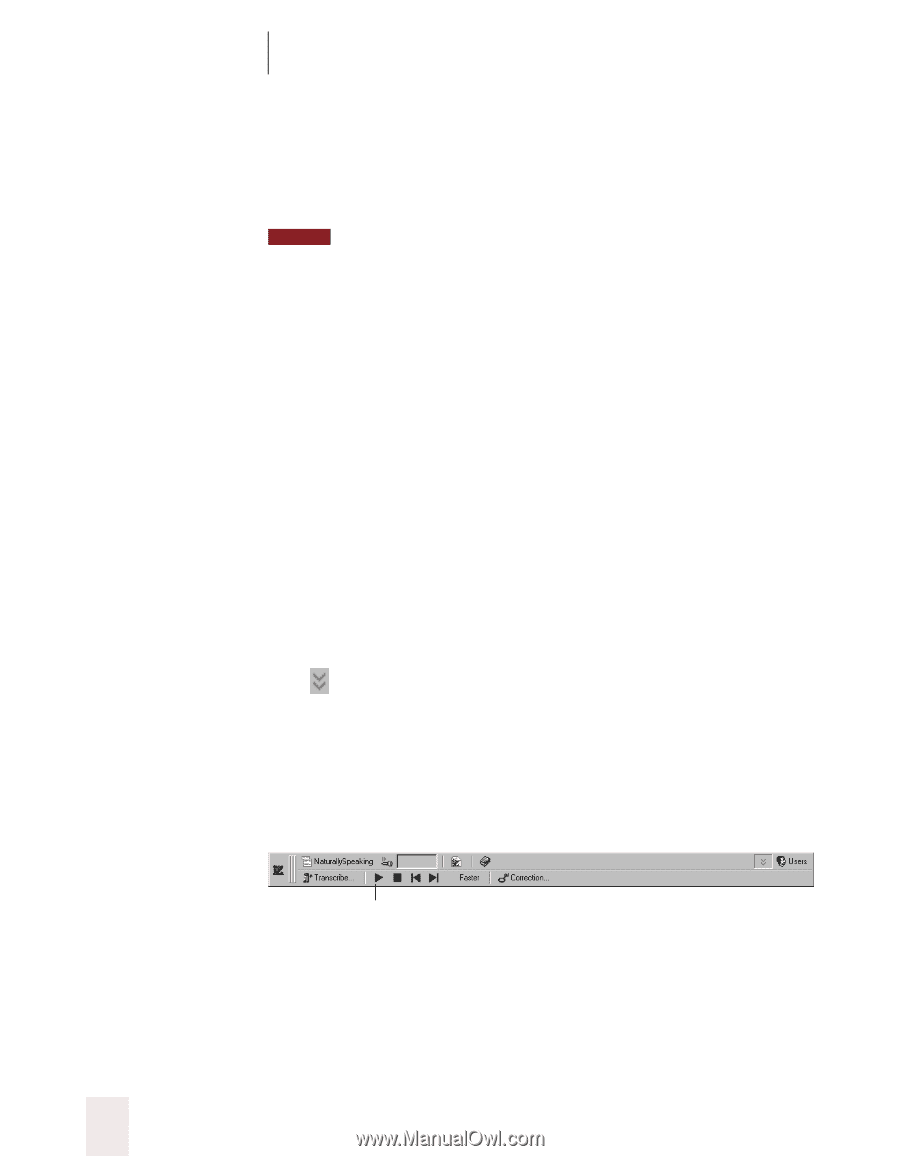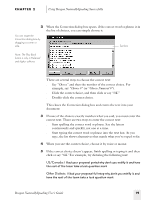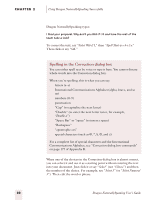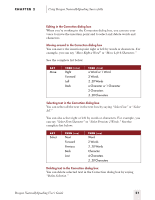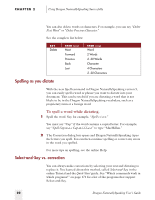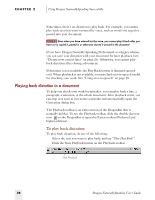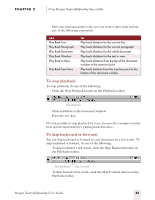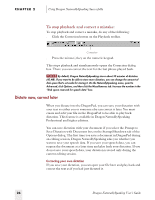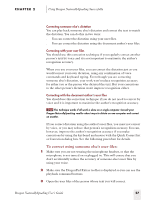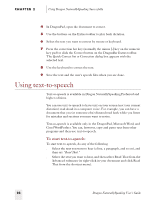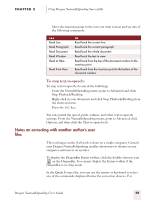Sony ICD-BP150VTP Dragon Naturally Speaking 5 Users Guide - Page 30
Playing back dictation in a document, To play back dictation
 |
View all Sony ICD-BP150VTP manuals
Add to My Manuals
Save this manual to your list of manuals |
Page 30 highlights
CHAPTER 2 Using Dragon NaturallySpeaking Successfully Sometimes, there's no dictation to play back. For example, you cannot play back text that wasn't entered by voice, such as words you typed or pasted into your document. NOTE Even when you have entered text by voice, you cannot play it back after you have cut it, copied it, pasted it, or otherwise moved it around in the document. If you have Dragon Naturally Speaking Professional or a higher edition, you can save your dictation with your document for later playback (see "Dictate now, correct later" on page 26). Otherwise, you cannot play back dictation after closing a document. If dictation is not available, the Play Back button is dimmed (grayed out). When playback is not available, you may find text-to-speech useful for checking your work. See "Using text-to-speech" on page 28. Playing back dictation in a document To help you check your work for mistakes, you can play back a line, a paragraph, a selection, or the whole document. After playback starts, you can stop it as soon as you notice a mistake and automatically open the Correction dialog box. The Playback toolbar is an extra section of the DragonBar that is normally hidden. To see the Playback toolbar, click the double chevron icon on the DragonBar to open the Extras toolbar (Preferred and higher editions). To play back dictation: To play back dictation, do any of the following: s Select the text you want to play back, and say "Play That Back." s Click the Start Playback button on the Playback toolbar. Start Playback 24 Dragon NaturallySpeaking User's Guide