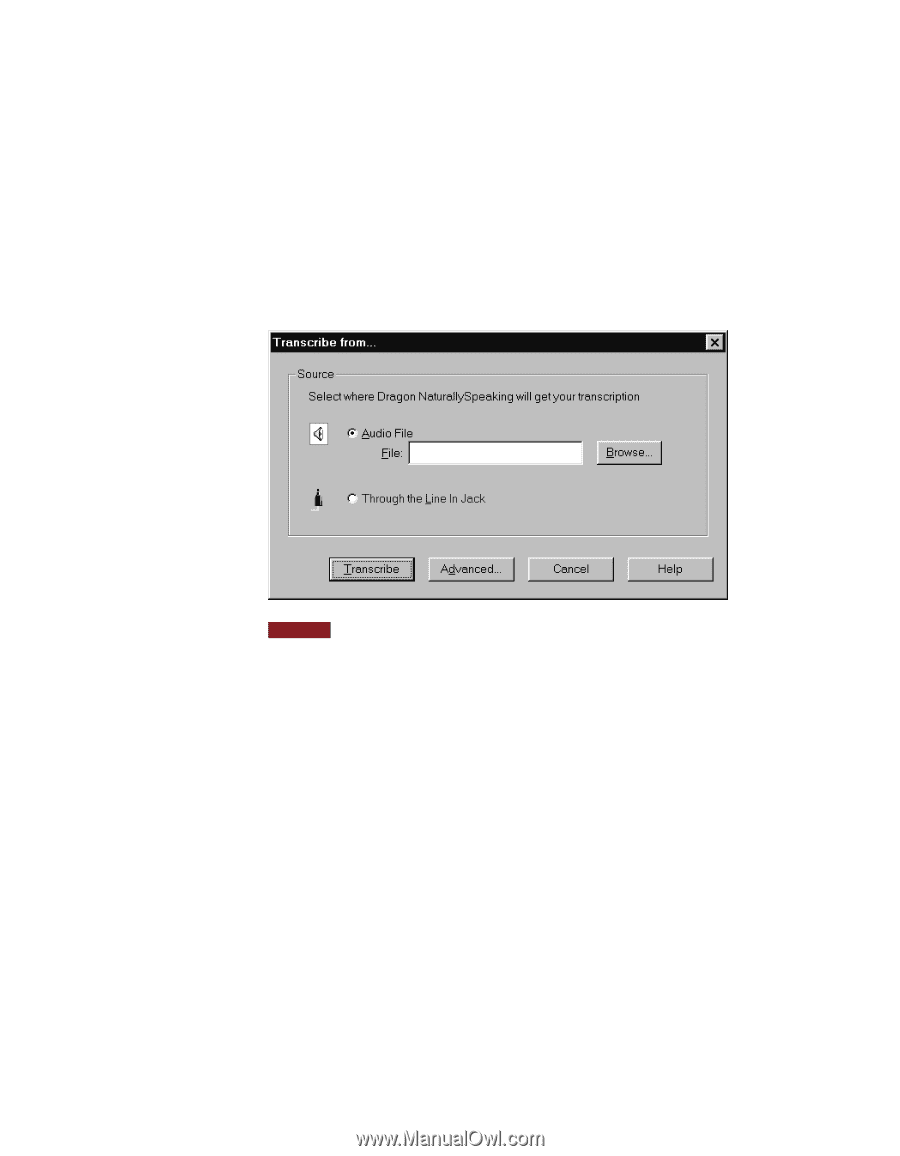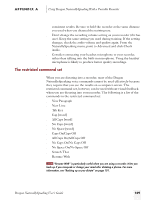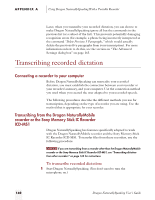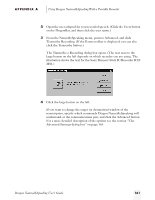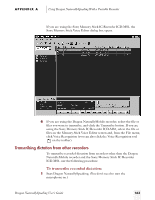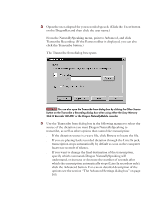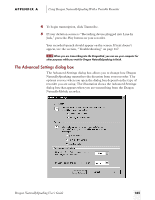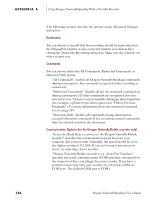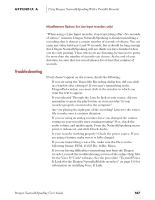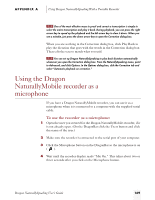Sony ICD-BP150VTP Dragon Naturally Speaking 5 Users Guide - Page 170
If you want to change the final destination of the transcription, hears ten seconds of silence.
 |
View all Sony ICD-BP150VTP manuals
Add to My Manuals
Save this manual to your list of manuals |
Page 170 highlights
2 Open the user adapted for your recorded speech. (Click the Users button on the DragonBar and then click the user name.) From the NaturallySpeaking menu, point to Advanced, and click Transcribe Recording. (If the Extras toolbar is displayed, you can also click the Transcribe button.) The Transcribe from dialog box opens. NOTE You can also open the Transcribe from dialog box by clicking the Other Source button on the Transcribe a Recording dialog box when using either the Sony Memory Stick IC Recorder ICD-MS1 or the Dragon NaturallyMobile recorder. 3 Use the Transcribe from dialog box in the following manner to select the source of the dictation you want Dragon NaturallySpeaking to transcribe, as well as other options that control the transcription: s If the dictation source is a wave file, click Browse to locate the file. s If you are playing back recorded dictation through the Line In jack, transcription stops automatically by default as soon as the computer hears ten seconds of silence. s If you want to change the final destination of the transcription, specify which commands Dragon NaturallySpeaking will understand, or increase or decrease the number of seconds after which the transcription automatically stops (Line In recorders only), click the Advanced button. For a more detailed description of the options see the section "The Advanced Settings dialog box" on page 165.