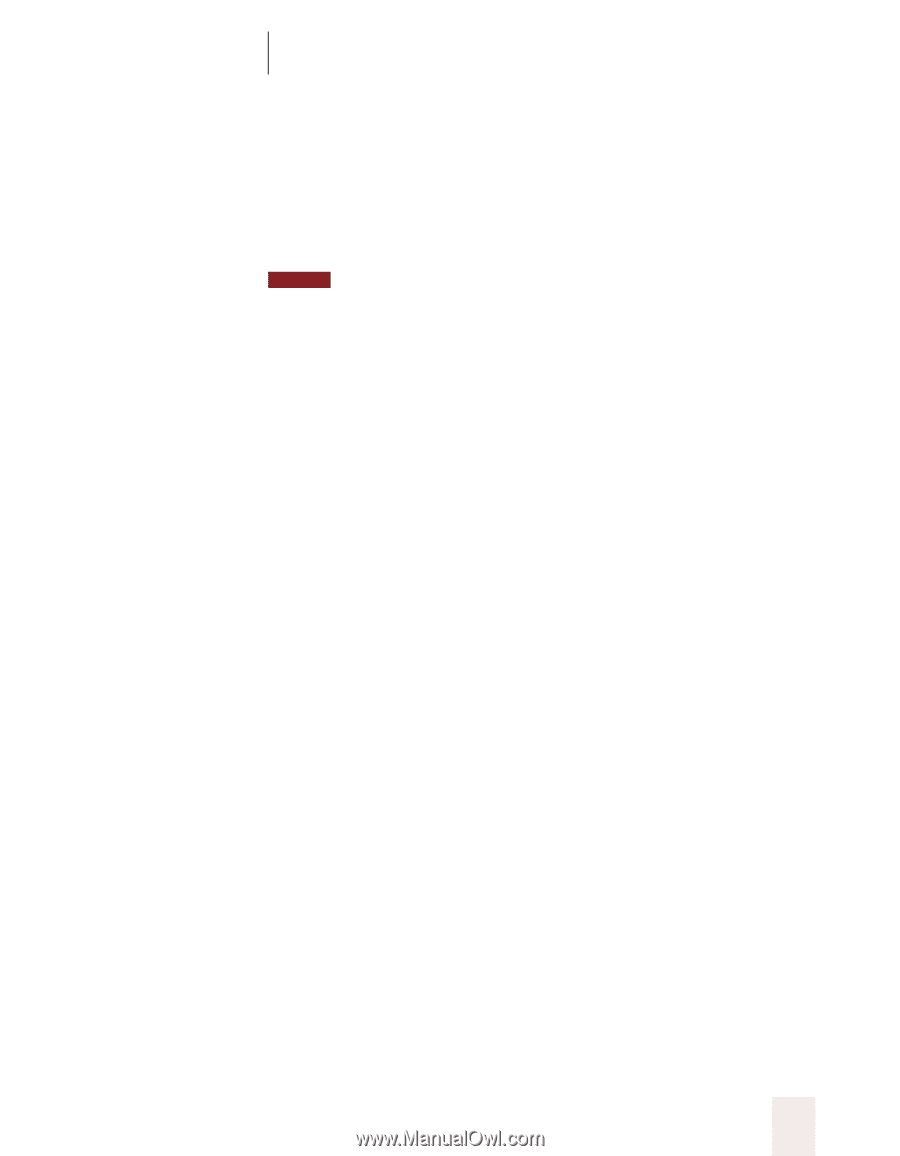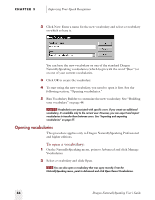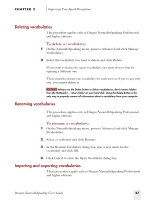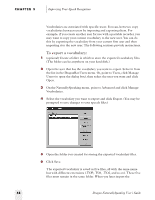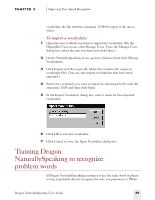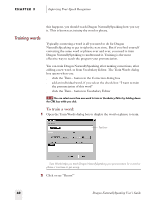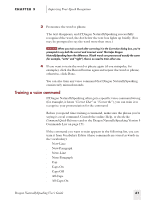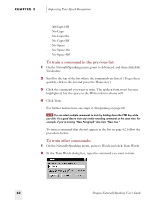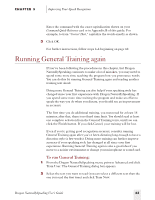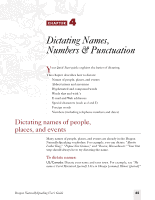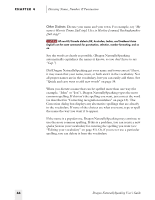Sony ICD-BP150VTP Dragon Naturally Speaking 5 Users Guide - Page 67
Training a voice command, Improving Your Speech Recognition, Dragon NaturallySpeaking User's Guide
 |
View all Sony ICD-BP150VTP manuals
Add to My Manuals
Save this manual to your list of manuals |
Page 67 highlights
CHAPTER 3 Improving Your Speech Recognition 3 Pronounce the word or phrase. The text disappears, and if Dragon NaturallySpeaking successfully recognized the word, the dot below the text box lights up briefly. (You may be prompted to say the word more than once.) NOTE When you train a word after correcting it in the Correction dialog box, you're prompted to say both the correct and incorrect word. This helps Dragon NaturallySpeaking learn the difference. If both words are pronounced exactly the same (for example, "write" and "right"), there's no need to train either one. 4 If you want to train the word or phrase again (if you misspoke, for example), click the Record button again and repeat the word or phrase; otherwise, click Done. You can also train any voice command that Dragon NaturallySpeaking consistently misunderstands. Training a voice command If Dragon NaturallySpeaking often gets a specific voice command wrong (for example, it hears "Correct That" as "Correct the"), you can train it to recognize your pronunciation for the command. Before you spend time training a command, make sure the phrase you're saying is a real command. Consult the online Help, or check the Command Quick Reference card or the Dragon NaturallySpeaking Version 5 Commands List on page 171. If the command you want to train appears in the following list, you can train it from Vocabulary Editor (these commands are stored as words in the vocabulary): s New-Line s New-Paragraph s Next-Line s Next-Paragraph s Cap s Caps-On s Caps-Off s All-Caps s All-Caps-On Dragon NaturallySpeaking User's Guide 61