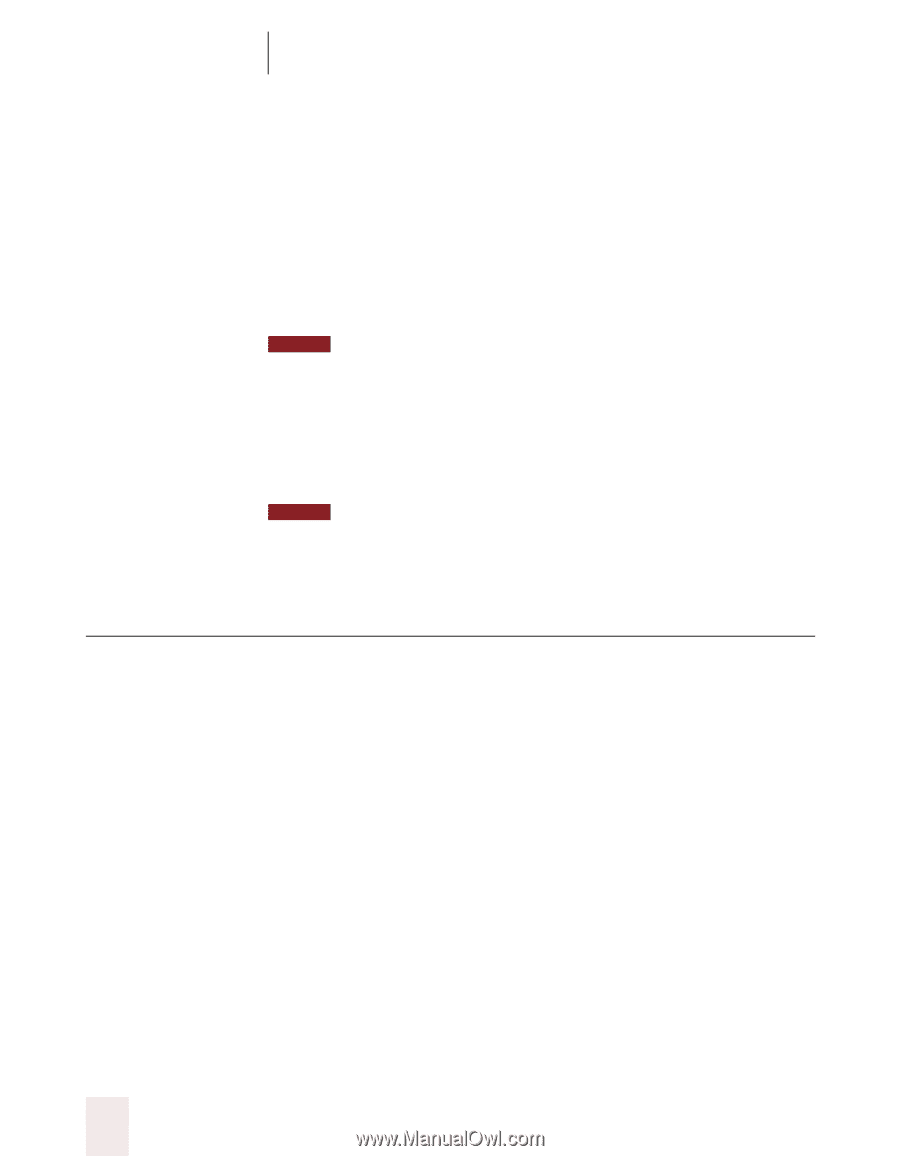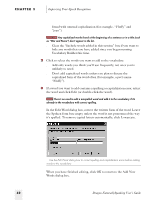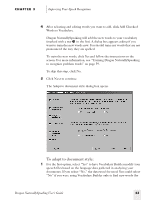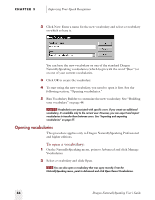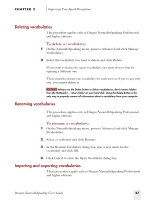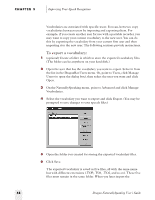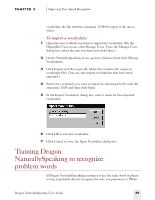Sony ICD-BP150VTP Dragon Naturally Speaking 5 Users Guide - Page 60
Managing vocabularies - review
 |
View all Sony ICD-BP150VTP manuals
Add to My Manuals
Save this manual to your list of manuals |
Page 60 highlights
CHAPTER 3 Improving Your Speech Recognition example, if you were processing documents you didn't write but which contain words you use). 2 For the second option, select "Yes" to preserve previously gathered language data. If you select "No," this data will be lost. You could select "No" if you wanted to overwrite data gathered previously (for example, if you processed the wrong documents the last time you ran Vocabulary Builder). NOTE This option will be dimmed (grayed out) the first time you run Vocabulary Builder, since there are not yet any previous sessions. 3 Make your selections and click Next to continue. 4 On the final dialog box of Vocabulary Builder, review the summary information and click Finish to save your changes. NOTE If you ever make unwanted changes to your speech files when running Vocabulary Builder, you can restore a backup copy of your user. See "Restoring a backup copy of a user" on page 136. Managing vocabularies If you have Dragon NaturallySpeaking Professional or a higher edition, you have the option of creating additional vocabularies with specialized words. An additional vocabulary can improve recognition accuracy if you have different and distinct writing styles and if the writing you do requires a large vocabulary of specialized terms. For example, a doctor who uses Dragon NaturallySpeaking for dictating medical reports and also for sending e-mail to friends and family may be able to enhance recognition accuracy by having two different vocabularies: a vocabulary for professional writing and one for informal correspondence. Whether or not you need an additional vocabulary depends on how many words you would need to add to your current vocabulary to make it effective for all the writing you do. Unless this number is greater than 10,000 words (as it might be for a doctor), you should be able to add all the specialized terms you use to your current vocabulary without compromising the recognition accuracy of other words. 54 Dragon NaturallySpeaking User's Guide