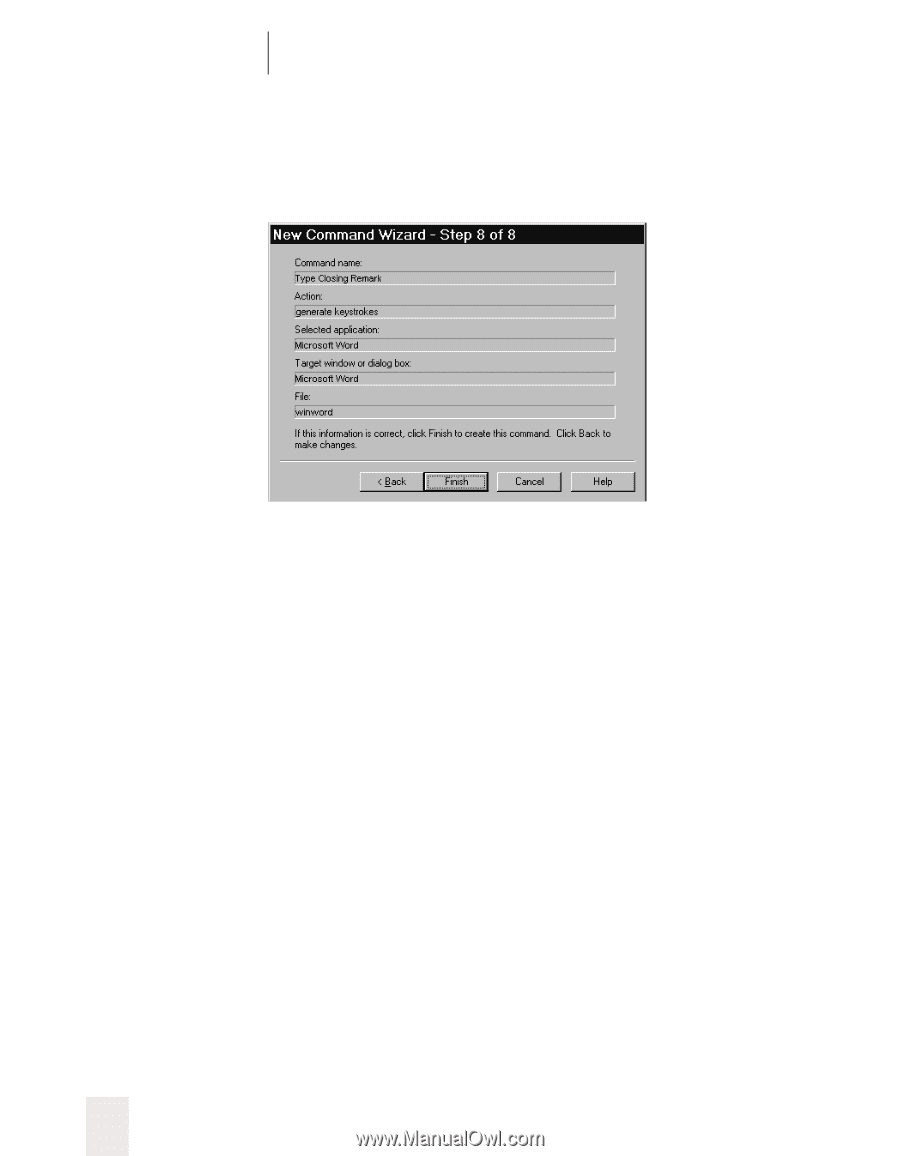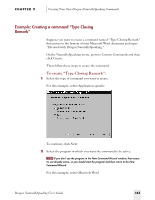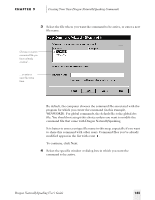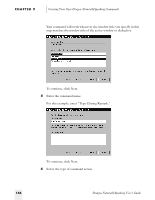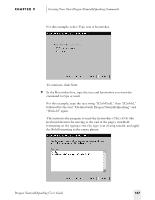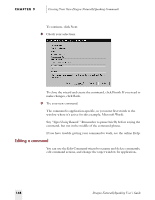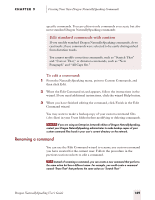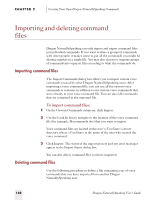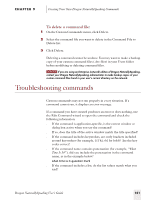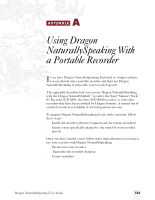Sony ICD-BP150VTP Dragon Naturally Speaking 5 Users Guide - Page 154
Editing a command, Creating Your Own Dragon NaturallySpeaking Commands
 |
View all Sony ICD-BP150VTP manuals
Add to My Manuals
Save this manual to your list of manuals |
Page 154 highlights
CHAPTER 9 Creating Your Own Dragon NaturallySpeaking Commands To continue, click Next. 8 Check your selections. To close the wizard and create the command, click Finish. If you need to make changes, click Back. 9 Try your new command. The command is application-specific, so you must first switch to the window where it's active (in this example, Microsoft Word). Say "Type Closing Remark." Remember to pause briefly before saying the command, but not in the middle of the command phrase. If you have trouble getting your command to work, see the online Help. Editing a command You can use the Edit Command wizard to rename and delete commands, edit command actions, and change the target window for application- 148 Dragon NaturallySpeaking User's Guide