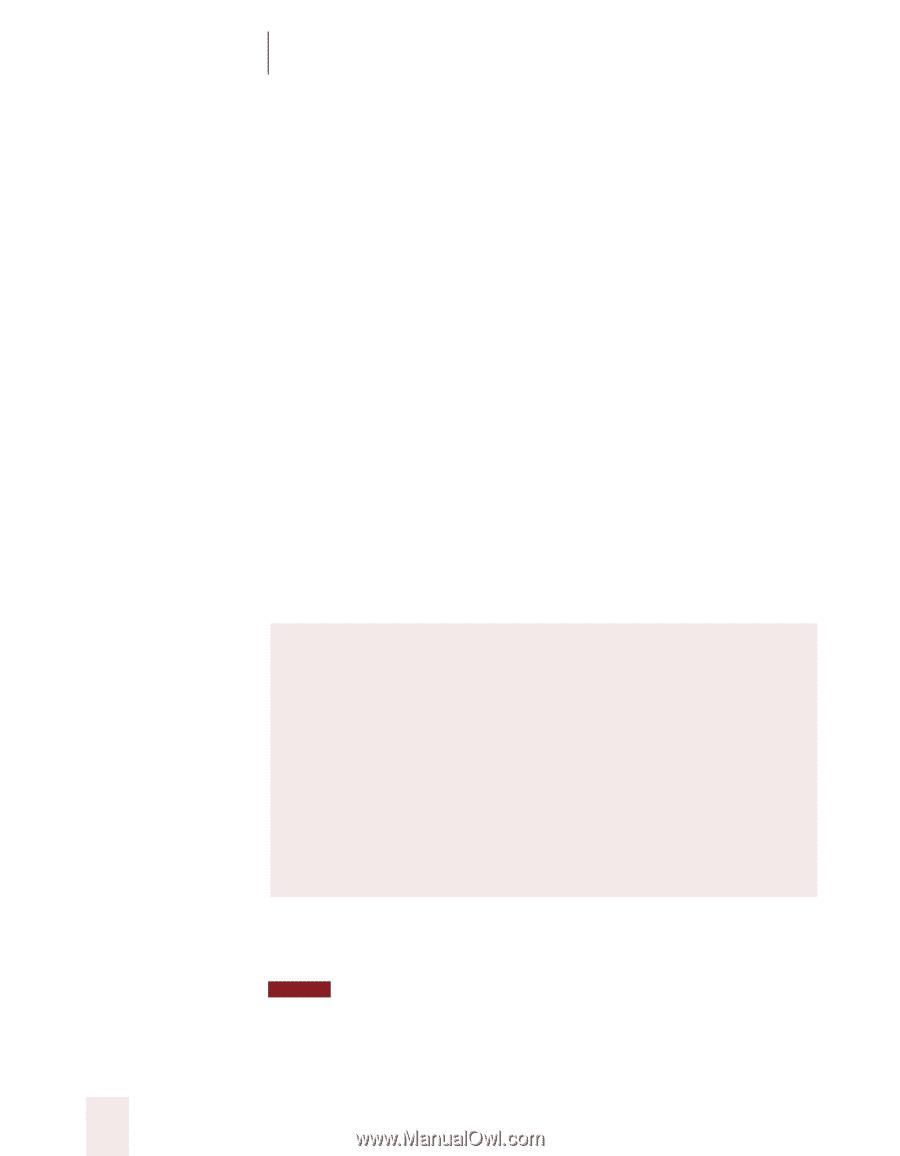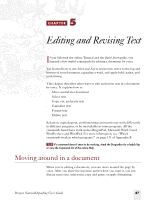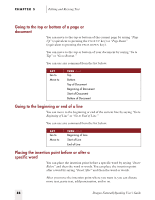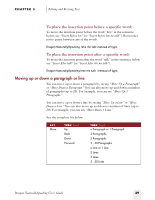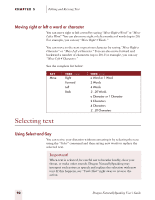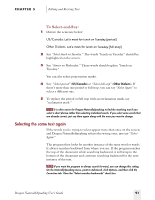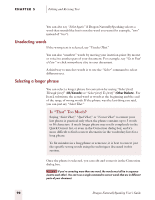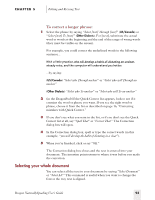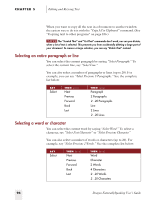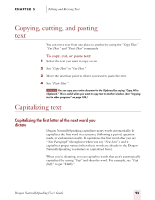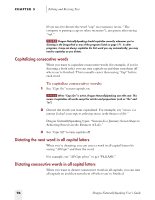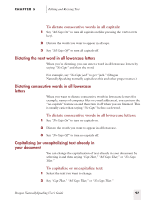Sony ICD-BP150VTP Dragon Naturally Speaking 5 Users Guide - Page 98
Unselecting words, Selecting a longer phrase, Is That Too Much?
 |
View all Sony ICD-BP150VTP manuals
Add to My Manuals
Save this manual to your list of manuals |
Page 98 highlights
CHAPTER 5 Editing and Revising Text You can also say "Select Again" if Dragon NaturallySpeaking selects a word that sounds like but is not the word you want (for example, "two" instead of "too"). Unselecting words If the wrong text is selected, say "Unselect That." You can also "unselect" words by moving your insertion point (by mouse or voice) to another part of your document. For example, say "Go to End of Line" or click somewhere else in your document. A third way to unselect words is to use the "Select" command to select different text. Selecting a longer phrase You can select a longer phrase for correction by saying "Select [text] Through [text]" (US/Canada) or "Select [text] To [text]" (Other Dialects). For [text], substitute the actual word or words at the beginning and the end of the range of wrong words. If the phrase was the last thing you said, you can just say "Select That." Is "That" Too Much? Saying "Select That," "Spell That," or "Correct That" to correct your last phrase is practical only when the phrase contains up to 5 words or 50 characters. A much longer phrase may not fit completely in the Quick Correct list, or even in the Correction dialog box, and it's more difficult to find a correct alternative in the vocabulary lists for a long phrase. To fix mistakes in a long phrase or sentence, it is best to correct just the specific wrong words using the techniques discussed in this section. Once the phrase is selected, you can edit and correct it in the Correction dialog box. NOTE If you're correcting more than one word, the words must all be in sequence (next to each other). You can't use a single command to correct words that are in different parts of your document. 92 Dragon NaturallySpeaking User's Guide