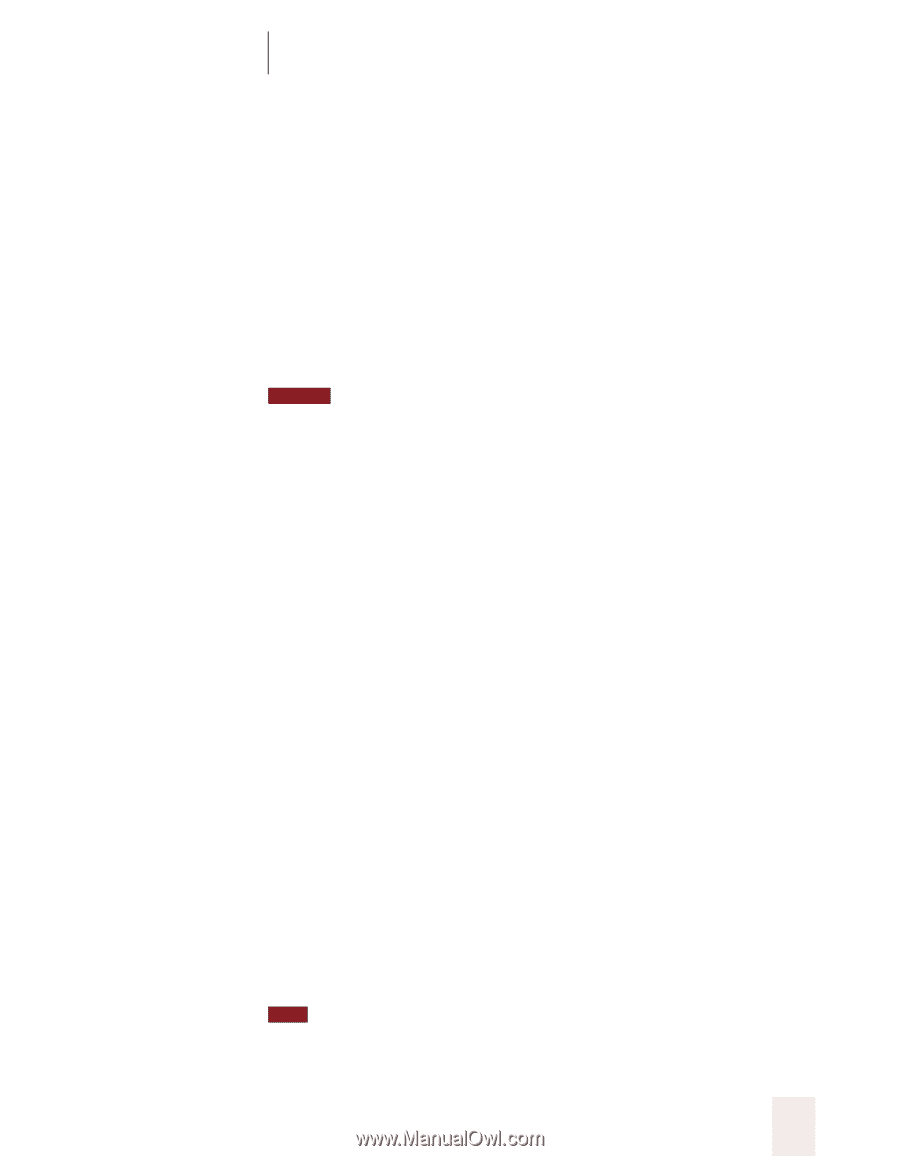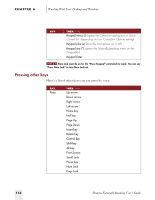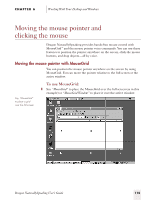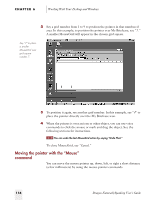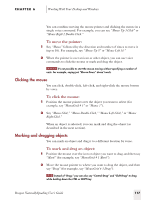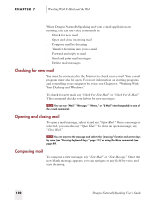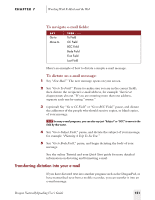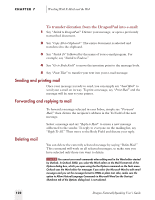Sony ICD-BP150VTP Dragon Naturally Speaking 5 Users Guide - Page 123
Clicking the mouse, Marking and dragging objects, To move the pointer, To click the mouse
 |
View all Sony ICD-BP150VTP manuals
Add to My Manuals
Save this manual to your list of manuals |
Page 123 highlights
CHAPTER 6 Working With Your Desktop and Windows You can combine moving the mouse pointer and clicking the mouse in a single voice command. For example, you can say "Mouse Up 3 Click" or "Mouse Right 2 Double-Click." To move the pointer: 1 Say "Mouse" followed by the direction and number of times to move it (up to 10). For example, say "Mouse Up 5" or "Mouse Left 10." 2 When the pointer is over an icon or other object, you can use voice commands to click the mouse or mark and drag the object. NOTE It's not possible to start the mouse moving without specifying a number of units. For example, saying just "Mouse Down" doesn't work. Clicking the mouse You can click, double-click, left-click, and right-click the mouse button by voice. To click the mouse: 1 Position the mouse pointer over the object you want to select (for example, say "MouseGrid 9 1" or "Mouse 2"). 2 Say "Mouse Click," "Mouse Double-Click," "Mouse Left-Click," or "Mouse Right-Click." When an object is selected, you can mark and drag the object (as described in the next section). Marking and dragging objects You can mark an object and drag it to a different location by voice. To mark and drag an object: 1 Position the mouse over the icon or object you want to drag, and then say "Mark" (for example, say "MouseGrid 9 1 Mark"). 2 Move the mouse pointer to where you want to drag the object, and then say "Drag" (for example, say "MouseGrid 6 3 Drag"). TIP Instead of "Drag," you can also say "Control-Drag" and "Shift-Drag" to drag while holding down the CTRL or SHIFT key. Dragon NaturallySpeaking User's Guide 117