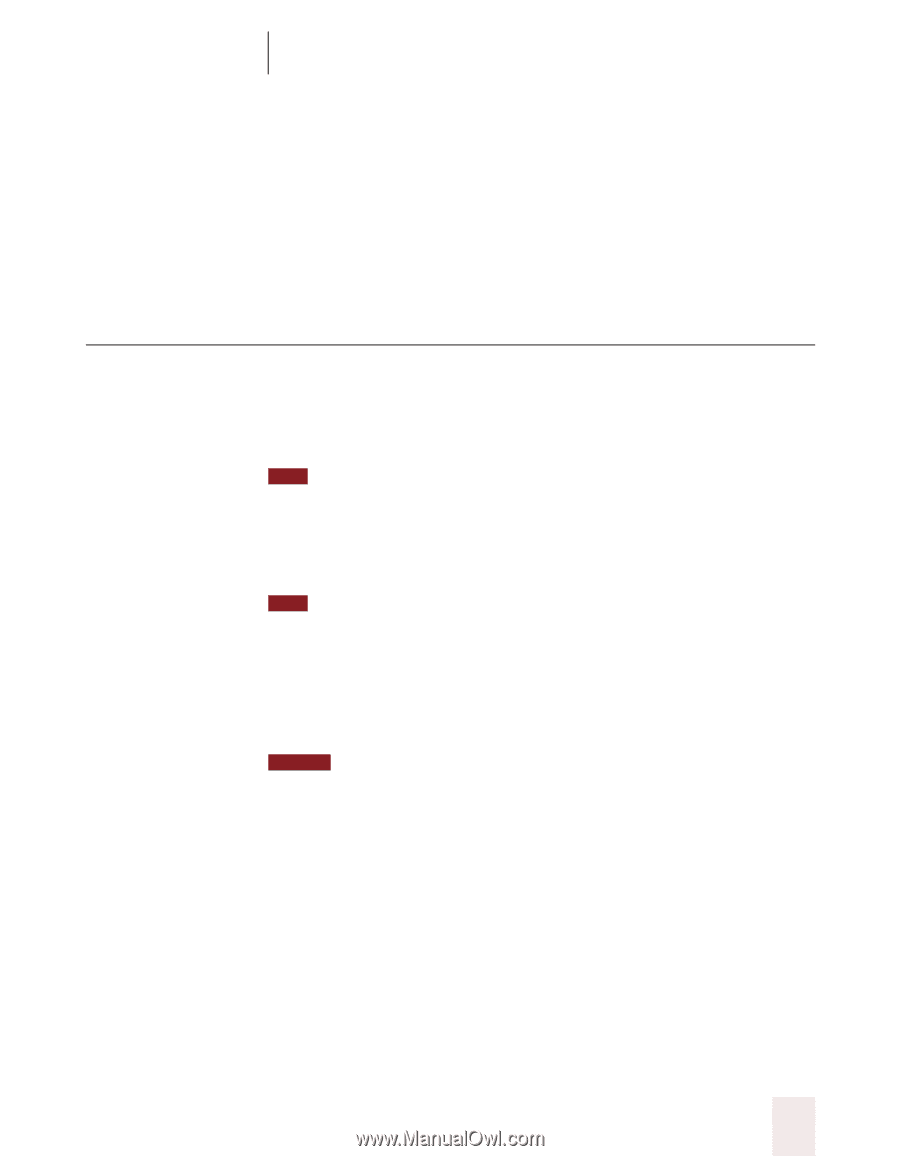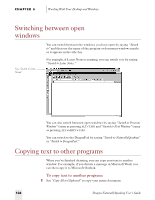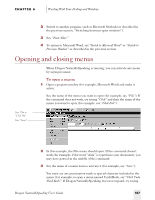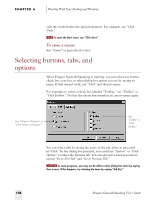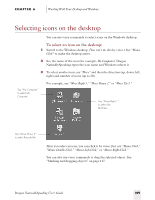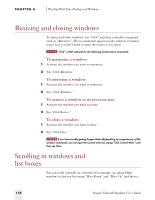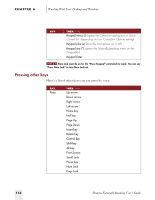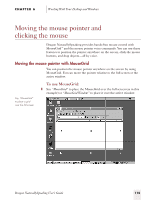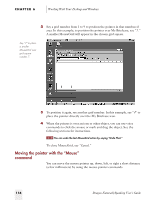Sony ICD-BP150VTP Dragon Naturally Speaking 5 Users Guide - Page 117
Pressing keyboard keys
 |
View all Sony ICD-BP150VTP manuals
Add to My Manuals
Save this manual to your list of manuals |
Page 117 highlights
CHAPTER 6 Working With Your Desktop and Windows number of scroll bar arrow clicks (up to 20). For example, say "Move Down 4" or "Move Up 10." You can scroll horizontally by saying "Move Left" and "Move Right" and then a number of scroll bar arrow clicks (up to 20). For example, say "Move Left 10" or "Move Right 5." Pressing keyboard keys With Dragon NaturallySpeaking, you can "press" any key on your keyboard by voice. You can press letters, numbers, modifier keys (SHIFT, CTRL, and ALT), and so on. TIP Dragon NaturallySpeaking version 5 now offers this feature in all editions. For example, you can say "Press a" and Dragon NaturallySpeaking will type the letter "a" in your document. Or, you can say "Press Control S" to press CTRL+S (the keyboard shortcut for saving a document). TIP You can say "Press Key" or "Type" instead of "Press." You can press keyboard keys when you want to: s Enter complex text, such as alphanumeric strings (for example, "FD-6389"). s Use keyboard shortcuts without touching the keyboard. NOTE "Scratch That" will not erase keystrokes dictated with the Press Key commands. You must select the text and delete it by voice or mouse. Pressing letters You can press any letter on your keyboard by saying "Press" and then the letter. When you're pressing letters, you must say "Press" before each one. For example, to enter "txt," say "Press t," "Press x," "Press t." pausing between letters. For similar-sounding letters (such as b, d, and v), you can say "Press b as in Bill," "Press d as in David," and so on (you can also say "Press b for Bill," "Press d for David," and so on) as you would if you were spelling something over the phone. See the complete list below. Dragon NaturallySpeaking User's Guide 111