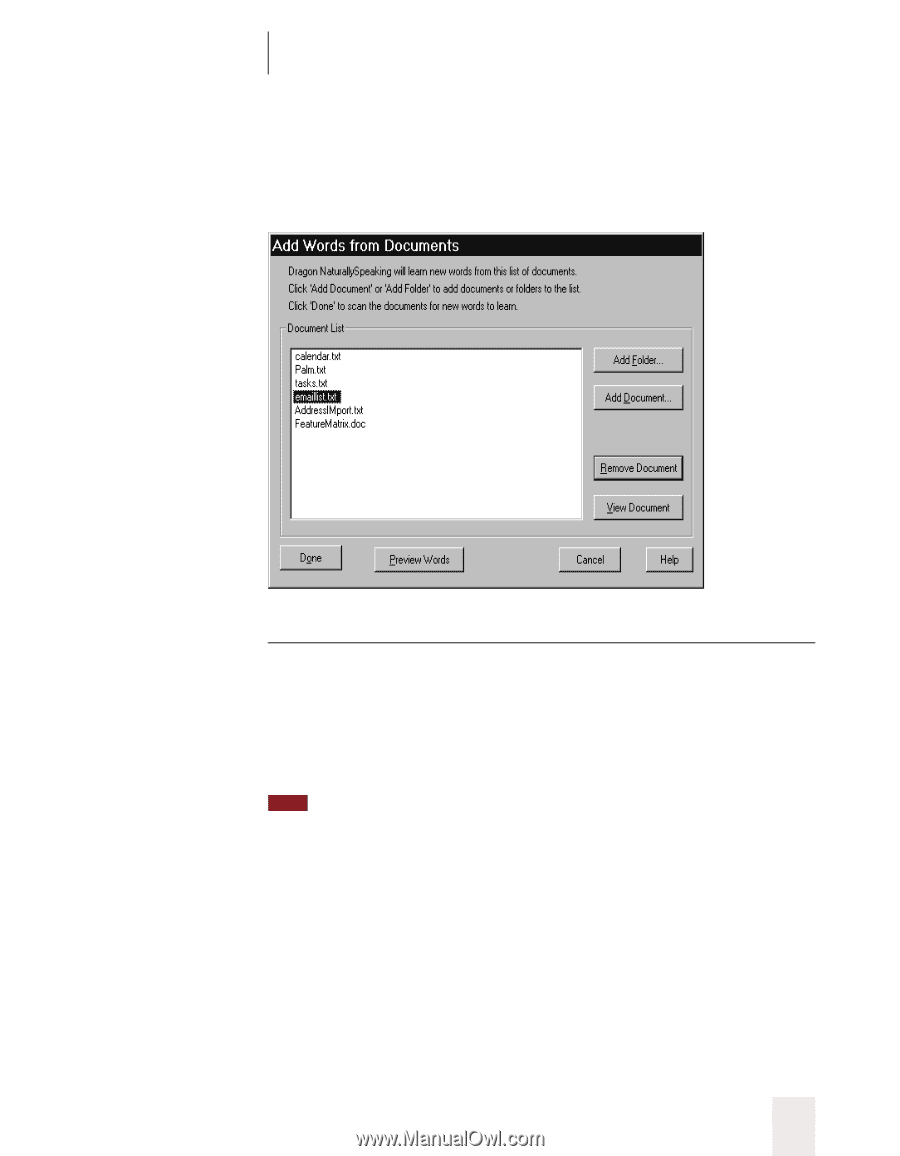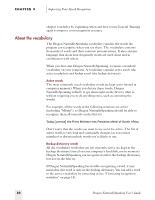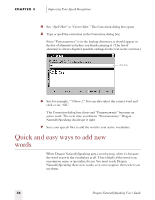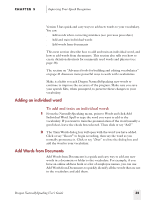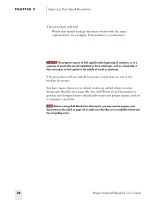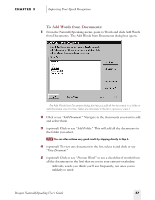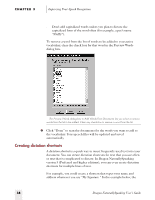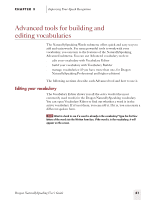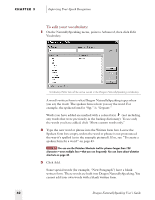Sony ICD-BP150VTP Dragon Naturally Speaking 5 Users Guide - Page 43
To Add Words from Documents, Improving Your Speech Recognition, Dragon NaturallySpeaking User's Guide
 |
View all Sony ICD-BP150VTP manuals
Add to My Manuals
Save this manual to your list of manuals |
Page 43 highlights
CHAPTER 3 Improving Your Speech Recognition To Add Words from Documents: 1 From the NaturallySpeaking menu, point to Words and click Add Words from Documents. The Add Words from Documents dialog box opens. v The Add Words from Documents dialog box lets you add all the documents in a folder or add documents one at a time. Select any document in the list to remove or view it. 2 Click or say "Add Document." Navigate to the documents you want to add and select them. 3 (optional) Click or say "Add Folder." This will add all the documents in the folder you select. TIP You can often achieve very good results by skipping directly to Step 6. 4 (optional) To view any document in the list, select it and click or say "View Document." 5 (optional) Click or say "Preview Words" to see a checklist of words (from all the documents in the list) that are not in your current vocabulary. s Add only words you think you'll use frequently, not ones you're unlikely to need. Dragon NaturallySpeaking User's Guide 37