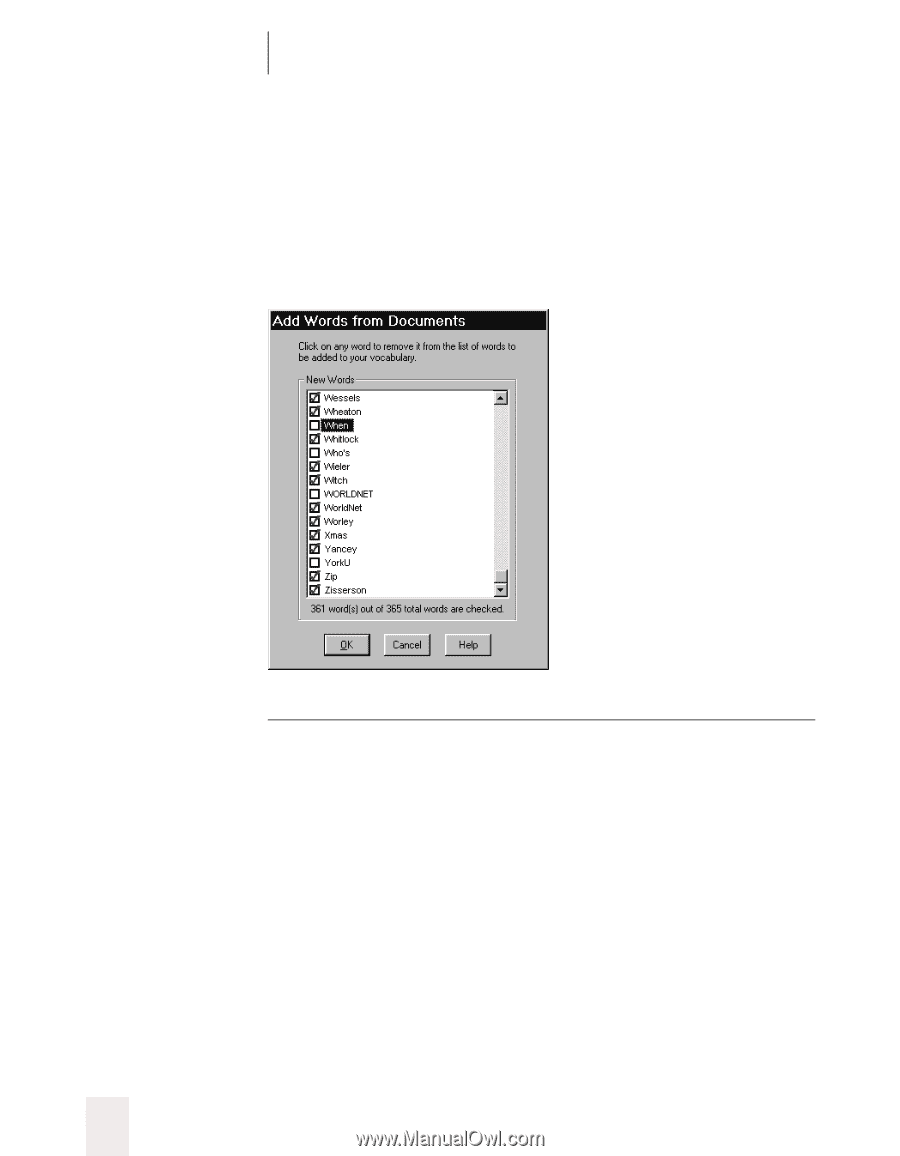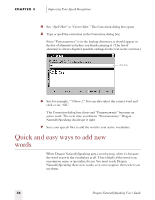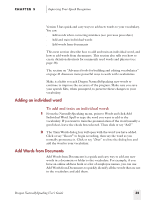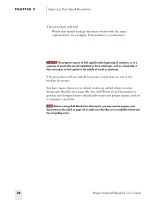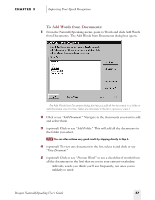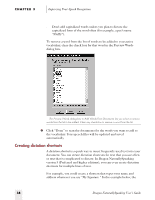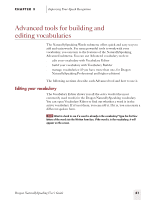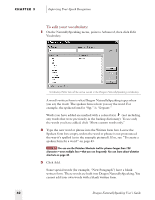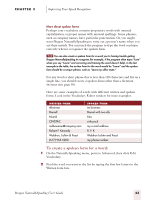Sony ICD-BP150VTP Dragon Naturally Speaking 5 Users Guide - Page 44
Creating dictation shortcuts, Improving Your Speech Recognition, Dragon NaturallySpeaking User's Guide
 |
View all Sony ICD-BP150VTP manuals
Add to My Manuals
Save this manual to your list of manuals |
Page 44 highlights
CHAPTER 3 Improving Your Speech Recognition s Don't add capitalized words unless you plan to dictate the capitalized form of the word often (for example, a pet's name "Fluffy"). To remove a word from the list of words to be added to your active vocabulary, clear the check box for that word in the Preview Words dialog box. v The Preview Words dialog box in Add Words From Documents lets you select or remove words from the list to be added. Clear any check box to remove a word from the list. 6 Click "Done" to scan the documents for the words you want to add to the vocabulary. Your speech files will be updated and saved automatically. Creating dictation shortcuts A dictation shortcut is a quick way to insert frequently used text into your document. You can create dictation shortcuts for text that you use often or text that is complicated to dictate. In Dragon NaturallySpeaking version 5 (Preferred and higher editions), you can even create dictation shortcuts for multiple lines of text. For example, you could create a shortcut that types your name and address whenever you say "My Signature." In the example below, the 38 Dragon NaturallySpeaking User's Guide