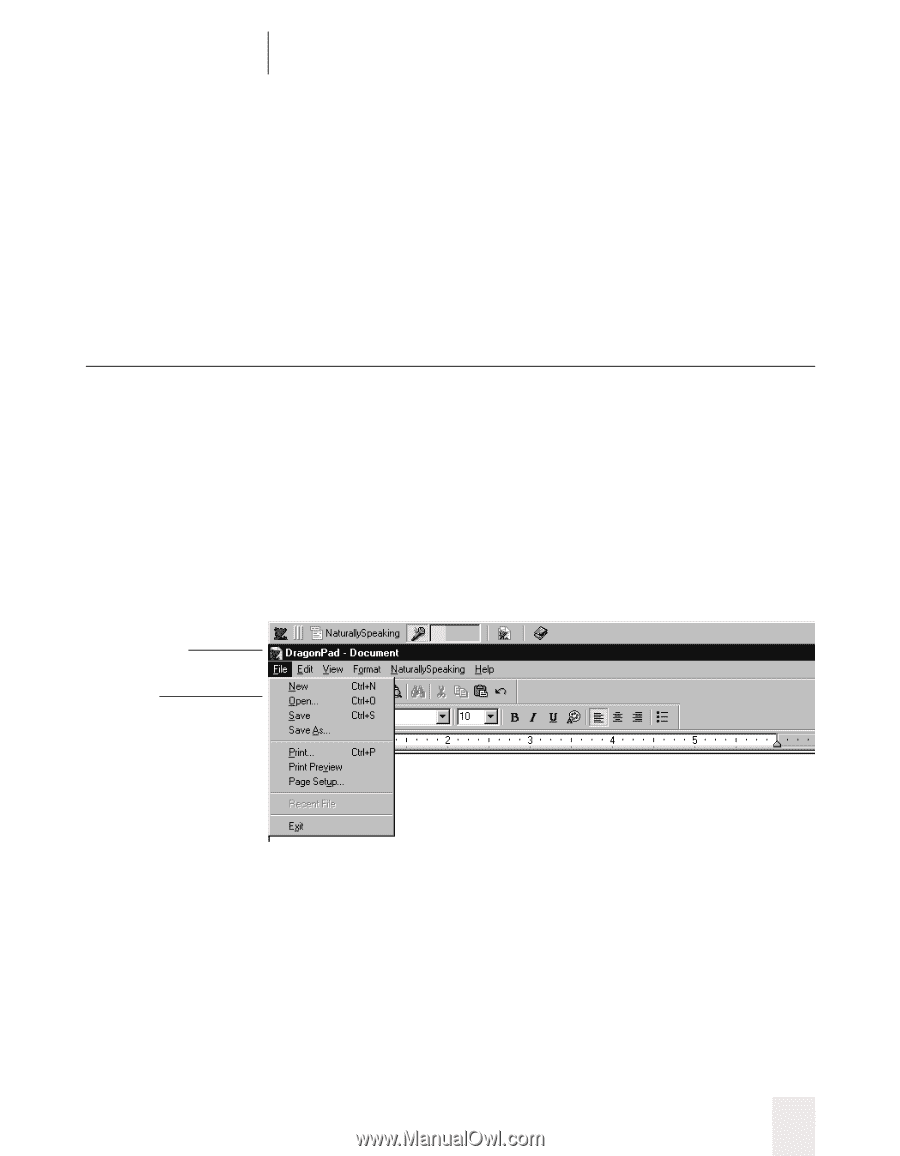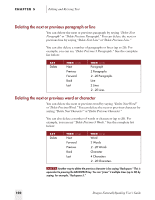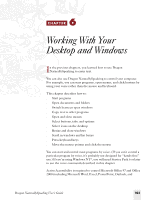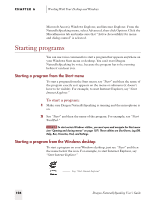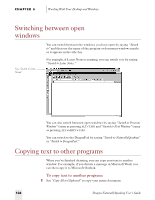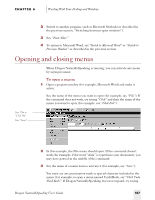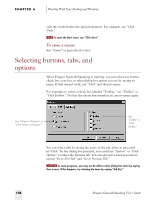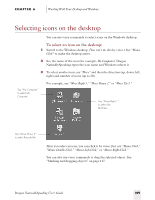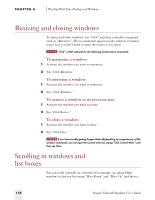Sony ICD-BP150VTP Dragon Naturally Speaking 5 Users Guide - Page 113
Opening and closing menus
 |
View all Sony ICD-BP150VTP manuals
Add to My Manuals
Save this manual to your list of manuals |
Page 113 highlights
CHAPTER 6 Working With Your Desktop and Windows 2 Switch to another program, such as Microsoft Outlook (as described in the previous section, "Switching between open windows"). 3 Say "Paste That." 4 To return to Microsoft Word, say"Switch to Microsoft Word" or "Switch to Previous Window" as described in the previous section. Opening and closing menus When Dragon NaturallySpeaking is running, you can activate any menu by saying its name. To open a menu: 1 Open a program window (for example, Microsoft Word) and make it active. Say the name of the menu you want to open (for example, say "File"). If the command does not work, try saying "Click" and then the name of the menu you want to open (for example, say "Click File"). Say "File or "Click File" Say "Save" 2 In this example, the File menu should open. If the command doesn't work (for example, if the word "click" is typed into your document), you may have paused in the middle of the command. 3 Say the name of a menu item to activate it (for example, say "Save"). You must say any punctuation mark or special character included in the menu. For example, to open a menu named Undo/Redo, say "Click Undo Slash Redo." If Dragon NaturallySpeaking does not respond, try saying Dragon NaturallySpeaking User's Guide 107