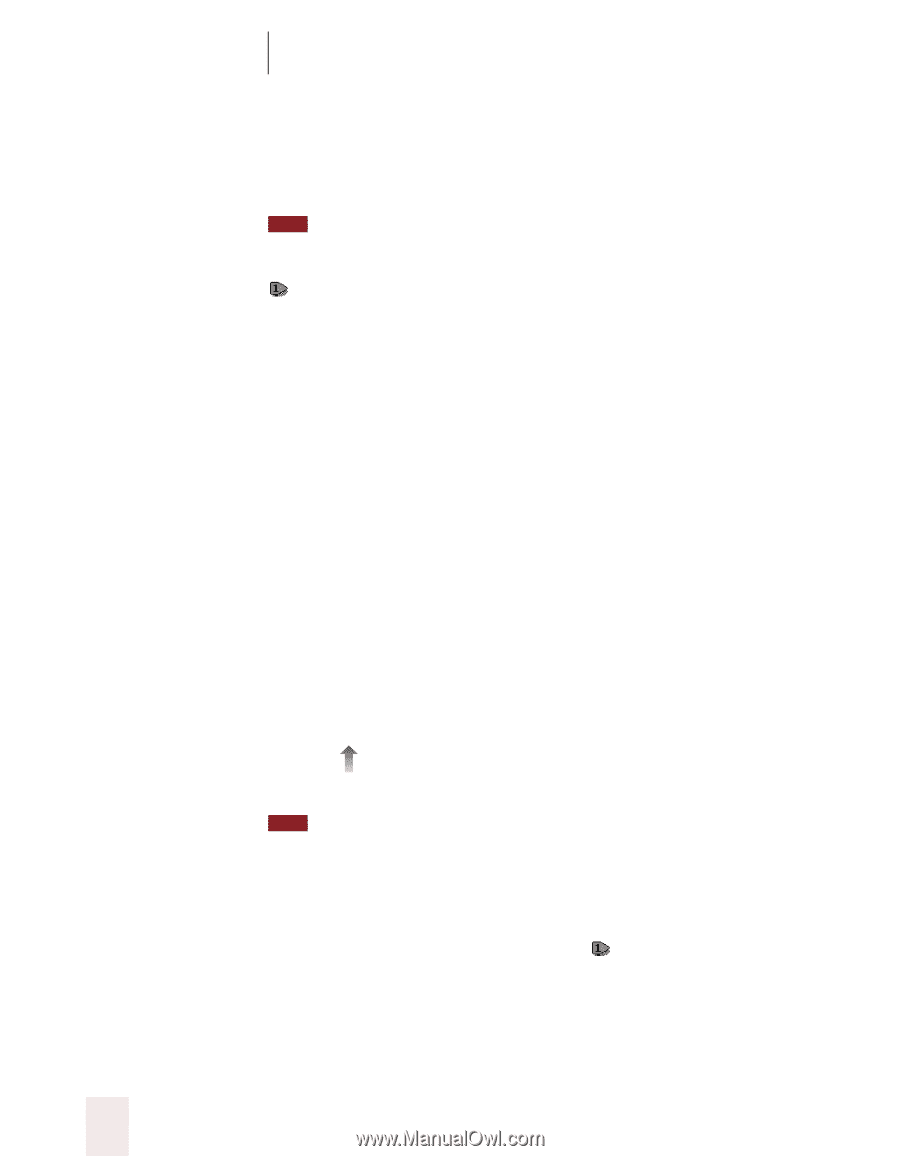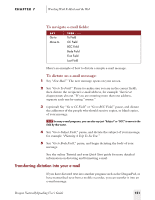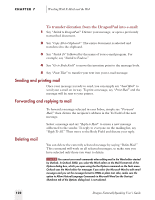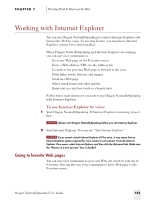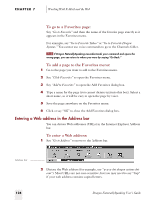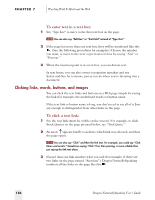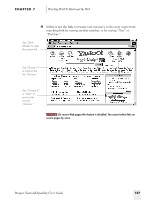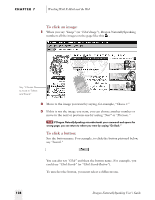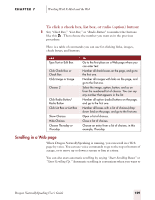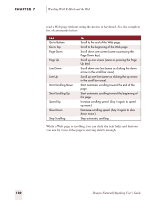Sony ICD-BP150VTP Dragon Naturally Speaking 5 Users Guide - Page 132
Clicking links, words, buttons, and images, To enter text in a text box, To click a text link
 |
View all Sony ICD-BP150VTP manuals
Add to My Manuals
Save this manual to your list of manuals |
Page 132 highlights
CHAPTER 7 Working With E-Mail and the Web To enter text in a text box: 1 Say "Type Text" to move to the first text box on the page. TIP You can also say "Edit Box" or "Text Field" instead of "Type Text." 2 If the page has more than one text box, they will be numbered like this . (See the following procedures for examples.) Choose the number you want, or move to the next or previous text box by saying "Next" or "Previous." 3 When the insertion point is in a text box, you can dictate text. In text boxes, you can also correct recognition mistakes and use Select-and-Say for revisions, just as you do when you're dictating into a document. Clicking links, words, buttons, and images You can click the text links and buttons on a Web page simply by saying the link (for example, the underlined words) or button name. If the text link or button name is long, you don't need to say all of it. Just say enough to distinguish it from other links on the page. To click a text link: 1 Say the text link (must be visible on the screen). For example, to click Stock Quotes on the page pictured below, say "Stock Quotes." 2 An arrow appears briefly to indicate which link was selected, and then the page opens. TIP You can also say "Click" and then the link text. For example, you could say "Click News and events." Sometimes saying "Click" first, then pausing, is more reliable than just saying the link text alone. 3 If more than one link matches what you said (for example, if there are two links on the page named "Auctions"), Dragon NaturallySpeaking numbers all the links on the page like this . 126 Dragon NaturallySpeaking User's Guide