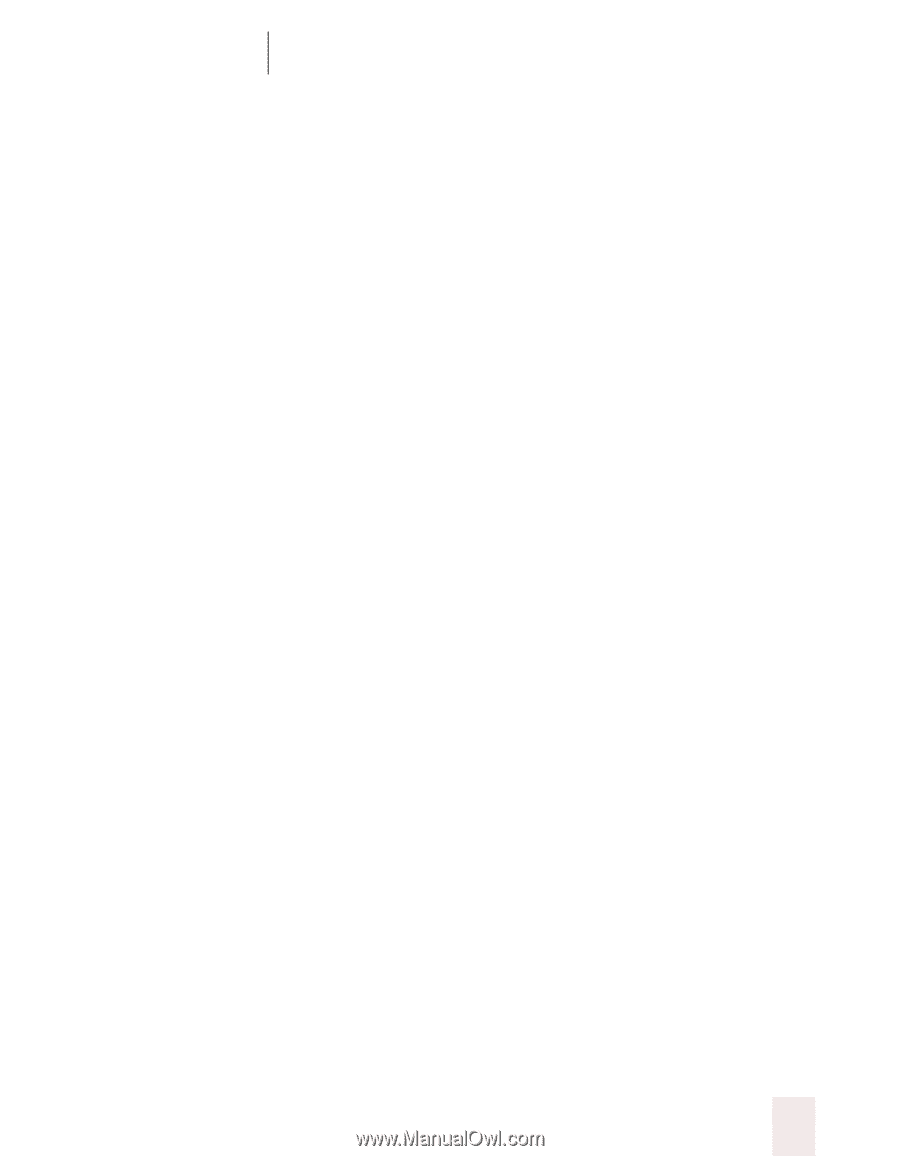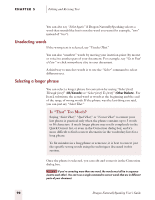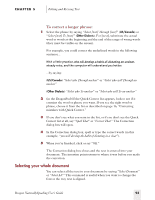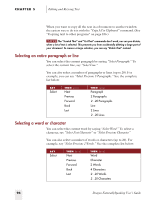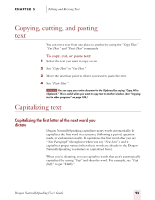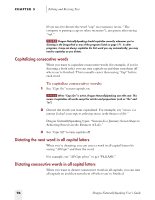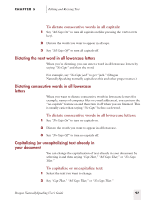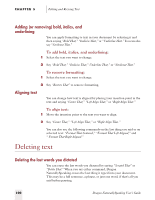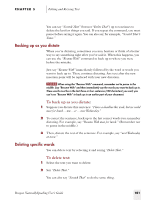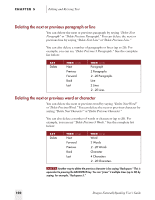Sony ICD-BP150VTP Dragon Naturally Speaking 5 Users Guide - Page 103
Capitalizing or uncapitalizing text already in, your document
 |
View all Sony ICD-BP150VTP manuals
Add to My Manuals
Save this manual to your list of manuals |
Page 103 highlights
CHAPTER 5 Editing and Revising Text To dictate consecutive words in all capitals: 1 Say "All Caps On" to turn all capitals on (like pressing the CAPS LOCK key). 2 Dictate the words you want to appear in all caps. 3 Say "All Caps Off" to turn all capitals off. Dictating the next word in all lowercase letters When you're dictating, you can enter a word in all lowercase letters by saying "No Caps" and then the word. For example, say "No Caps jack" to get "jack." (Dragon NaturallySpeaking normally capitalizes this and other proper names.) Dictating consecutive words in all lowercase letters When you want to dictate consecutive words in lowercase letters (for example, names of computer files or e-mail addresses), you can turn the "no-capitals" feature on and then turn it off when you are finished. This is usually easier than saying "No Caps" before each word. To dictate consecutive words in all lowercase letters: 1 Say "No Caps On" to turn no capitals on. 2 Dictate the words you want to appear in all lowercase. 3 Say "No Caps Off" to turn no capitals off. Capitalizing (or uncapitalizing) text already in your document You can change the capitalization of text already in your document by selecting it and then saying "Cap That," "All Caps That," or "No Caps That." To capitalize or uncapitalize text: 1 Select the text you want to change. 2 Say "Cap That," "All Caps That," or "No Caps That." Dragon NaturallySpeaking User's Guide 97