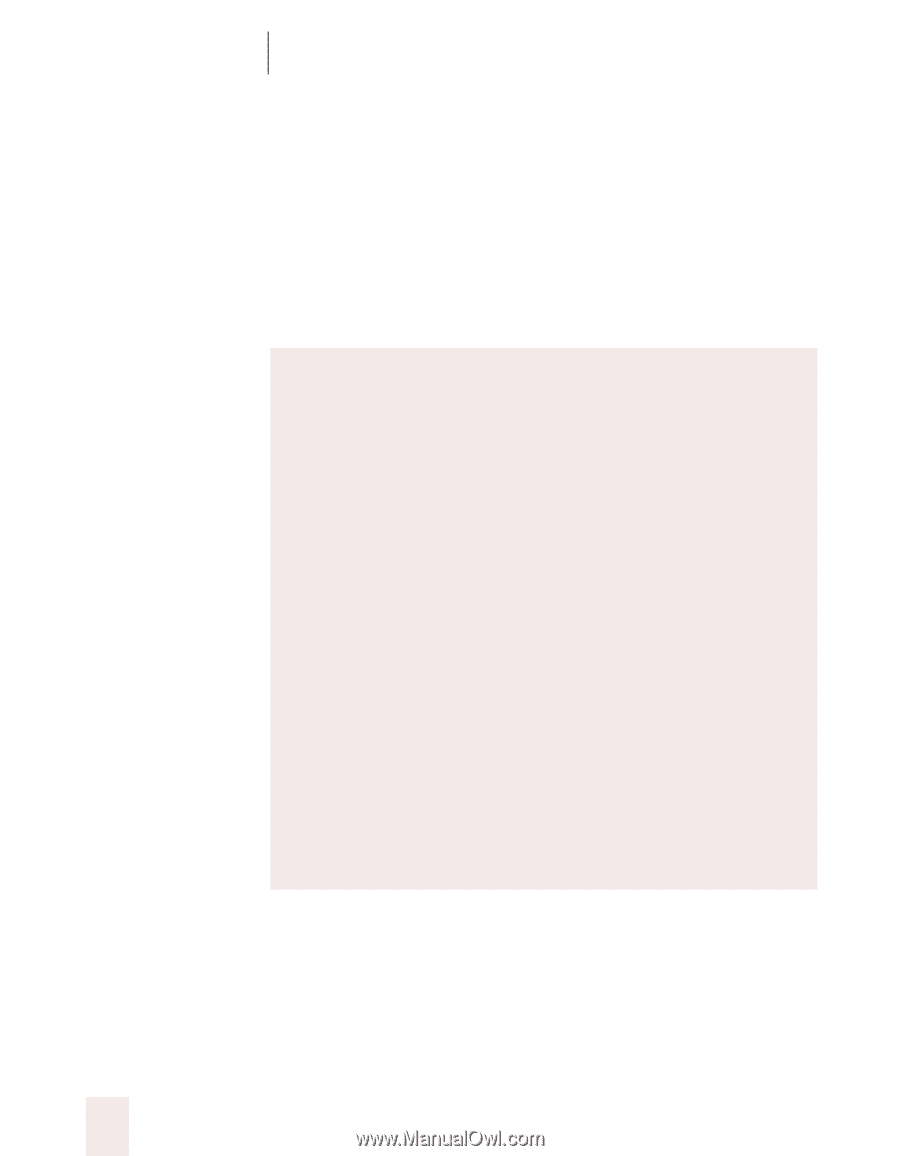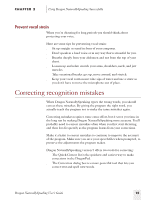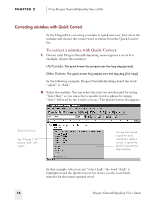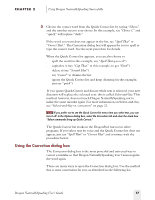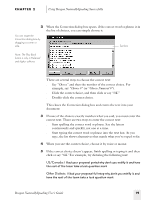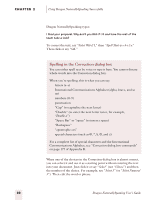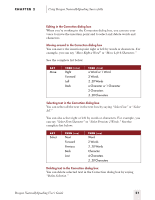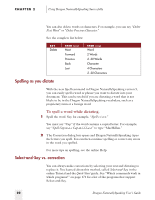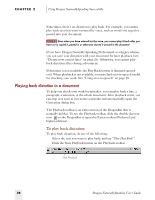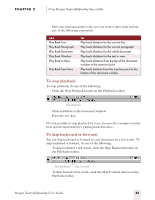Sony ICD-BP150VTP Dragon Naturally Speaking 5 Users Guide - Page 26
Spelling in the Correction dialog box
 |
View all Sony ICD-BP150VTP manuals
Add to My Manuals
Save this manual to your list of manuals |
Page 26 highlights
CHAPTER 2 Using Dragon NaturallySpeaking Successfully Dragon NaturallySpeaking types: I liked your proposal. Why don't you Web if I it and have the rest of the team take a look? To correct the text, say "Select Web if I," then "Spell That w-e-b-i-f-y." Then click or say "OK." Spelling in the Correction dialog box You can either spell text by voice or type it here. You cannot dictate whole words into the Correction dialog box. When you're spelling, this is what you can say: s letters (a-z) s International Communications Alphabet (alpha, bravo, and so on) s numbers (0-9) s punctuation s "Cap" (to capitalize the next letter) s "Double" (to enter the next letter twice, for example, "Double a") s "Space Bar" or "space" (to insert a space) s "Backspace" s "apostrophe ess" s special characters (such as and é) For a complete list of special characters and the International Communications Alphabet, see "Correction dialog box commands" on page 177 of Appendix B. When one of the choices in the Correction dialog box is almost correct, you can select it and use it as a starting point without entering the text into your document. Just click it or say "Select" (not "Choose") and then the number of the choice. For example, say "Select 3" (or "Select Numeral 3"). Then edit the word or phrase. 20 Dragon NaturallySpeaking User's Guide